Friday, December 3, 2010
 I am going to show you how to make text 'glitter' using gimp.
Supplies
Gimp- Any version should work
Bold Text- I am using velvenda cooler
Let's do this!
-Go to File>New and open a canvas with the size of 300x300 pixels.
-Type out your name using any color you wish. I am using 52126a. Right click your text layer in your layer box and choose layer to image size. Go to Layers>Duplicate Layer 2 times for a
total of 3 text layers.
-Make your top text layer active. Go to Filters>Noise>RGB Noise. The settings will depend on the color you are using. Just play around with the settings till you get something you like.
Here are the settings I used:
I am going to show you how to make text 'glitter' using gimp.
Supplies
Gimp- Any version should work
Bold Text- I am using velvenda cooler
Let's do this!
-Go to File>New and open a canvas with the size of 300x300 pixels.
-Type out your name using any color you wish. I am using 52126a. Right click your text layer in your layer box and choose layer to image size. Go to Layers>Duplicate Layer 2 times for a
total of 3 text layers.
-Make your top text layer active. Go to Filters>Noise>RGB Noise. The settings will depend on the color you are using. Just play around with the settings till you get something you like.
Here are the settings I used: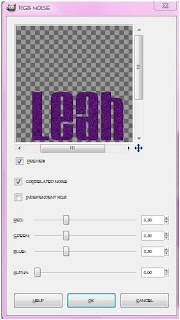
-Make your middle text layer active. Go to Filters>Re-Show RGB Noise and use these settings:
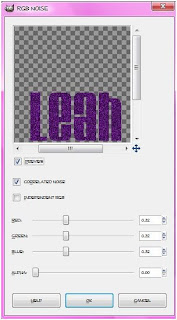
-Make your last text layer active. Re-Show RGB Noise using these settings:
Labels:Animated,Basic tuts,FTU tuts
Subscribe to:
Post Comments
(Atom)
Labels
12x12 Layout
A Taggers Scrap
Animated
Announcements
Art of Freya
Basic tuts
Blog Trains
CDO
Cluster Frame
CT tags
Extras
Forum Set
Freebies
FTU CU
FTU Kits
FTU tuts
Holiday
Jackie's Jewels
Kissing Kate
Masks
PTU Kits
PTU tuts
Quick Pages
Results
Results with Amys kits
Show Offs
Sweet Cravings Scraps
Tasha's Playground
Templates
Timeline Banners
Chit Chat
Blog Archive
-
▼
2010
(101)
-
▼
December
(14)
- PTU Tut- Ring In 2011
- New PTU tut- Wild thing
- New PTU tut "Chocolate Dream"
- New PTU tut "Celebrate!"
- New PTU tut "Born To Be Wild"
- New PTU tut "Let it Snow"
- New blog layout
- New PTU tut "Christmas Candy"
- New PTU tut "Bright Xmas"
- New PTU tut "Home for the Holidays"
- New PTU tut "Bad Santa"
- New Tut- Glitter Name
- New PTU tut- Black Christmas Without You and anoth...
- New PTU tut "The Night Before Christmas"
-
▼
December
(14)





























0 comments:
Post a Comment