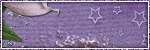Monday, April 21, 2014
Supplies Needed:
~Gimp (any version will do).
~Spring Fresh PTU scrapkit by Tasha's Playground which you can find HERE.
~Tube of choice. I used the artwork of KiwiFireStorm, you must have a license to use this art which you can get from HERE.
~Template of choice. I used HPD template 163 which you can get HERE.
~Mask of choice. I used WSL mask 363 which you can find HERE.
~Font of choice. I used Will&Grace.
Let's get started!!!
1. Open a new layer ( I prefer a large canvas, so I make mine 1050x656). Make your canvas transparent (Layer > Transparency > Color to Alpha).
2. Open template in PSD format, remove and move layers of template around until they are the way you like them.
~Add paper from scrapkit to individual layers of the template (Right click on template layer in layer box > Alpha to Selection > CTRL I > Select paper layer in layer box > Delete).
These are the papers I used:
Paper 2
Paper 3
Paper 4
Paper 6
Paper 7
Paper 9
~I colorized some of the template layers to better match the scrapkit (Colors > Colorize > play with the setting until you get the desired color).
~Add drop shadow to template layers (Filters > Light & Shadow > Drop Shadow).
3. Open tube, add drop shadow.
4. Open and place the following elements:
Leaf
Leaf
Leaves 1
Leaves 2
Sparkles 1
Button 1
Button 2
Mirror
Flower 1
Flower 2
Flower 4
Flower 5
Flower 6
Grass 2
Birdhouse
Butterfly
Watercan
Chick 2
Chick 3
Twine
Egg 2
Bunny
~Some of the elements may need to be sized down. Using your scale tool in your tool box adjust the pixel size until element is the correct size~
~Some of the elements may need to be sized down. Using your scale tool in your tool box adjust the pixel size until element is the correct size~
~Add drop shadow to all elements (except Sparkles 1 & Grass 2)~
5. Open Paper 8
6. Open mask
7. Add mask to paper (click HERE for a tut on using masks).
5. Open Paper 8
6. Open mask
7. Add mask to paper (click HERE for a tut on using masks).
8. Merge Layers (Image > Merge Visible Layers).
9. Crop Image (Image > Autocrop Image).
10. Scale image to desired size (Image > Scale Image).
11. Add copyright info and name.
12. Save as .png
ALL DONE!!!!!!!!!!
Labels:PTU tuts,Tasha's Playground | 0
comments
Friday, April 18, 2014
The O'Scrap Blog Train is rolling out!!!! This time our theme was April Showers.
I made a few templates for all of you:
Labels:Blog Trains,Freebies,Templates | 2
comments
Monday, April 14, 2014
TOOT TOOT!!!!!!!!!!!!! It's time for another awesome ride on The Fantastically Free Blog Train.
This month we were "Moved by Music", so each designer picked a genre of music and created something inspired by it.
I was inspired by the 80's:
Be sure to check out all of the other stops on this train ride:
********************
********************
Labels:Blog Trains,Freebies,FTU Kits | 5
comments
Saturday, April 12, 2014
Supplies Needed:
~Gimp (any version will do).
~Amour Gothique PTU scrapkit by A Taggers Scrap which you can find HERE.
~Tube of choice. I used the artwork of Verymany, you must have a license to use this art which you can get from HERE.
~Template of choice. I used Leah's template 153 which you can get on our blog HERE.
~Font of choice. I used Pupcat.
Let's get started!!!
1. Open a new layer ( I prefer a large canvas, so I make mine 1050x656). Make your canvas transparent (Layer > Transparency > Color to Alpha).
2. Open template in PSD format, remove and move layers of template around until they are the way you like them.
~Add paper from scrapkit to individual layers of the template (Right click on template layer in layer box > Alpha to Selection > CTRL I > Select paper layer in layer box > Delete).
These are the papers I used:
Paper 4
Paper 6
Paper 7
Paper 12
Paper 16
Paper 21
~I colorized some of the template layers to better match the scrapkit (Colors > Colorize > play with the setting until you get the desired color).
~Add drop shadow to template layers (Filters > Light & Shadow > Drop Shadow).
3. Open tube, add drop shadow.
4. Open and place the following elements:
Bracket
Cushion
Cross
Heart 8
Symbol
Bow 1
Chest
Cat
Candle 1
Flower 6
Flower 8
Corset
Love Potion
Teddy
~Some of the elements may need to be sized down. Using your scale tool in your tool box adjust the pixel size until element is the correct size~
Bracket
Cushion
Cross
Heart 8
Symbol
Bow 1
Chest
Cat
Candle 1
Flower 6
Flower 8
Corset
Love Potion
Teddy
~Some of the elements may need to be sized down. Using your scale tool in your tool box adjust the pixel size until element is the correct size~
~Add drop shadow to all elements (except Bracket)~
5. Merge Layers (Image > Merge Visible Layers).
6. Crop Image (Image > Autocrop Image).
7. Scale image to desired size (Image > Scale Image).
8. Add copyright info and name.
9. Save as .png
ALL DONE!!!!!!!!!!
Labels:A Taggers Scrap,PTU tuts | 0
comments
Friday, April 4, 2014
Earth Day is right around the corner (April 22nd to be exact), in honor of that I created a little freebie kit for all of you. I hope you all enjoy it.
Please leave a thank you if you download :)
Here's a tag I made with the kit:
Labels:Freebies,FTU Kits | 10
comments
Subscribe to:
Posts
(Atom)
Labels
12x12 Layout
A Taggers Scrap
Animated
Announcements
Art of Freya
Basic tuts
Blog Trains
CDO
Cluster Frame
CT tags
Extras
Forum Set
Freebies
FTU CU
FTU Kits
FTU tuts
Holiday
Jackie's Jewels
Kissing Kate
Masks
PTU Kits
PTU tuts
Quick Pages
Results
Results with Amys kits
Show Offs
Sweet Cravings Scraps
Tasha's Playground
Templates
Timeline Banners