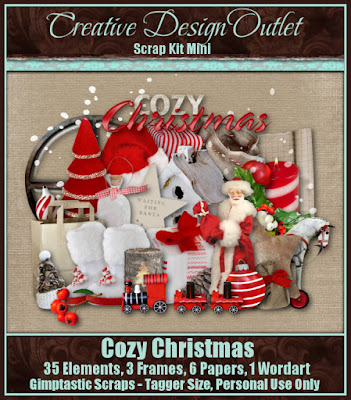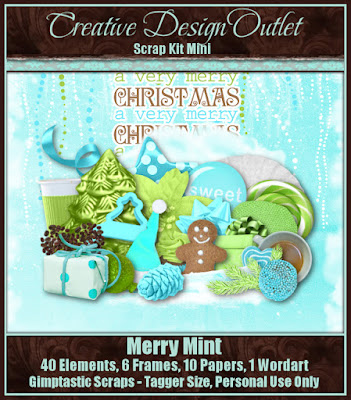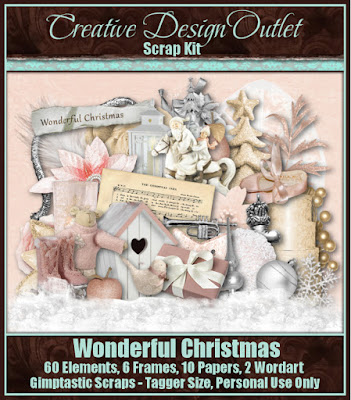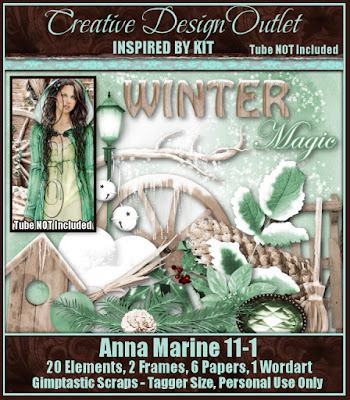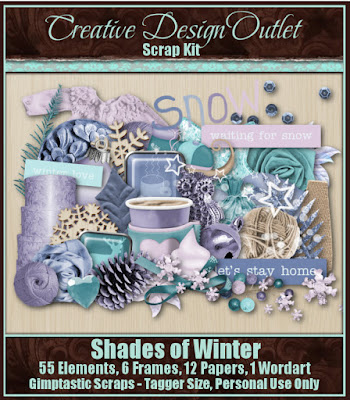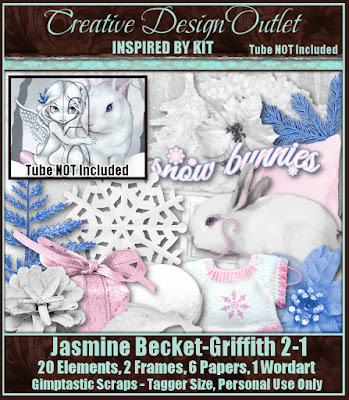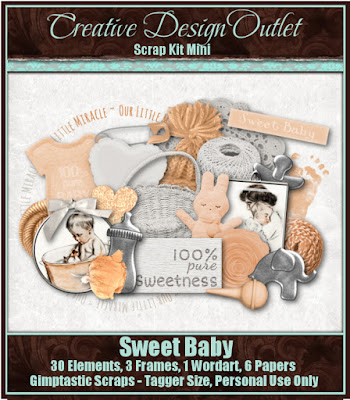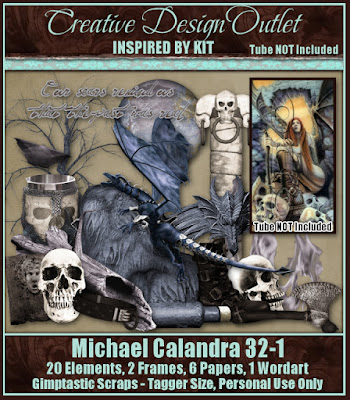Saturday, November 28, 2015
That's right, I have 3 kits available now exclusively @ CDO.
Click on the previews to check them out...
Here are some tags made with the kits:
Labels:CDO,PTU Kits | 0
comments
Monday, November 23, 2015
Supplies Needed:
~Gimp (any version will do).
~ PTU kit called Majestic Christmas by Jackie's Jewels, which you can find HERE.
~Tube of choice. I used the artwork of VeryMany, you must have a license to use this art which you can get HERE.
~Template of choice. I used Leah's template 197 which you can get on our blog HERE.
~Font of choice. I used Allura.
Let's get started!!!
1. Open a new layer ( I prefer a large canvas, so I make mine 1050x656). Make your canvas transparent (Layer > Transparency > Color to Alpha).
2. Open template in PSD format, move layers of template around until they are the way you like them.
~Add paper from scrapkit to individual layers of the template (Right click on template layer in layer box > Alpha to Selection > CTRL I > Select paper layer in layer box > Delete).
These are the papers I used:
Paper 4
Paper 6
Paper 7
Paper 8
Paper 9
Paper 9
Paper 10
Paper 12
Paper 12
~I colorized some of the template layers to better match the scrapkit (Colors > Colorize > play with the setting until you get the desired color).
~Add drop shadow to template layers (Filters > Light & Shadow > Drop Shadow).
3. Open tube, add drop shadow.
4. Open and place the following elements:
3
8
14
18
27
31
32
39
43
47
51
56
58
59
69
72
73
~Some of the elements may need to be sized down. Using your scale tool in your tool box adjust the pixel size until element is the correct size~
~Add drop shadow to all elements (except 73)~
5. Merge Layers (Image > Merge Visible Layers).
6. Crop Image (Image > Autocrop Image).
7. Scale image to desired size (Image > Scale Image).
8. Add copyright info and name.
9. Save as .png
ALL DONE!!!!!!!!!!
Labels:Jackie's Jewels,PTU tuts | 0
comments
Sunday, November 22, 2015
This tutorial is of my own creation and any resemblance to any other tuts is purely coincidental. This tutorial is for personal use only, using it for monetary gain is against our TOU's.
Supplies Needed:
~Gimp (any version will do).
~PTU kit called Vintage Holiday by Kissing Kate, which you can find HERE.
~Tube of choice. I used the artwork of Elias Chatzoudis, you must have a license to use this art which you can now get HERE.
~Template of choice. I used MPM template 451 which you can get HERE.
~Mask of choice. I used WSL template 302 which you can get HERE.
~Font of choice. I used Plaster of Paris.
Let's get started!!!
1. Open a new layer ( I prefer a large canvas, so I make mine 1050x656). Make your canvas transparent (Layer > Transparency > Color to Alpha).
2. Open template in PSD format, move layers of template around until they are the way you like them.
~Add paper from scrapkit to individual layers of the template (Right click on template layer in layer box > Alpha to Selection > CTRL I > Select paper layer in layer box > Delete).
These are the papers I used:
Paper 1
Paper 2
Paper 3
Paper 8
~I colorized some of the template layers to better match the scrapkit (Colors > Colorize > play with the setting until you get the desired color).
~Add drop shadow to template layers (Filters > Light & Shadow > Drop Shadow).
3. Open tube, add drop shadow.
4. Open and place the following elements:
1
4
5
7
11
13
15
27
31
34
39
42
44
52
56
72
75
77
80
~Some of the elements may need to be sized down. Using your scale tool in your tool box adjust the pixel size until element is the correct size~
~Add drop shadow to all elements~
5. Open Paper 4
6. Open mask
7. Add mask to paper (click HERE for a tut on using masks).
8. Merge Layers (Image > Merge Visible Layers).
9. Crop Image (Image > Autocrop Image).
10. Scale image to desired size (Image > Scale Image).
11. Add copyright info and name.
12. Save as .png
ALL DONE!!!!!!!!!!
Labels:Kissing Kate,PTU tuts | 0
comments
I have a couple of new kits available this week at CDO!!!
Click on the previews to head on over and check them out...
Here are some tags made with the kits :)
Labels:CDO,Holiday,PTU Kits | 0
comments
Tuesday, November 17, 2015
I decided to retire some of my older kits, so you will be seeing some former PTU kits now as FTU.
This one is PERFECT for the upcoming holiday, I hope you all enjoy.
Labels:Freebies,FTU Kits,Holiday | 7
comments
Saturday, November 14, 2015
The Fantastically Free Blog Train is rolling out and this month we were Thankful For: Friendship.
All of the designers used the same palette for their creations.
Be sure to check out all of the other stops on this train...
*******************
********************
Labels:Blog Trains,Freebies,FTU Kits | 4
comments
Supplies Needed:
~Gimp (any version will do).
~A Countryside Winter PTU scrapkit by Jackie's Jewels which you can find HERE.
~The artwork of VeryMany, you must have a license to use this art which you can get HERE.
~Mask of choice. I used WSL mask 363 which you can find HERE.
~Font of choice. I used Smell the Roses.
Let's get started!!!!!
1. Open a new layer ( I prefer a large canvas, so I make mine 1050x656). Make your canvas transparent (Layer > Transparency > Color to alpha).
2. Open element 3 (frame), add drop shadow (Filters > Light & Shadow > Drop Shadow).
3. Open Paper 2, center behind frame, remove excess paper using a cutting tool or eraser.
4. Open tube, add drop shadow.
5. Open and place the following elements:
5
17
22
24
29
31
35
47
48
49
52
55
63
64
66
67
68
77
78
79
81
82
95
96
97
~Some elements may need to be sized down. Using the Scale Tool in your tool box adjust pixels to desired size~
~Add drop shadow to all elements~
6. Open Paper 8
7. Open mask
8. Add mask to paper (click HERE for a tut on using masks).
9. Merge layers (Image > Merge Visible Layer).
10. Crop image (Image > Autocrop Image).
11. Scale image to desired size (Image > Scale Image).
12. Add copyright info and name.
13. Save as .png
You are finished :)
~Add drop shadow to all elements~
6. Open Paper 8
7. Open mask
8. Add mask to paper (click HERE for a tut on using masks).
9. Merge layers (Image > Merge Visible Layer).
10. Crop image (Image > Autocrop Image).
11. Scale image to desired size (Image > Scale Image).
12. Add copyright info and name.
13. Save as .png
You are finished :)
Labels:Jackie's Jewels,PTU tuts | 0
comments
Friday, November 13, 2015
Yay!!!! It's Scrap Friday once again at CDO...you know what that means?? New goodies to play with!!
Click on the previews below to check out what's new...
Don't miss out on the 2015 Christmas Collab
The CDO scrap designers have made a stunning Christmas collab kit to
giveaway to you this month!!
You can get this collab for FREE if you buy any 3 CDO scrap kits between now & 10pm PST 30th November 2015.
You can buy ANY three kits you want - An Inspired By kit, a mini, a regular, a mega kit and even artist bundle kits. You can also mix and match, it doesn't matter who the designer is!
So just buy any 3 kits and we will automatically send you the collab for FREE!
You can get this collab for FREE if you buy any 3 CDO scrap kits between now & 10pm PST 30th November 2015.
You can buy ANY three kits you want - An Inspired By kit, a mini, a regular, a mega kit and even artist bundle kits. You can also mix and match, it doesn't matter who the designer is!
So just buy any 3 kits and we will automatically send you the collab for FREE!
In total there are 198 elements, 20 frames, 14 word arts and 57 papers!
Here are some tags made with the kits:
Labels:CDO,PTU Kits | 0
comments
Thursday, November 12, 2015
Supplies Needed:
~Gimp (any version will do).
~Lemon and Ginger PTU scrapkit by Kissing Kate which you can find HERE.
~The artwork of Ismael Rac, you must have a license to use this art which you can get HERE.
~Mask of choice. I used LNL Fall Sparkle mask which you can find HERE.
~Font of choice. I usedValentina JF.
Let's get started!!!!!
1. Open a new layer ( I prefer a large canvas, so I make mine 1050x656). Make your canvas transparent (Layer > Transparency > Color to alpha).
2. Open Frame 3, add drop shadow (Filters > Light & Shadow > Drop Shadow).
3. Open Paper 8, center behind frame, remove excess paper using a cutting tool or eraser.
4. Open tube, add drop shadow.
5. Open and place the following elements:
2
4
5
6
8
9
13
16
17
21
22
26
28
32
33
46
47
53
58
59
64
66
69
~Some elements may need to be sized down. Using the Scale Tool in your tool box adjust pixels to desired size~
~Add drop shadow to all elements~
6. Open Paper 2
7. Open mask
8. Add mask to paper (click HERE for a tut on using masks).
9. Merge layers (Image > Merge Visible Layer).
10. Crop image (Image > Autocrop Image).
11. Scale image to desired size (Image > Scale Image).
12. Add copyright info and name.
13. Save as .png
You are finished :)
~Add drop shadow to all elements~
6. Open Paper 2
7. Open mask
8. Add mask to paper (click HERE for a tut on using masks).
9. Merge layers (Image > Merge Visible Layer).
10. Crop image (Image > Autocrop Image).
11. Scale image to desired size (Image > Scale Image).
12. Add copyright info and name.
13. Save as .png
You are finished :)
Labels:Kissing Kate,PTU tuts | 0
comments
Subscribe to:
Posts
(Atom)
Labels
12x12 Layout
A Taggers Scrap
Animated
Announcements
Art of Freya
Basic tuts
Blog Trains
CDO
Cluster Frame
CT tags
Extras
Forum Set
Freebies
FTU CU
FTU Kits
FTU tuts
Holiday
Jackie's Jewels
Kissing Kate
Masks
PTU Kits
PTU tuts
Quick Pages
Results
Results with Amys kits
Show Offs
Sweet Cravings Scraps
Tasha's Playground
Templates
Timeline Banners