Wednesday, September 8, 2010
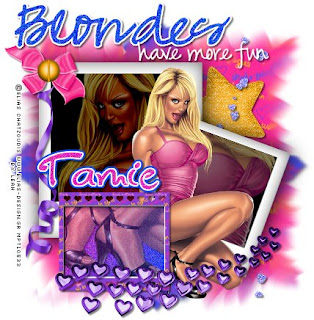 This tutorial is of my own creation and any resemblance to any other tuts is purely coincidental. This tutorial is for personal use only, using it for monetary gain is against our TOU's.
Supplies:
Gimp- Any version should work
I am using the artwork of Elias Chatzoudis. You must have a licence to use his work. You can purchase his tubes HERE
Super fun PTU scrap kit from Addictive Pleasures called Katy Perry HERE
Fonts: Pea Roni Script, Pea Hannah Vanilla and Glider Girls all from Kevin and Amanda's awesome blog HERE
Let's do it!!!
-Open Gimp with a canvas size of 450x450 pixels.
-Open the Polariod element. Go to Image>Scale by 60%. Move it a little towards the upper left corner. Go to Layer>Duplicate Layer.
Scale your duplicate layer by 75%. Select your rotate tool and where it says angle put 20. Press rotate. Move towards the lower right corner. See my tag for placement. Add a drop shadow
of 2, 2, 40, black. opacity 100 to both polaroid layers.
-Open paper 10. Move it below the polaroid layers. Right click the layer in the layer box and press Add Alpha Channel. Scale by 75%. Using your smudge tool and the default settings, choose a circle brush and
smudge the outer edges of the paper.
-Open paper 2. Add alpha channel. Move below the paper we just smudged. Scale by 60%. Rotate by 45. Smudge the outer edge like before. add drop shadow of
2, 2, 2, black. 50.
-Open frame 4 and move it to the top. Scale by 30%. Move toward the bottom left. Using the magic wand, click inside the frame. Go to Select>Grow by 2. Add a new layer
below the frame layer. Fill with a gradient using the default settings.
Using these colors: f331ba and 154bf8 Go to Filters>Noise>RBG Noise and use the default settings.
Now add a new layer above the gradient layer. Fill with white. Go to Select>Shrink by 3. Press delete on your keyboard. Add a drop shadow of 2, 2, 2, black, 50 to the white layer and the frame layer.
-Open the star element. Move below the polaroid layers on the top right side. Scale by 60%. Add same drop shadow as before.
-Open the heart swirl element. Move this layer above everything else. Scale by 75%. Add drop shadow.
-Open the bow element. Scale by 30%. Add drop shadow.
-Open the screw element. Scale by 20%. Place on top of the bow.
-Open ribbon 6. Move layer below the bow and screw layers. Scale by 50%. Add drop shadow.
-Open the scattered hearts element. Rotate by 90. Scale by 50%. Move below the polaroid layers. Move to the right of tag. Add drop shadow.
-Select your larger polaroid layer. Using the magic wand, click the black square. Open your tube and move it just above this polaroid layer. Go to Select>Invert.
Press delete on your keyboard. Select none. Change the mode to Grain Merge.
-Open your tube again. Flip your tube using the flip tool. Select your small polaroid layer. Click the black circle using your magic wand. Select your tube layer and move her inside the selection.
Invert and delete. Change the opacity to 50. Do the same to the glitter gradient layer, just change the opacity to 60.
-Open your tube one more time. I scaled mine by 60, but it just depends on the tube you use. Add a drop shadow.
-I wrote blondes using the blue from the gradient. I use the font Pea Roni Script.
I wrote have more fun in white using the font Pea hannah Vanilla.
I added a drop shadow to both word layers.
-Add your name using the Glider Girls font in the pink we used for the gradient.
-Add your copyright and crop.
You did it!!!
This tutorial is of my own creation and any resemblance to any other tuts is purely coincidental. This tutorial is for personal use only, using it for monetary gain is against our TOU's.
Supplies:
Gimp- Any version should work
I am using the artwork of Elias Chatzoudis. You must have a licence to use his work. You can purchase his tubes HERE
Super fun PTU scrap kit from Addictive Pleasures called Katy Perry HERE
Fonts: Pea Roni Script, Pea Hannah Vanilla and Glider Girls all from Kevin and Amanda's awesome blog HERE
Let's do it!!!
-Open Gimp with a canvas size of 450x450 pixels.
-Open the Polariod element. Go to Image>Scale by 60%. Move it a little towards the upper left corner. Go to Layer>Duplicate Layer.
Scale your duplicate layer by 75%. Select your rotate tool and where it says angle put 20. Press rotate. Move towards the lower right corner. See my tag for placement. Add a drop shadow
of 2, 2, 40, black. opacity 100 to both polaroid layers.
-Open paper 10. Move it below the polaroid layers. Right click the layer in the layer box and press Add Alpha Channel. Scale by 75%. Using your smudge tool and the default settings, choose a circle brush and
smudge the outer edges of the paper.
-Open paper 2. Add alpha channel. Move below the paper we just smudged. Scale by 60%. Rotate by 45. Smudge the outer edge like before. add drop shadow of
2, 2, 2, black. 50.
-Open frame 4 and move it to the top. Scale by 30%. Move toward the bottom left. Using the magic wand, click inside the frame. Go to Select>Grow by 2. Add a new layer
below the frame layer. Fill with a gradient using the default settings.
Using these colors: f331ba and 154bf8 Go to Filters>Noise>RBG Noise and use the default settings.
Now add a new layer above the gradient layer. Fill with white. Go to Select>Shrink by 3. Press delete on your keyboard. Add a drop shadow of 2, 2, 2, black, 50 to the white layer and the frame layer.
-Open the star element. Move below the polaroid layers on the top right side. Scale by 60%. Add same drop shadow as before.
-Open the heart swirl element. Move this layer above everything else. Scale by 75%. Add drop shadow.
-Open the bow element. Scale by 30%. Add drop shadow.
-Open the screw element. Scale by 20%. Place on top of the bow.
-Open ribbon 6. Move layer below the bow and screw layers. Scale by 50%. Add drop shadow.
-Open the scattered hearts element. Rotate by 90. Scale by 50%. Move below the polaroid layers. Move to the right of tag. Add drop shadow.
-Select your larger polaroid layer. Using the magic wand, click the black square. Open your tube and move it just above this polaroid layer. Go to Select>Invert.
Press delete on your keyboard. Select none. Change the mode to Grain Merge.
-Open your tube again. Flip your tube using the flip tool. Select your small polaroid layer. Click the black circle using your magic wand. Select your tube layer and move her inside the selection.
Invert and delete. Change the opacity to 50. Do the same to the glitter gradient layer, just change the opacity to 60.
-Open your tube one more time. I scaled mine by 60, but it just depends on the tube you use. Add a drop shadow.
-I wrote blondes using the blue from the gradient. I use the font Pea Roni Script.
I wrote have more fun in white using the font Pea hannah Vanilla.
I added a drop shadow to both word layers.
-Add your name using the Glider Girls font in the pink we used for the gradient.
-Add your copyright and crop.
You did it!!!
Labels:PTU tuts
Subscribe to:
Post Comments
(Atom)
Labels
12x12 Layout
A Taggers Scrap
Animated
Announcements
Art of Freya
Basic tuts
Blog Trains
CDO
Cluster Frame
CT tags
Extras
Forum Set
Freebies
FTU CU
FTU Kits
FTU tuts
Holiday
Jackie's Jewels
Kissing Kate
Masks
PTU Kits
PTU tuts
Quick Pages
Results
Results with Amys kits
Show Offs
Sweet Cravings Scraps
Tasha's Playground
Templates
Timeline Banners
Chit Chat
Blog Archive
-
▼
2010
(101)
-
▼
September
(16)
- New Tut- Boo Crew
- New PTU tut "Too Cute to Spook"
- New PTU tut "Spooktacular"
- PTU tut "Trick or Treat"
- New Tut- Sittin' Pretty
- PTU tut "Freaky Gurl"
- PTU tut "America the Beautiful"
- New Tut- Shake Em'
- Halloween Templates
- PTU tut "Autumn's Arrival"
- PTU Tut- Double Trouble
- New Tut-Trick or Treat
- PTU tut "Witchy Woman"
- New Tut- Blondes Have More Fun
- New templates and Masks!
- PTU tut "It's My Party"
-
▼
September
(16)

























0 comments:
Post a Comment