
This tutorial is of my own creation and any resemblance to any other tuts is purely coincidental. This tutorial is for personal use only, using it for monetary gain is against our TOU's.
Supplies: Gimp- Any version should work The most adorable PTU halloween kit out there by Scraps with Attitude called 'Boo Crew' HERE Template 10 from me HERE Fonts- Porky's Bold and Just Me Again Down Here Let's begin! -Open template 10. Delete the credits, bg and word art layers. Using your crop tool, drag the edges ass close to the template as possible, without cutting any of it off. Crop. Go to Image>Scale Image by 400 pixels. Next go to Image>Canvas Size 450x450 pixels and make sure you click center. -Make the circle layer active. Right click the layer in the layer box and choose layer to image size. Using the magic wand, click outside of the circle. Open paper 5. Right click this paper layer in the layer box and choose add alpha channel.Next right click again in layer box and choose scale layer.Scale by 40%. Press delete on your keyboard. Go to Select>None. Delete the original circle layer. Make the circle back layer active and Go to Filters>Light and Shadow>Drop Shadow using these settings: 2, 2, 2, black, 50. -Make the right rect layer active. Layer to image size and click outside with the magic wand. Open paper 1 and add alpha channel. Scale by 40%. Press delete and select none. Delete the original right rect layer and also delete the right rect plain layer. -Make the right rect back layer active. Layer to image size. Using the bucket fill tool click inside the rect and fill with black. Add same drop shadow as before. -Make the left rect layer active. Layer to image size and click outside with magic wand. Open paper 3. Add alpha channel and scale by 40%. Press delete and select none. Delete the original left rect layer and also the left rect plain layer. -Make the left rect back layer active. Layer to image size. Fill with black and add same drop shadow. -Make the rect layer active. Layer to image size and click outside with magic wand. Open paper 2. Add alpha channel and scale by 50%. Press delete and select none. Delete the original rect layer and and the plain rect layer. -Make the rect frame layer active. Layer to image size. Fill with black. Add same drop shadow. Do the same to the strip layer. -Make the s 1 layer active. Layer to image size and click outside with magic wand. Open paper 17. Add alpha channel and scale by 50%. Press delete and select none. Delete the original s 1 layer. -Make the s 2 layer active. Layer to image size and click outside with magic wand. Open paper 18. Add alpha channel and scale by 50%. Press delete and select none. Delete the original s 2 layer. -Make the s 3 layer active. Layer to imag size and click outside with magic wand. Open paper 19. Add alpha channel and scale by 50%. Press delete and select none. Delete the original s 3 layer. -Open the witch pumpkin element. Move this layer below the long green rect layer in the layer box. Scale by 30%. Place in the middle of the template. Add same drop shadow. -Open curly ribbon 4. Move this layer to the top. Scale layer by 30%. Place on the corner of the left rect. Layer to image size. Right click in layer box and choose duplicate layer. Using your flip tool, click on the canvas. It will filp the duplicated ribbon. Add drop shadow to both ribbon layers. -Open button bow 3. Move layer above black ribbon. Scale by 5%. Layer to image size. Duplicate and flip. -Open flower group 2. Move layer above the purple rect. Scale by 30%.Place on top of the purple rect. Add drop shadow. -Open flower group 3. Move layer above the orange ect layer. Flip using the flip tool. Scale by 30%. Place on top of the orange rect. Add drop shadow. -Open the sign. Move layer above the purple flowers. Scale by 20%. Place on the top. Add drop shadow. -Open dog 1. Move layer to the top. Scale by 10%. Place on the little dark purple square. Add drop shadow. -Open frog 1. Scale by 10%. Place on the little green square. Add drop shadow. -Open cat 2. Scale by 11%. Place on last little square. Add drop shadow. -Open flower 3. Move layer below cat. Scale by 10%. Place below the cat. Layer to image size. Duplicate and flip. Move layer below dog. Duplicate again and place below frog. Add drop shadows. -Open flower 1. Scale by 10%. Place on top of 1st orange flower. Layer to image size. Duplicate ad flip. Add drop shadows. -Open fuzzy spider 1. Move layer below the girl with the pumpkins. Scale by 10%. Using the rotate tool, rotate by -15. Place to the left of the girl. Add drop shadow. -Open fuzzy spider 2. Scale by 10%. Rotate by 15. Place to the right of the girl. Add drop shadow. -Using the Porky's bold font, type Boo Crew between the flowers using this color 752891. I have my font size set to 50. Go to Filters>Noise>RGB Noise. Use the defaoult settings. Right click in the layer box and choose alpha to selection. Add a new layer below this layer. Go to Select>Grow by 2. Fill with f19216. Select none and add drop shadow. -Add your name using the Just Me Again Down Here font. -Go to Image>Merge Visible Layers and merge. Next go to Image>Auto Crop Image. And you're done!
 This tutorial is of my own creation and any resemblance to any other tuts is purely coincidental. This tutorial is for personal use only, using it for monetary gain is against our TOU's.
Supplies Needed:
~Gimp (any version will do).
~BOO Crew PTU scrapkit which you can get from Scraps with Attitude HERE.
~Tube of choice. I used the art of Suzanne Woolcott, you must have a license to use her art which you can get HERE.
~Template of choice. I used Template 73 from Melissaz Creationz HERE.
~Mask of choice. I used WSL mask84-11 which you can get HERE.
~Fonts of choice. I used My Nerd & Mufferaw.
Let's get started!!!
1. Open a new layer ( I prefer a large canvas, so I make mine 1050x656). Make your canvas transparent (Layer > Transparency > Color to Alpha).
2. Open template in PSD format, move layers of template around until they are the way you like them.
~Add paper from scrapkit to individual layers of the template (Right click on layer in layer box > Alpha to Selection > CTRL I > Select paper layer in layer box > Delete).
These are the papers I used:
Paper 1
Paper 2
Paper 7
Paper 10
~I added noise to some of the template layers to make them look glittery (Filters > Noise > RGB Noise).
~I colorized some of the template layers to better match the scrapkit (Colors > Colorize > play with the setting until you get the desired color).
~Add drop shadow to template layers (Filters > Light & Shadow > Drop Shadow).
3. Open tube, add drop shadow.
4. Open and place the following elements:
Curly Ribbon
Button Bow 1
Button Bow 2
Button Bow 3
Flower Group 1
Flower 1
Flower 2
Fuzzy Spider 2
Dog 1
Frog Broom
~Some of the elements may need to be sized down. Using your scale tool in your tool box adjust the pixel size until element is the correct size~
~Add drop shadow to all elements~
5. Add text "TOO CUTE TO SPOOK"
6. Open Paper 5
7. Open mask
8. Add mask to paper (right click on paper layer in layer box > add layer mask > black full transparency).
~Select mask layer in layer box, right click on mask layer (on canvas) > copy.
~Make mask layer invisible (click on eye next to mask in layer box).
~Select paper in layer box, right click on paper (on canvas, all you will see is the outline of the paper) > Paste.
~Anchor layer (click on anchor next to trash can on layer box).
~Right click on paper layer in layer box > apply layer mask.
~Delete mask from layer box.
9. Merge Layers (Image > Merge Visible Layers).
10. Crop Image (Image > Autocrop Image).
11. Scale image to desired size (Image > Scale Image).
12. Add copyright info and name
13. Save as .png
ALL DONE!!!!!!!!!!
This tutorial is of my own creation and any resemblance to any other tuts is purely coincidental. This tutorial is for personal use only, using it for monetary gain is against our TOU's.
Supplies Needed:
~Gimp (any version will do).
~BOO Crew PTU scrapkit which you can get from Scraps with Attitude HERE.
~Tube of choice. I used the art of Suzanne Woolcott, you must have a license to use her art which you can get HERE.
~Template of choice. I used Template 73 from Melissaz Creationz HERE.
~Mask of choice. I used WSL mask84-11 which you can get HERE.
~Fonts of choice. I used My Nerd & Mufferaw.
Let's get started!!!
1. Open a new layer ( I prefer a large canvas, so I make mine 1050x656). Make your canvas transparent (Layer > Transparency > Color to Alpha).
2. Open template in PSD format, move layers of template around until they are the way you like them.
~Add paper from scrapkit to individual layers of the template (Right click on layer in layer box > Alpha to Selection > CTRL I > Select paper layer in layer box > Delete).
These are the papers I used:
Paper 1
Paper 2
Paper 7
Paper 10
~I added noise to some of the template layers to make them look glittery (Filters > Noise > RGB Noise).
~I colorized some of the template layers to better match the scrapkit (Colors > Colorize > play with the setting until you get the desired color).
~Add drop shadow to template layers (Filters > Light & Shadow > Drop Shadow).
3. Open tube, add drop shadow.
4. Open and place the following elements:
Curly Ribbon
Button Bow 1
Button Bow 2
Button Bow 3
Flower Group 1
Flower 1
Flower 2
Fuzzy Spider 2
Dog 1
Frog Broom
~Some of the elements may need to be sized down. Using your scale tool in your tool box adjust the pixel size until element is the correct size~
~Add drop shadow to all elements~
5. Add text "TOO CUTE TO SPOOK"
6. Open Paper 5
7. Open mask
8. Add mask to paper (right click on paper layer in layer box > add layer mask > black full transparency).
~Select mask layer in layer box, right click on mask layer (on canvas) > copy.
~Make mask layer invisible (click on eye next to mask in layer box).
~Select paper in layer box, right click on paper (on canvas, all you will see is the outline of the paper) > Paste.
~Anchor layer (click on anchor next to trash can on layer box).
~Right click on paper layer in layer box > apply layer mask.
~Delete mask from layer box.
9. Merge Layers (Image > Merge Visible Layers).
10. Crop Image (Image > Autocrop Image).
11. Scale image to desired size (Image > Scale Image).
12. Add copyright info and name
13. Save as .png
ALL DONE!!!!!!!!!!
 This tutorial is of my own creation and any resemblance to any other tuts is purely coincidental. This tutorial is for personal use only, using it for monetary gain is against our TOU's.
Supplies Needed:
~Gimp (any version will do).
~Halloween Candy PTU scrapkit which you can get from Creative Intentionz HERE.
~Tube of choice. I used the super cute FTU art of Osa Honey,which you can download directly from her blog HERE.
~Template of choice. I used Spooktacular template 8 which you can find on our blog HERE.
~Mask of choice. I used WSL mask254 which you can get HERE.
~Font of choice. I used Nosfer.
Let's get started!!!
1. Open a new layer ( I prefer a large canvas, so I make mine 1050x656). Make your canvas transparent (Layer > Transparency > Color to Alpha).
2. Open template in PSD format, move layers of template around until they are the way you like them.
~Add paper from scrapkit to individual layers of the template (Right click on layer in layer box > Alpha to Selection > CTRL I > Select paper layer in layer box > Delete).
These are the papers I used:
Paper 2
Paper 9
Paper 11
~I added noise to some of the template layers to make them look glittery (Filters > Noise > RGB Noise).
~I colorized some of the template layers to better match the scrapkit (Colors > Colorize > play with the setting until you get the desired color).
~Add drop shadow to template layers (Filters > Light & Shadow > Drop Shadow).
3. Open tubes, add drop shadow.
4. Open and place the following elements:
Cane 1
Cane 3
SpiderWeb 1
Flower 1
Flower 2
Candy Corn 1
Candy Corn 2
Pumpkin Face 3
Spider
~Some of the elements may need to be sized down. Using your scale tool in your tool box adjust the pixel size until element is the correct size~
~Add drop shadow to all elements~
5. Open Paper 12
6. Open mask
7. Add mask to paper (right click on paper layer in layer box > add layer mask > black full transparency).
~Select mask layer in layer box, right click on mask layer (on canvas) > copy.
~Make mask layer invisible (click on eye next to mask in layer box).
~Select paper in layer box, right click on paper (on canvas, all you will see is the outline of the paper) > Paste.
~Anchor layer (click on anchor next to trash can on layer box).
~Right click on paper layer in layer box > apply layer mask.
~Delete mask from layer box.
8. Merge Layers (Image > Merge Visible Layers).
9. Crop Image (Image > Autocrop Image).
10. Scale image to desired size (Image > Scale Image).
11. Add copyright info and name
12. Save as .png
ALL DONE!!!!!!!!!!
This tutorial is of my own creation and any resemblance to any other tuts is purely coincidental. This tutorial is for personal use only, using it for monetary gain is against our TOU's.
Supplies Needed:
~Gimp (any version will do).
~Halloween Candy PTU scrapkit which you can get from Creative Intentionz HERE.
~Tube of choice. I used the super cute FTU art of Osa Honey,which you can download directly from her blog HERE.
~Template of choice. I used Spooktacular template 8 which you can find on our blog HERE.
~Mask of choice. I used WSL mask254 which you can get HERE.
~Font of choice. I used Nosfer.
Let's get started!!!
1. Open a new layer ( I prefer a large canvas, so I make mine 1050x656). Make your canvas transparent (Layer > Transparency > Color to Alpha).
2. Open template in PSD format, move layers of template around until they are the way you like them.
~Add paper from scrapkit to individual layers of the template (Right click on layer in layer box > Alpha to Selection > CTRL I > Select paper layer in layer box > Delete).
These are the papers I used:
Paper 2
Paper 9
Paper 11
~I added noise to some of the template layers to make them look glittery (Filters > Noise > RGB Noise).
~I colorized some of the template layers to better match the scrapkit (Colors > Colorize > play with the setting until you get the desired color).
~Add drop shadow to template layers (Filters > Light & Shadow > Drop Shadow).
3. Open tubes, add drop shadow.
4. Open and place the following elements:
Cane 1
Cane 3
SpiderWeb 1
Flower 1
Flower 2
Candy Corn 1
Candy Corn 2
Pumpkin Face 3
Spider
~Some of the elements may need to be sized down. Using your scale tool in your tool box adjust the pixel size until element is the correct size~
~Add drop shadow to all elements~
5. Open Paper 12
6. Open mask
7. Add mask to paper (right click on paper layer in layer box > add layer mask > black full transparency).
~Select mask layer in layer box, right click on mask layer (on canvas) > copy.
~Make mask layer invisible (click on eye next to mask in layer box).
~Select paper in layer box, right click on paper (on canvas, all you will see is the outline of the paper) > Paste.
~Anchor layer (click on anchor next to trash can on layer box).
~Right click on paper layer in layer box > apply layer mask.
~Delete mask from layer box.
8. Merge Layers (Image > Merge Visible Layers).
9. Crop Image (Image > Autocrop Image).
10. Scale image to desired size (Image > Scale Image).
11. Add copyright info and name
12. Save as .png
ALL DONE!!!!!!!!!!
 This tutorial is of my own creation and any resemblance to any other tuts is purely coincidental. This tutorial is for personal use only, using it for monetary gain is against our TOU's.
Supplies Needed:
~Gimp (any version will do).
~Tube of choice. I used the artwork of Alayna Magnan, you must have a license to use this art which you can now get HERE.
~All Hallows Eve PTU scrapkit which you can get from Creative Intentionz HERE.
~Mask of choice. I used MC mask11 which you can get HERE.
~Font of choice. I used Buffied.
Let's get started!!!!!
1. Open a new layer ( I prefer a large canvas, so I make mine 1050x656). Make your canvas transparent (Layer > Transparency > Color to alpha).
2. Open your tube, add drop shadow.
3. Open and place the following elements:
Moon
Headstone 1
Headstone 3
Scattered Leaves
Leaf Pile 2
Tree 1
Hay Bails 1
Cat
Skull 1
Bat 2
Wordart 2
~Some elements may need to be sized down. Using the Scale Tool in your tool box adjust pixels to desired size~
~Add drop shadow to all elements~
4. Open Paper 10.
5. Open mask.
6. Add mask to paper (right click on paper layer in layer box > Add Layer Mask > Black Full Transparency).
~Select mask in layer box, right click on mask (on canvas) > copy.
~Make mask layer invisible (click on eye next to mask in layer box).
~Select paper in layer box, right click on paper (on canvas, all you will see is the outline of the paper) > Paste.
~Anchor layer (click on anchor next to trash can on layer box).
~Right click on paper layer (in layer box) > Apply Layer Mask.
~Delete mask layer from layer box.
7. Merge layers (Image > Merge Visible Layer).
8. Crop image (Image > Autocrop Image).
9. Scale image to desired size (Image > Scale Image).
10. Add copyright info and name.
11. Save as .png
You are finished :)
This tutorial is of my own creation and any resemblance to any other tuts is purely coincidental. This tutorial is for personal use only, using it for monetary gain is against our TOU's.
Supplies Needed:
~Gimp (any version will do).
~Tube of choice. I used the artwork of Alayna Magnan, you must have a license to use this art which you can now get HERE.
~All Hallows Eve PTU scrapkit which you can get from Creative Intentionz HERE.
~Mask of choice. I used MC mask11 which you can get HERE.
~Font of choice. I used Buffied.
Let's get started!!!!!
1. Open a new layer ( I prefer a large canvas, so I make mine 1050x656). Make your canvas transparent (Layer > Transparency > Color to alpha).
2. Open your tube, add drop shadow.
3. Open and place the following elements:
Moon
Headstone 1
Headstone 3
Scattered Leaves
Leaf Pile 2
Tree 1
Hay Bails 1
Cat
Skull 1
Bat 2
Wordart 2
~Some elements may need to be sized down. Using the Scale Tool in your tool box adjust pixels to desired size~
~Add drop shadow to all elements~
4. Open Paper 10.
5. Open mask.
6. Add mask to paper (right click on paper layer in layer box > Add Layer Mask > Black Full Transparency).
~Select mask in layer box, right click on mask (on canvas) > copy.
~Make mask layer invisible (click on eye next to mask in layer box).
~Select paper in layer box, right click on paper (on canvas, all you will see is the outline of the paper) > Paste.
~Anchor layer (click on anchor next to trash can on layer box).
~Right click on paper layer (in layer box) > Apply Layer Mask.
~Delete mask layer from layer box.
7. Merge layers (Image > Merge Visible Layer).
8. Crop image (Image > Autocrop Image).
9. Scale image to desired size (Image > Scale Image).
10. Add copyright info and name.
11. Save as .png
You are finished :)

 This tutorial is of my own creation and any resemblance to any other tuts is purely coincidental. This tutorial is for personal use only, using it for monetary gain is against our TOU's.
Supplies Needed:
~Gimp (any version will do).
~Skull Funk PTU scrapkit which you can get from Scraps with Attitude HERE.
~Tube of choice. I used the art of Dean Yeagle, you must have a license to use his art which you can get HERE.
~Template of choice. I used Template 55 from Rosey's Tag Templates & More HERE.
~Mask of choice. I used WSL mask255 which you can get HERE.
~Font of choice. I used Satisfaction.
Let's get started!!!
1. Open a new layer ( I prefer a large canvas, so I make mine 1050x656). Make your canvas transparent (Layer > Transparency > Color to Alpha).
2. Open template in PSD format, move layers of template around until they are the way you like them.
~Add paper from scrapkit to individual layers of the template (Right click on layer in layer box > Alpha to Selection > CTRL I > Select paper layer in layer box > Delete).
These are the papers I used:
Paper 1
Paper 6
Paper 8
Paper 16
~I added noise to some of the template layers to make them look glittery (Filters > Noise > RGB Noise).
~I colorized some of the template layers to better match the scrapkit (Colors > Colorize > play with the setting until you get the desired color).
~Add drop shadow to template layers (Filters > Light & Shadow > Drop Shadow).
3. Open tube, add drop shadow.
4. Open and place the following elements:
Glitter 2
Fur Flower 1
Fur Flower 2
Fur Flower 3
Glitter Star 1
Glitter Star 2
Glitter Star 3
Cloth Flower 1
Cloth Flower 3
Skull 2
~Some of the elements may need to be sized down. Using your scale tool in your tool box adjust the pixel size until element is the correct size~
~Add drop shadow to all elements~
5. Open Paper 9
6. Open mask
7. Add mask to paper (right click on paper layer in layer box > add layer mask > black full transparency).
~Select mask layer in layer box, right click on mask layer (on canvas) > copy.
~Make mask layer invisible (click on eye next to mask in layer box).
~Select paper in layer box, right click on paper (on canvas, all you will see is the outline of the paper) > Paste.
~Anchor layer (click on anchor next to trash can on layer box).
~Right click on paper layer in layer box > apply layer mask.
~Delete mask from layer box.
8. Merge Layers (Image > Merge Visible Layers).
9. Crop Image (Image > Autocrop Image).
10. Scale image to desired size (Image > Scale Image).
11. Add copyright info and name
12. Save as .png
ALL DONE!!!!!!!!!!
This tutorial is of my own creation and any resemblance to any other tuts is purely coincidental. This tutorial is for personal use only, using it for monetary gain is against our TOU's.
Supplies Needed:
~Gimp (any version will do).
~Skull Funk PTU scrapkit which you can get from Scraps with Attitude HERE.
~Tube of choice. I used the art of Dean Yeagle, you must have a license to use his art which you can get HERE.
~Template of choice. I used Template 55 from Rosey's Tag Templates & More HERE.
~Mask of choice. I used WSL mask255 which you can get HERE.
~Font of choice. I used Satisfaction.
Let's get started!!!
1. Open a new layer ( I prefer a large canvas, so I make mine 1050x656). Make your canvas transparent (Layer > Transparency > Color to Alpha).
2. Open template in PSD format, move layers of template around until they are the way you like them.
~Add paper from scrapkit to individual layers of the template (Right click on layer in layer box > Alpha to Selection > CTRL I > Select paper layer in layer box > Delete).
These are the papers I used:
Paper 1
Paper 6
Paper 8
Paper 16
~I added noise to some of the template layers to make them look glittery (Filters > Noise > RGB Noise).
~I colorized some of the template layers to better match the scrapkit (Colors > Colorize > play with the setting until you get the desired color).
~Add drop shadow to template layers (Filters > Light & Shadow > Drop Shadow).
3. Open tube, add drop shadow.
4. Open and place the following elements:
Glitter 2
Fur Flower 1
Fur Flower 2
Fur Flower 3
Glitter Star 1
Glitter Star 2
Glitter Star 3
Cloth Flower 1
Cloth Flower 3
Skull 2
~Some of the elements may need to be sized down. Using your scale tool in your tool box adjust the pixel size until element is the correct size~
~Add drop shadow to all elements~
5. Open Paper 9
6. Open mask
7. Add mask to paper (right click on paper layer in layer box > add layer mask > black full transparency).
~Select mask layer in layer box, right click on mask layer (on canvas) > copy.
~Make mask layer invisible (click on eye next to mask in layer box).
~Select paper in layer box, right click on paper (on canvas, all you will see is the outline of the paper) > Paste.
~Anchor layer (click on anchor next to trash can on layer box).
~Right click on paper layer in layer box > apply layer mask.
~Delete mask from layer box.
8. Merge Layers (Image > Merge Visible Layers).
9. Crop Image (Image > Autocrop Image).
10. Scale image to desired size (Image > Scale Image).
11. Add copyright info and name
12. Save as .png
ALL DONE!!!!!!!!!!
 This tutorial is of my own creation and any resemblance to any other tuts is purely coincidental. This tutorial is for personal use only, using it for monetary gain is against our TOU's.
Supplies Needed:
~Gimp (any version will do).
~America the Beautiful PTU scrapkit which you can get from Sweet Cravings Scraps HERE.
~Tubes of choice. I used PinUpToons, you must have a license to use this art which you can get HERE.
~Mask of choice. I used AR315 mask44 which you can get HERE.
~Template of choice. I used Template 1 which you can get from Leah's PSP Hideaway HERE.
~Font of choice. I used Aquarelle.
Let's get started!!!
1. Open a new layer ( I prefer a large canvas, so I make mine 1050x656). Make your canvas transparent (Layer > Transparency > Color to Alpha).
2. Open Template in PSD format, move layers of template around until they are the way you like them.
~Add paper from scrapkit to individual layers of the template (Right click on layer in layer box > Alpha to Selection > CTRL I > Select paper layer in layer box > Delete).
These are the papers I used:
Paper 4
Paper 7
Paper 8
Paper 9
Paper 13
Paper 15
USA Flag element
~I also added noise to some of the layers to make them look glittery (Filters > Noise > RGB Noise).
~Add drop shadow to layers (Filters > Light & Shadow > Drop Shadow).
3. Open tube, add drop shadow.
4. Open and place the following elements:
Fireworks 1
Star Glitter Frame 3
Sparkler
Flower 8
Flower 9
Flower 10
Doggie
Eagle 2
Wordart 1
~Some elements may need to be sized down. Use your Scale Tool in your tool box to adjust the pixel size~
~Add drop shadow to all elements~
5. Open Paper 11
6. Open mask
7. Add mask to paper (right click on paper layer in layer box > add layer mask > black full transparency).
~Select mask layer in layer box, right click on mask layer (on canvas) > copy.
~Make mask layer invisible (click on eye next to mask in layer box).
~Select paper in layer box, right click on paper (on canvas, all you will see is the outline of the paper) > Paste.
~Anchor layer (click on anchor next to trash can on layer box).
~Right click on paper layer in layer box > apply layer mask.
~Delete mask from layer box.
8. Merge Layers (Image > Merge Visible Layers).
9. Crop Image (Image > Autocrop Image).
10. Scale image to desired size (Image > Scale Image).
11. Add copyright info and name
12. Save as .png
YOU ARE DONE!!!!!!!!!!
This tutorial is of my own creation and any resemblance to any other tuts is purely coincidental. This tutorial is for personal use only, using it for monetary gain is against our TOU's.
Supplies Needed:
~Gimp (any version will do).
~America the Beautiful PTU scrapkit which you can get from Sweet Cravings Scraps HERE.
~Tubes of choice. I used PinUpToons, you must have a license to use this art which you can get HERE.
~Mask of choice. I used AR315 mask44 which you can get HERE.
~Template of choice. I used Template 1 which you can get from Leah's PSP Hideaway HERE.
~Font of choice. I used Aquarelle.
Let's get started!!!
1. Open a new layer ( I prefer a large canvas, so I make mine 1050x656). Make your canvas transparent (Layer > Transparency > Color to Alpha).
2. Open Template in PSD format, move layers of template around until they are the way you like them.
~Add paper from scrapkit to individual layers of the template (Right click on layer in layer box > Alpha to Selection > CTRL I > Select paper layer in layer box > Delete).
These are the papers I used:
Paper 4
Paper 7
Paper 8
Paper 9
Paper 13
Paper 15
USA Flag element
~I also added noise to some of the layers to make them look glittery (Filters > Noise > RGB Noise).
~Add drop shadow to layers (Filters > Light & Shadow > Drop Shadow).
3. Open tube, add drop shadow.
4. Open and place the following elements:
Fireworks 1
Star Glitter Frame 3
Sparkler
Flower 8
Flower 9
Flower 10
Doggie
Eagle 2
Wordart 1
~Some elements may need to be sized down. Use your Scale Tool in your tool box to adjust the pixel size~
~Add drop shadow to all elements~
5. Open Paper 11
6. Open mask
7. Add mask to paper (right click on paper layer in layer box > add layer mask > black full transparency).
~Select mask layer in layer box, right click on mask layer (on canvas) > copy.
~Make mask layer invisible (click on eye next to mask in layer box).
~Select paper in layer box, right click on paper (on canvas, all you will see is the outline of the paper) > Paste.
~Anchor layer (click on anchor next to trash can on layer box).
~Right click on paper layer in layer box > apply layer mask.
~Delete mask from layer box.
8. Merge Layers (Image > Merge Visible Layers).
9. Crop Image (Image > Autocrop Image).
10. Scale image to desired size (Image > Scale Image).
11. Add copyright info and name
12. Save as .png
YOU ARE DONE!!!!!!!!!!  This tutorial is of my own creation and any resemblance to any other tuts is purely coincidental. This tutorial is for personal use only, using it for monetary gain is against our TOU's.
You must be familiar with Gimp to understand this tut.
Please check the artist TOU before doing this tut to make sure they allow this type of animation.
Supplies:
Gimp- Older versions may not work
I am using the work of Elias Chatzoudis. You must have a license to use his work. You can purchase his tubes HERE
IWarp filter
Lets's get started!
I am going to make this a simple as I can and try to explain it the best I can
-Opens a new canvas. I will not be making an actual tag, so if you want to do this animation on a tag, you may make one before hand.
-Open your tube and scale if needed. Duplicate your tube 2 times. Hide the top 2 tube layers. Make your bottom tube layer active.
-Go to Filters>Distorts>IWarp.
This tutorial is of my own creation and any resemblance to any other tuts is purely coincidental. This tutorial is for personal use only, using it for monetary gain is against our TOU's.
You must be familiar with Gimp to understand this tut.
Please check the artist TOU before doing this tut to make sure they allow this type of animation.
Supplies:
Gimp- Older versions may not work
I am using the work of Elias Chatzoudis. You must have a license to use his work. You can purchase his tubes HERE
IWarp filter
Lets's get started!
I am going to make this a simple as I can and try to explain it the best I can
-Opens a new canvas. I will not be making an actual tag, so if you want to do this animation on a tag, you may make one before hand.
-Open your tube and scale if needed. Duplicate your tube 2 times. Hide the top 2 tube layers. Make your bottom tube layer active.
-Go to Filters>Distorts>IWarp.

You can download them HERE
 This tutorial is of my own creation and any resemblance to any other tuts is purely coincidental. This tutorial is for personal use only, using it for monetary gain is against our TOU's.
Supplies Needed:
~Gimp (any version will do).
~Tube of choice. I used the awesome artwork of Ismael Rac, you must have a license to use his art which you can get HERE.
~Autumns Arrival PTU scrapkit which you can get from Creative Intentionz HERE.
~Mask of choice. I used WSL mask293 which you can get HERE.
~Font of choice. I used Phoenix Script.
Let's get started!!!!!
1. Open a new layer ( I prefer a large canvas, so I make mine 1050x656). Make your canvas transparent (Layer > Transparency > Color to alpha).
2. Open Frame 5, add drop shadow (Filters > Light & Shadow > Drop Shadow).
3. Open Papers 8,9,11 & 12 center them behind square portions of the frame, remove excess paper using a cutting tool or eraser.
4. Open your tube, add drop shadow.
5. Open and place the following elements:
Curly Ribbon 1
Rope Cluster
Leaf 1
Leaf 2
Leaf 3
Maple Leaf 1
Twig 1
Twig 2
Sunflower 1
Sunflower 2 (x2)
Sunflower 4
Sunflower 5
Pumpkins
Squirrel
~Some elements may need to be sized down. Using the Scale Tool in your tool box adjust pixels to desired size~
~Add drop shadow to all elements~
6. Open Paper 4.
7. Open mask.
8. Add mask to paper (right click on paper layer in layer box > Add Layer Mask > Black Full Transparency).
~Select mask in layer box, right click on mask (on canvas) > copy.
~Make mask layer invisible (click on eye next to mask in layer box).
~Select paper in layer box, right click on paper (on canvas, all you will see is the outline of the paper) > Paste.
~Anchor layer (click on anchor next to trash can on layer box).
~Right click on paper layer (in layer box) > Apply Layer Mask.
~Delete mask layer from layer box.
9. Merge layers (Image > Merge Visible Layer).
10. Crop image (Image > Autocrop Image).
11. Scale image to desired size (Image > Scale Image).
12. Add copyright info and name.
13. Save as .png
You are finished :)
This tutorial is of my own creation and any resemblance to any other tuts is purely coincidental. This tutorial is for personal use only, using it for monetary gain is against our TOU's.
Supplies Needed:
~Gimp (any version will do).
~Tube of choice. I used the awesome artwork of Ismael Rac, you must have a license to use his art which you can get HERE.
~Autumns Arrival PTU scrapkit which you can get from Creative Intentionz HERE.
~Mask of choice. I used WSL mask293 which you can get HERE.
~Font of choice. I used Phoenix Script.
Let's get started!!!!!
1. Open a new layer ( I prefer a large canvas, so I make mine 1050x656). Make your canvas transparent (Layer > Transparency > Color to alpha).
2. Open Frame 5, add drop shadow (Filters > Light & Shadow > Drop Shadow).
3. Open Papers 8,9,11 & 12 center them behind square portions of the frame, remove excess paper using a cutting tool or eraser.
4. Open your tube, add drop shadow.
5. Open and place the following elements:
Curly Ribbon 1
Rope Cluster
Leaf 1
Leaf 2
Leaf 3
Maple Leaf 1
Twig 1
Twig 2
Sunflower 1
Sunflower 2 (x2)
Sunflower 4
Sunflower 5
Pumpkins
Squirrel
~Some elements may need to be sized down. Using the Scale Tool in your tool box adjust pixels to desired size~
~Add drop shadow to all elements~
6. Open Paper 4.
7. Open mask.
8. Add mask to paper (right click on paper layer in layer box > Add Layer Mask > Black Full Transparency).
~Select mask in layer box, right click on mask (on canvas) > copy.
~Make mask layer invisible (click on eye next to mask in layer box).
~Select paper in layer box, right click on paper (on canvas, all you will see is the outline of the paper) > Paste.
~Anchor layer (click on anchor next to trash can on layer box).
~Right click on paper layer (in layer box) > Apply Layer Mask.
~Delete mask layer from layer box.
9. Merge layers (Image > Merge Visible Layer).
10. Crop image (Image > Autocrop Image).
11. Scale image to desired size (Image > Scale Image).
12. Add copyright info and name.
13. Save as .png
You are finished :)
 This tutorial is of my own creation and any resemblance to any other tuts is purely coincidental. This tutorial is for personal use only, using it for monetary gain is against our TOU's.
Supplies:
Gimp- Any version should work
I am using the work of Ismael Rac. You must have a licence to use his tubes. You can purchase his tubes HERE
Fabulous PTU 'Double Trouble' kit from Addicive Pleasures HERE
Template 179 from Blissfully Beth HERE
Font- Sick Capital Vice
Let's Begin!!!
-Open your template. Delete the credits and word art layers. Go to Image>Scale Image by 400x400 pixels. Press scale. Next, go to
Image>Canvas Size and make it 450x450 pixles. Make sure it is centered. Press rezise.
-Make your black layer active. Right click the layer in the layer box and choose alpha to selction. Open paper 2. Right click this paper layer in the layer box and choose add alpha channel. Now go
to Select>Invert. Go to Layer>Scale Layer by 50%. Press delete on your keyboard. Goto Select>None. You can delete the black layer now.
-Make the grey 2 layer active. Alpha to selection and invert. Open paper 3 and add alpha channel. Scale by 50%. Press delete. Select none. Delete the gray 2 layer.
-Make the black 2 layer active. Alpha to selection and invert. Open paper 12 and add alpha channel. Scale by 50%. Press delete. Select none. Go to
Filters>Light and Shadow>Drop shadow and add a drop shadow of 3, 3, 5, black, 80. Delete the black 2 layer.
-Make your gray 1 layer active. Using your fill tool click inside the circle with the color black set as your foreground color. Use the same drop shadow we used before.
-Make the pink stripe layer active. Alpha to selection and invert. Open paper 9 and add alpha channel. Scale by 50%. Press delete. Invert and add a new layer above this paper layer.
Go to Select>Grow by 2. Fill this new layer with black. GO to Select>Shrink by 3. Press delete on your keyboard. Select none. Repeat same drop shadow as before. Delete
the pink stripe layer.
-Make the white circle#2 layer active. With black as your foreground color, use your fill tool and click inside the circle. Do the same with the circle layer, but fill with e75e95.
-Make the white circle#1 layer active. Alpha to selection. Fill with gradient using the pink and black we just used. Select none. Go to Filters>Noise>RBG Noise and use the default settings.
-Make the circle frame#2 layer active. Using your ill tool and your foreground color set to white, click the frame. Add rop shadow. Do the same to the circle frame layer, just change the color to black.
Add drop shadow. Also add a drop shadow to the circle frame#1 layer.
-Open your tube. Duplicate and hide the duplicate by clicking on the eye in the layer box. Scale the original tube layer depending on the tube you are using. I scaled mine to 50%.
Fill your tube using your flip tool. Move below your white circle layer. Make the glitter gradient circle layer active. Alpha to selection and invert. Make your tube layer active.
Press delete. Select none. Change the opacity to 60.
-Unhide your other tube layer. Move this layer to the top in the layers box. Postion your tube in the middle of your template or wherever you think it looks best.
Add drop shadow.Duplicate this layer. Go to Filters>Blur>Gaussian Blur by 3. Change the mode to soft light.
Time for elements!
See my tag for placement. Also add a drop shadow to each element layer unless otherwise specified not to.
-glitter trail scale by 50% NO drop shadow
-decor 2 scale by 50%
-Cards NO scale
-frame 4 scale by 75%
-chain scale by 60%
-decor scale by 30%
-dice scale by 25% duplicate twice
-sparkles 2 scale by 65%
-light scale by 75% NO drop shadow
-ribbon 5 scale by 45%
-glitter scale by 85%
Add your name, copyright and go to Image>Autocrop Image.
This tutorial is of my own creation and any resemblance to any other tuts is purely coincidental. This tutorial is for personal use only, using it for monetary gain is against our TOU's.
Supplies:
Gimp- Any version should work
I am using the work of Ismael Rac. You must have a licence to use his tubes. You can purchase his tubes HERE
Fabulous PTU 'Double Trouble' kit from Addicive Pleasures HERE
Template 179 from Blissfully Beth HERE
Font- Sick Capital Vice
Let's Begin!!!
-Open your template. Delete the credits and word art layers. Go to Image>Scale Image by 400x400 pixels. Press scale. Next, go to
Image>Canvas Size and make it 450x450 pixles. Make sure it is centered. Press rezise.
-Make your black layer active. Right click the layer in the layer box and choose alpha to selction. Open paper 2. Right click this paper layer in the layer box and choose add alpha channel. Now go
to Select>Invert. Go to Layer>Scale Layer by 50%. Press delete on your keyboard. Goto Select>None. You can delete the black layer now.
-Make the grey 2 layer active. Alpha to selection and invert. Open paper 3 and add alpha channel. Scale by 50%. Press delete. Select none. Delete the gray 2 layer.
-Make the black 2 layer active. Alpha to selection and invert. Open paper 12 and add alpha channel. Scale by 50%. Press delete. Select none. Go to
Filters>Light and Shadow>Drop shadow and add a drop shadow of 3, 3, 5, black, 80. Delete the black 2 layer.
-Make your gray 1 layer active. Using your fill tool click inside the circle with the color black set as your foreground color. Use the same drop shadow we used before.
-Make the pink stripe layer active. Alpha to selection and invert. Open paper 9 and add alpha channel. Scale by 50%. Press delete. Invert and add a new layer above this paper layer.
Go to Select>Grow by 2. Fill this new layer with black. GO to Select>Shrink by 3. Press delete on your keyboard. Select none. Repeat same drop shadow as before. Delete
the pink stripe layer.
-Make the white circle#2 layer active. With black as your foreground color, use your fill tool and click inside the circle. Do the same with the circle layer, but fill with e75e95.
-Make the white circle#1 layer active. Alpha to selection. Fill with gradient using the pink and black we just used. Select none. Go to Filters>Noise>RBG Noise and use the default settings.
-Make the circle frame#2 layer active. Using your ill tool and your foreground color set to white, click the frame. Add rop shadow. Do the same to the circle frame layer, just change the color to black.
Add drop shadow. Also add a drop shadow to the circle frame#1 layer.
-Open your tube. Duplicate and hide the duplicate by clicking on the eye in the layer box. Scale the original tube layer depending on the tube you are using. I scaled mine to 50%.
Fill your tube using your flip tool. Move below your white circle layer. Make the glitter gradient circle layer active. Alpha to selection and invert. Make your tube layer active.
Press delete. Select none. Change the opacity to 60.
-Unhide your other tube layer. Move this layer to the top in the layers box. Postion your tube in the middle of your template or wherever you think it looks best.
Add drop shadow.Duplicate this layer. Go to Filters>Blur>Gaussian Blur by 3. Change the mode to soft light.
Time for elements!
See my tag for placement. Also add a drop shadow to each element layer unless otherwise specified not to.
-glitter trail scale by 50% NO drop shadow
-decor 2 scale by 50%
-Cards NO scale
-frame 4 scale by 75%
-chain scale by 60%
-decor scale by 30%
-dice scale by 25% duplicate twice
-sparkles 2 scale by 65%
-light scale by 75% NO drop shadow
-ribbon 5 scale by 45%
-glitter scale by 85%
Add your name, copyright and go to Image>Autocrop Image. This tutorial is of my own creation and any resemblance to any other tuts is purely coincidental. This tutorial is for personal use only, using it for monetary gain is against our TOU's
This tutorial is of my own creation and any resemblance to any other tuts is purely coincidental. This tutorial is for personal use only, using it for monetary gain is against our TOU's This tutorial is of my own creation and any resemblance to any other tuts is purely coincidental. This tutorial is for personal use only, using it for monetary gain is against our TOU's.
Supplies Needed:
~Gimp (any version will do).
~The Coven PTU scrapkit which you can get from Addictive Pleasures HERE.
~Tube of choice. I used the fantastic FTU art of Sheila Craig which you can find HERE.
~Mask of choice. I used WSL mask363 which you can get HERE.
~Font of choice. I used Corpse.
Let's get started!!!!!
1. Open a new layer ( I prefer a large canvas, so I make mine 1050x656). Make your canvas transparent (Layer > Transparency > Color to alpha).
2. Open Frame 2, add drop shadow (Filters > Light & Shadow > Drop Shadow).
3. Open Paper 12 center it behind circular portion of the frame, remove excess paper using a cutting tool or eraser.
4. Open your tube, add drop shadow.
5. Open and place the following elements:
ele 2
ele 8
ele 15
ele 16
ele 19
ele 31
ele 34
ele 36
rose 2
goblet
~Some of the elements may need to be sized down. Using the Scale Tool in your tool box adjust the pixel size~
~Add drop shadow to all elements~
6. Open Paper 2.
7. Open mask.
8. Add mask to paper (right click on paper layer in layer box > Add Layer Mask > Black Full Transparency).
~Select mask in layer box, right click on mask (on canvas) > copy.
~Make mask layer invisible (click on eye next to mask in layer box).
~Select paper in layer box, right click on paper (on canvas, all you will see is the outline of the paper) > Paste.
~Anchor layer (click on anchor next to trash can on layer box).
~Right click on paper layer (in layer box) > Apply Layer Mask.
~Delete mask layer from layer box.
9. Merge layers (Image > Merge Visible Layer).
10. Crop image (Image > Autocrop Image).
11. Scale image to desired size (Image > Scale Image).
12. Add copyright info and name.
13. Save as .png
You are finished :)
This tutorial is of my own creation and any resemblance to any other tuts is purely coincidental. This tutorial is for personal use only, using it for monetary gain is against our TOU's.
Supplies Needed:
~Gimp (any version will do).
~The Coven PTU scrapkit which you can get from Addictive Pleasures HERE.
~Tube of choice. I used the fantastic FTU art of Sheila Craig which you can find HERE.
~Mask of choice. I used WSL mask363 which you can get HERE.
~Font of choice. I used Corpse.
Let's get started!!!!!
1. Open a new layer ( I prefer a large canvas, so I make mine 1050x656). Make your canvas transparent (Layer > Transparency > Color to alpha).
2. Open Frame 2, add drop shadow (Filters > Light & Shadow > Drop Shadow).
3. Open Paper 12 center it behind circular portion of the frame, remove excess paper using a cutting tool or eraser.
4. Open your tube, add drop shadow.
5. Open and place the following elements:
ele 2
ele 8
ele 15
ele 16
ele 19
ele 31
ele 34
ele 36
rose 2
goblet
~Some of the elements may need to be sized down. Using the Scale Tool in your tool box adjust the pixel size~
~Add drop shadow to all elements~
6. Open Paper 2.
7. Open mask.
8. Add mask to paper (right click on paper layer in layer box > Add Layer Mask > Black Full Transparency).
~Select mask in layer box, right click on mask (on canvas) > copy.
~Make mask layer invisible (click on eye next to mask in layer box).
~Select paper in layer box, right click on paper (on canvas, all you will see is the outline of the paper) > Paste.
~Anchor layer (click on anchor next to trash can on layer box).
~Right click on paper layer (in layer box) > Apply Layer Mask.
~Delete mask layer from layer box.
9. Merge layers (Image > Merge Visible Layer).
10. Crop image (Image > Autocrop Image).
11. Scale image to desired size (Image > Scale Image).
12. Add copyright info and name.
13. Save as .png
You are finished :)
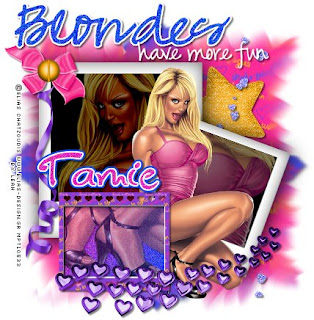 This tutorial is of my own creation and any resemblance to any other tuts is purely coincidental. This tutorial is for personal use only, using it for monetary gain is against our TOU's.
Supplies:
Gimp- Any version should work
I am using the artwork of Elias Chatzoudis. You must have a licence to use his work. You can purchase his tubes HERE
Super fun PTU scrap kit from Addictive Pleasures called Katy Perry HERE
Fonts: Pea Roni Script, Pea Hannah Vanilla and Glider Girls all from Kevin and Amanda's awesome blog HERE
Let's do it!!!
-Open Gimp with a canvas size of 450x450 pixels.
-Open the Polariod element. Go to Image>Scale by 60%. Move it a little towards the upper left corner. Go to Layer>Duplicate Layer.
Scale your duplicate layer by 75%. Select your rotate tool and where it says angle put 20. Press rotate. Move towards the lower right corner. See my tag for placement. Add a drop shadow
of 2, 2, 40, black. opacity 100 to both polaroid layers.
-Open paper 10. Move it below the polaroid layers. Right click the layer in the layer box and press Add Alpha Channel. Scale by 75%. Using your smudge tool and the default settings, choose a circle brush and
smudge the outer edges of the paper.
-Open paper 2. Add alpha channel. Move below the paper we just smudged. Scale by 60%. Rotate by 45. Smudge the outer edge like before. add drop shadow of
2, 2, 2, black. 50.
-Open frame 4 and move it to the top. Scale by 30%. Move toward the bottom left. Using the magic wand, click inside the frame. Go to Select>Grow by 2. Add a new layer
below the frame layer. Fill with a gradient using the default settings.
Using these colors: f331ba and 154bf8 Go to Filters>Noise>RBG Noise and use the default settings.
Now add a new layer above the gradient layer. Fill with white. Go to Select>Shrink by 3. Press delete on your keyboard. Add a drop shadow of 2, 2, 2, black, 50 to the white layer and the frame layer.
-Open the star element. Move below the polaroid layers on the top right side. Scale by 60%. Add same drop shadow as before.
-Open the heart swirl element. Move this layer above everything else. Scale by 75%. Add drop shadow.
-Open the bow element. Scale by 30%. Add drop shadow.
-Open the screw element. Scale by 20%. Place on top of the bow.
-Open ribbon 6. Move layer below the bow and screw layers. Scale by 50%. Add drop shadow.
-Open the scattered hearts element. Rotate by 90. Scale by 50%. Move below the polaroid layers. Move to the right of tag. Add drop shadow.
-Select your larger polaroid layer. Using the magic wand, click the black square. Open your tube and move it just above this polaroid layer. Go to Select>Invert.
Press delete on your keyboard. Select none. Change the mode to Grain Merge.
-Open your tube again. Flip your tube using the flip tool. Select your small polaroid layer. Click the black circle using your magic wand. Select your tube layer and move her inside the selection.
Invert and delete. Change the opacity to 50. Do the same to the glitter gradient layer, just change the opacity to 60.
-Open your tube one more time. I scaled mine by 60, but it just depends on the tube you use. Add a drop shadow.
-I wrote blondes using the blue from the gradient. I use the font Pea Roni Script.
I wrote have more fun in white using the font Pea hannah Vanilla.
I added a drop shadow to both word layers.
-Add your name using the Glider Girls font in the pink we used for the gradient.
-Add your copyright and crop.
You did it!!!
This tutorial is of my own creation and any resemblance to any other tuts is purely coincidental. This tutorial is for personal use only, using it for monetary gain is against our TOU's.
Supplies:
Gimp- Any version should work
I am using the artwork of Elias Chatzoudis. You must have a licence to use his work. You can purchase his tubes HERE
Super fun PTU scrap kit from Addictive Pleasures called Katy Perry HERE
Fonts: Pea Roni Script, Pea Hannah Vanilla and Glider Girls all from Kevin and Amanda's awesome blog HERE
Let's do it!!!
-Open Gimp with a canvas size of 450x450 pixels.
-Open the Polariod element. Go to Image>Scale by 60%. Move it a little towards the upper left corner. Go to Layer>Duplicate Layer.
Scale your duplicate layer by 75%. Select your rotate tool and where it says angle put 20. Press rotate. Move towards the lower right corner. See my tag for placement. Add a drop shadow
of 2, 2, 40, black. opacity 100 to both polaroid layers.
-Open paper 10. Move it below the polaroid layers. Right click the layer in the layer box and press Add Alpha Channel. Scale by 75%. Using your smudge tool and the default settings, choose a circle brush and
smudge the outer edges of the paper.
-Open paper 2. Add alpha channel. Move below the paper we just smudged. Scale by 60%. Rotate by 45. Smudge the outer edge like before. add drop shadow of
2, 2, 2, black. 50.
-Open frame 4 and move it to the top. Scale by 30%. Move toward the bottom left. Using the magic wand, click inside the frame. Go to Select>Grow by 2. Add a new layer
below the frame layer. Fill with a gradient using the default settings.
Using these colors: f331ba and 154bf8 Go to Filters>Noise>RBG Noise and use the default settings.
Now add a new layer above the gradient layer. Fill with white. Go to Select>Shrink by 3. Press delete on your keyboard. Add a drop shadow of 2, 2, 2, black, 50 to the white layer and the frame layer.
-Open the star element. Move below the polaroid layers on the top right side. Scale by 60%. Add same drop shadow as before.
-Open the heart swirl element. Move this layer above everything else. Scale by 75%. Add drop shadow.
-Open the bow element. Scale by 30%. Add drop shadow.
-Open the screw element. Scale by 20%. Place on top of the bow.
-Open ribbon 6. Move layer below the bow and screw layers. Scale by 50%. Add drop shadow.
-Open the scattered hearts element. Rotate by 90. Scale by 50%. Move below the polaroid layers. Move to the right of tag. Add drop shadow.
-Select your larger polaroid layer. Using the magic wand, click the black square. Open your tube and move it just above this polaroid layer. Go to Select>Invert.
Press delete on your keyboard. Select none. Change the mode to Grain Merge.
-Open your tube again. Flip your tube using the flip tool. Select your small polaroid layer. Click the black circle using your magic wand. Select your tube layer and move her inside the selection.
Invert and delete. Change the opacity to 50. Do the same to the glitter gradient layer, just change the opacity to 60.
-Open your tube one more time. I scaled mine by 60, but it just depends on the tube you use. Add a drop shadow.
-I wrote blondes using the blue from the gradient. I use the font Pea Roni Script.
I wrote have more fun in white using the font Pea hannah Vanilla.
I added a drop shadow to both word layers.
-Add your name using the Glider Girls font in the pink we used for the gradient.
-Add your copyright and crop.
You did it!!!  You can get the masks HERE
You can get the masks HERE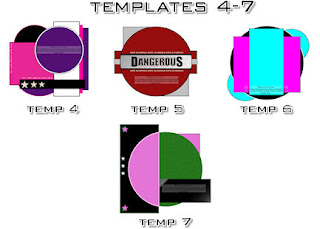
 This tutorial is of my own creation and any resemblance to any other tuts is purely coincidental. This tutorial is for personal use only, using it for monetary gain is against our TOU's.
Supplies Needed:
~Gimp (any version will do).
~It's My Party PTU scrapkit which you can get from Creative Intentionz HERE.
~Tube of choice. I used the ever so sweet artwork of Suzanne Woolcott, you must have a license to use her art which you can get HERE.
~Template of choice. I used Template 1, made by my partner in crime Leah which you can get on our blog HERE.
~Mask of choice. I used Mask 1, also made by my buddy Leah which you can get on our blog HERE.
~Font of choice. I used Monika Italic.
Let's get started!!!
1. Open a new layer ( I prefer a large canvas, so I make mine 1050x656). Make your canvas transparent (Layer > Transparency > Color to Alpha).
2. Open template in PSD format, move layers of template around until they are the way you like them.
~Add paper from scrapkit to individual layers of the template (Right click on layer in layer box > Alpha to Selection > CTRL I > Select paper layer in layer box > Delete).
These are the papers I used:
Paper 3
Paper 2
Paper 14
~I added noise to some of the template layers to make them look glittery (Filters > Noise > RGB Noise).
~I colorized some of the template layers to better match the scrapkit (Colors > Colorize > play with the setting until you get the desired color).
~Add drop shadow to template layers (Filters > Light & Shadow > Drop Shadow).
3. Open tube, add drop shadow.
4. Open and place the following elements:
CurlyRibbon 1
CurlyRibbon 2
CurlyRibbon 4
Gift 1
Gift 4
Gift 7
Gift 10
Cake 3
PartyHat 4
Balloon 1
Balloon 2
Banner 2
SparklingStars
Bubbles 4
DiscoBall 2
~Some of the elements may need to be sized down. Using your scale tool in your tool box adjust the pixel size until element is the correct size~
~Add drop shadow to all elements~
5. Open Paper 1
6. Open mask
7. Add mask to paper (right click on paper layer in layer box > add layer mask > black full transparency).
~Select mask layer in layer box, right click on mask layer (on canvas) > copy.
~Make mask layer invisible (click on eye next to mask in layer box).
~Select paper in layer box, right click on paper (on canvas, all you will see is the outline of the paper) > Paste.
~Anchor layer (click on anchor next to trash can on layer box).
~Right click on paper layer in layer box > apply layer mask.
~Delete mask from layer box.
8. Merge Layers (Image > Merge Visible Layers).
9. Crop Image (Image > Autocrop Image).
10. Scale image to desired size (Image > Scale Image).
11. Add copyright info and name
12. Save as .png
ALL DONE!!!!!!!!!!
This tutorial is of my own creation and any resemblance to any other tuts is purely coincidental. This tutorial is for personal use only, using it for monetary gain is against our TOU's.
Supplies Needed:
~Gimp (any version will do).
~It's My Party PTU scrapkit which you can get from Creative Intentionz HERE.
~Tube of choice. I used the ever so sweet artwork of Suzanne Woolcott, you must have a license to use her art which you can get HERE.
~Template of choice. I used Template 1, made by my partner in crime Leah which you can get on our blog HERE.
~Mask of choice. I used Mask 1, also made by my buddy Leah which you can get on our blog HERE.
~Font of choice. I used Monika Italic.
Let's get started!!!
1. Open a new layer ( I prefer a large canvas, so I make mine 1050x656). Make your canvas transparent (Layer > Transparency > Color to Alpha).
2. Open template in PSD format, move layers of template around until they are the way you like them.
~Add paper from scrapkit to individual layers of the template (Right click on layer in layer box > Alpha to Selection > CTRL I > Select paper layer in layer box > Delete).
These are the papers I used:
Paper 3
Paper 2
Paper 14
~I added noise to some of the template layers to make them look glittery (Filters > Noise > RGB Noise).
~I colorized some of the template layers to better match the scrapkit (Colors > Colorize > play with the setting until you get the desired color).
~Add drop shadow to template layers (Filters > Light & Shadow > Drop Shadow).
3. Open tube, add drop shadow.
4. Open and place the following elements:
CurlyRibbon 1
CurlyRibbon 2
CurlyRibbon 4
Gift 1
Gift 4
Gift 7
Gift 10
Cake 3
PartyHat 4
Balloon 1
Balloon 2
Banner 2
SparklingStars
Bubbles 4
DiscoBall 2
~Some of the elements may need to be sized down. Using your scale tool in your tool box adjust the pixel size until element is the correct size~
~Add drop shadow to all elements~
5. Open Paper 1
6. Open mask
7. Add mask to paper (right click on paper layer in layer box > add layer mask > black full transparency).
~Select mask layer in layer box, right click on mask layer (on canvas) > copy.
~Make mask layer invisible (click on eye next to mask in layer box).
~Select paper in layer box, right click on paper (on canvas, all you will see is the outline of the paper) > Paste.
~Anchor layer (click on anchor next to trash can on layer box).
~Right click on paper layer in layer box > apply layer mask.
~Delete mask from layer box.
8. Merge Layers (Image > Merge Visible Layers).
9. Crop Image (Image > Autocrop Image).
10. Scale image to desired size (Image > Scale Image).
11. Add copyright info and name
12. Save as .png
ALL DONE!!!!!!!!!!Labels
Chit Chat
Blog Archive
-
▼
2010
(101)
-
▼
September
(16)
- New Tut- Boo Crew
- New PTU tut "Too Cute to Spook"
- New PTU tut "Spooktacular"
- PTU tut "Trick or Treat"
- New Tut- Sittin' Pretty
- PTU tut "Freaky Gurl"
- PTU tut "America the Beautiful"
- New Tut- Shake Em'
- Halloween Templates
- PTU tut "Autumn's Arrival"
- PTU Tut- Double Trouble
- New Tut-Trick or Treat
- PTU tut "Witchy Woman"
- New Tut- Blondes Have More Fun
- New templates and Masks!
- PTU tut "It's My Party"
-
▼
September
(16)

























