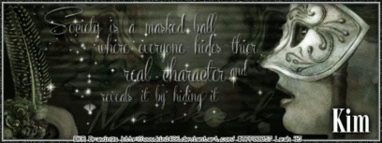Sunday, March 31, 2013
TOOT TOOT!!!!!!!!!!!!!!!!!!!!!!!!!!!!!!
That's right folks, it's time for the Brat Pack Blog Train to leave the station.
That's right folks, it's time for the Brat Pack Blog Train to leave the station.
This month our theme was Honey to the Bee, so I made a cute little CU bee template for all of you :)
Be sure to check out the rest of the stops on the train...
You are here>>>> Amy: Gimptastic Scraps
Labels:Blog Trains,Freebies,FTU CU | 0
comments
Friday, March 29, 2013
Blue is one of my fave colors, so when I found this fairy I knew I needed to make a kit inspired by her and ALL blue of course. I hope you all like it :)
Labels:Freebies,FTU Kits | 8
comments
Thursday, March 28, 2013
This tutorial is of my own creation and any resemblance to any other tuts is purely coincidental. This tutorial is for personal use only, using it for monetary gain is against our TOU's.
Supplies Needed:
~Gimp (any version will do).
~Tube of choice. I used the artwork of Tony T, you must have a license to use this art. This tube is a TPP exclusive, which you can find HERE.
~Greek Goddess PTU scrapkit by Tasha's Playground.
~Mask of choice. I used HPD mask 17 which you can get HERE.
~Font of choice. I used Allura.
Let's get started!!!!!
1. Open a new layer ( I prefer a large canvas, so I make mine 1050x656). Make your canvas transparent (Layer > Transparency > Color to alpha).
2. Open Frame 6 (round frame), add drop shadow (Filters > Light & Shadow > Drop Shadow).
3. Open Paper 1 center it behind Frame 6, remove excess paper using a cutting tool or eraser.
4. Open Frame 5 (square frame), place it under Frame 6 & Paper 1 in your layer box. Add drop shadow.
5. Open tube, add drop shadow.
6. Open and place the following elements:
Dove
Lyre
Leaves 2
Shield
Stone Pitcher
Branch
Jewel 1
Bottle
Deco 2
Deco 3
Scroll
Bowl
Flower 3
Glitter Spill
~Some elements may need to be sized down. Using the Scale Tool in your tool box adjust pixels to desired size~
~Add drop shadow to all elements (except Glitter Spill)~
7. Open Paper 6
8. Open mask
9. Add mask to paper (click HERE for a tut on using masks).
10. Merge layers (Image > Merge Visible Layer).
11. Crop image (Image > Autocrop Image).
12. Scale image to desired size (Image > Scale Image).
13. Add copyright info and name.
14. Save as .png
You are finished :)
Labels:PTU tuts,Tasha's Playground | 0
comments
This tutorial is of my own creation and any
resemblance to any other tuts is purely coincidental. This tutorial is for
personal use only, using it for monetary gain is against our TOU's.
Supplies:
Gimp or program of choice
PTU kit Greek Goddess from Tasha's Playground. You can purchase this kit exclusively at The PSP Project.
Tube of choice. I am using the matching tube to this kit from Tony T. You can purchase this tube exclusively at The PSP Project.
Font- My Nerd
-File>New 600x600 px.
-Open frame 5. Layer>Scale Layer 75%. Select the rotate tool and click canvas. In the angel box put -15. Place frame in center of the canvas. Select the magic wand and click inside the frame. Select>Grow 5. Open paper 5. Move below the frame in the layer box. Layer>Transparency>Add Alpha Channel. Select>Invert. Press delete on your keyboard. Select>None. Make the frame active. Filters>Light & Shadow>Drop Shadow 3, 3, 5, black, 50.
-Open deco 1. Make the top layer. Scale 85%. Place at the bottom of frame. Repeat drop shadow. Make the frame layer active and erase any part of it below deco 1.
-Open frame 2. Move below deco 1 layer. Scale 40%. Rotate 20. Place this frame to the right side of tag. Click inside frame with magic wand. Grow 3. Open paper 2. Move below the frame layer. Add Alpha Channel. Scale 40%. Place paper in selection. Invert & Delete. Open tube. Place in selection. Delete. Select none. Change the mode of the tube to value. Repeat drop shadow on frame.
-Open frame 2 again. Move above big blue frame in the layer box. Scale 35%. Rotate -20. Place above other frame 2 to the right of the tag. Add paper 3 to frame (repeat steps above for adding paper to frame 2). Open tube and place in selection. Delete. Select none. Change the mode of the tube to value. Repeat drop shadow on frame.
-Open frame 2 one more time. Make the top layer. Scale 35%. Rotate 20. Place to the right side of frame at the top of the other 2 frame 2 layers. Add paper 4 to this frame. Open tube and place in selection. Delete. Select none. Change the mode of the tube to value. Repeat drop shadow on frame.
-Open tube. Make it the top layer. Scale 65%. Place in the center of tag. Repeat drop shadow. Layer>Duplicate Layer. Filters>Blur>Gaussian Blur on default. Change the mode to soft light.
-Open lace. Make the bottom layer. Scale 85%. Place in the center of tag.
Other Elements: (repeat drop shadow on all element layers)
deco 3
columns (flip)
branch (flip)
flower 1
flower 2
leaves 2
flower 3
flower branch
vase (rotate 20)
key
sparkle 2
strand
stars
ribbon (flip)
-Add name and copyright and you're done!
Labels:PTU tuts,Tasha's Playground | 0
comments
Monday, March 25, 2013
So, I was feeling a bit dark and gloomy and decided to make a kit inspired by my favorite serial killer...Dexter Morgan. Okay, so he's not a REAL serial killer, but a little creepy nonetheless...LOL.
What can I say?? I have a thing for the dark and deadly.
What can I say?? I have a thing for the dark and deadly.
If you do too this kit is for you!!!!!
Labels:Freebies,FTU Kits | 6
comments
Sunday, March 24, 2013
This tutorial is of my own creation and any resemblance to any other tuts is purely coincidental. This tutorial is for personal use only, using it for monetary gain is against our TOU's.
Supplies Needed:
~Gimp (any version will do).
~Kiss my Pink PTU scrapkit by Tasha's Playground which you can get HERE.
~Tube of choice. I used the artwork of KiwiFire Storm, you must have a license to use this art which you can get from TPP HERE.
~Template of choice. I used MPM Template 214 which you can get HERE.
~Font of choice. I used Twelve Ton Goldfish.
Let's get started!!!
1. Open a new layer ( I prefer a large canvas, so I make mine 1050x656). Make your canvas transparent (Layer > Transparency > Color to Alpha).
2. Open template in PSD format, move layers of template around until they are the way you like them.
~Add paper from scrapkit to individual layers of the template (Right click on template layer in layer box > Alpha to Selection > CTRL I > Select paper layer in layer box > Delete).
These are the papers I used:
Paper 1
Paper 3
Paper 4
Paper 11
Paper 12
~I added noise to some of the template layers to make them look glittery (Filters > Noise > RGB Noise).
~I colorized some of the template layers to better match the scrapkit (Colors > Colorize > play with the setting until you get the desired color).
~Add drop shadow to template layers (Filters > Light & Shadow > Drop Shadow).
3. Open tube, add drop shadow.
4. Open and place the following elements:
Glass
Supplies Needed:
~Gimp (any version will do).
~Kiss my Pink PTU scrapkit by Tasha's Playground which you can get HERE.
~Tube of choice. I used the artwork of KiwiFire Storm, you must have a license to use this art which you can get from TPP HERE.
~Template of choice. I used MPM Template 214 which you can get HERE.
~Font of choice. I used Twelve Ton Goldfish.
Let's get started!!!
1. Open a new layer ( I prefer a large canvas, so I make mine 1050x656). Make your canvas transparent (Layer > Transparency > Color to Alpha).
2. Open template in PSD format, move layers of template around until they are the way you like them.
~Add paper from scrapkit to individual layers of the template (Right click on template layer in layer box > Alpha to Selection > CTRL I > Select paper layer in layer box > Delete).
These are the papers I used:
Paper 1
Paper 3
Paper 4
Paper 11
Paper 12
~I added noise to some of the template layers to make them look glittery (Filters > Noise > RGB Noise).
~I colorized some of the template layers to better match the scrapkit (Colors > Colorize > play with the setting until you get the desired color).
~Add drop shadow to template layers (Filters > Light & Shadow > Drop Shadow).
3. Open tube, add drop shadow.
4. Open and place the following elements:
Glass
Chain
Wheels
CD
Flames
Lips
Stars
Briefcase
Bag
Jello Shot
Drink 1
Bomb
Cute Skull
~Some of the elements may need to be sized down. Using your scale tool in your tool box adjust the pixel size until element is the correct size~
~Add drop shadow to all elements (except Glass)~
5. Crop Image (Image > Autocrop Image).
6. Scale image to desired size (Image > Scale Image).
7. Add copyright info and name
8. Save as .png
ALL DONE!!!!!!!!!!
~Some of the elements may need to be sized down. Using your scale tool in your tool box adjust the pixel size until element is the correct size~
~Add drop shadow to all elements (except Glass)~
5. Crop Image (Image > Autocrop Image).
6. Scale image to desired size (Image > Scale Image).
7. Add copyright info and name
8. Save as .png
ALL DONE!!!!!!!!!!
Labels:PTU tuts,Tasha's Playground | 0
comments
Friday, March 22, 2013
Are you ready for some fairy fun???
Here's a new kit for all of you called Fairy Garden. It's full of bright, Spring colors and fun garden elements. It contains 40 elements, 6 frames and 10 papers.
Labels:Freebies,FTU Kits | 7
comments
Thursday, March 21, 2013
This tutorial is of my own creation and any resemblance to any other tuts is purely coincidental. This tutorial is for personal use only, using it for monetary gain is against our TOU's.
Supplies:
Gimp or program of choice
PTU kit Kiss My Pink from Tasha's Playground. You can purchase this kit exclusively at The PSP Project.
Tube of choice. I am using the matching tube to this kit from KiwiFireStorm. You must have a license to use these tubes. You can purchase them at The PSP Project.
Font- Life Savers
-Open template. Image>Scale Image 450x350 px. Image>Canvas Size 600x600 px and click center. Delete credits and the wordart layer (make sure you don't delete wordart #1, just wordart)
-Let's add papers to the template layers. Make the template layer active (see below). Right click template layer in layer box and choose alpha to selection. Open paper (see below). Right click paper layer in layer box and choose add alpha channel. Select>Invert. Press delete on your keyboard. Select>None. Filters>Light & Shadow>Drop Shadow 2, 2, 5, black, 50. Delete the original template layer. Here are the template layers and which papers I used:
-Let's add papers to the template layers. Make the template layer active (see below). Right click template layer in layer box and choose alpha to selection. Open paper (see below). Right click paper layer in layer box and choose add alpha channel. Select>Invert. Press delete on your keyboard. Select>None. Filters>Light & Shadow>Drop Shadow 2, 2, 5, black, 50. Delete the original template layer. Here are the template layers and which papers I used:
frame back- paper 7
oval frame- paper 3
circle center- paper 10
oval- paper 9
thin rectangles 2- paper 13
circle 2- paper 12
circle 1- paper 1
rectangles- paper 11
thin rectangle- paper 6
-Repeat drop shadow on frame and wordart #1 layers.
-Make the wordart #1 layer active and make it the top layer in the layer box. Open tube. Move below wordart #1 layer in the layer box. Layer>Scale Layer 45%. Place in the center of the tag. Alpha to selection. Select>Grow 2. Layer>New Layer. Move new layer below tube layer. Change foreground color to e6206f. Select the bucket fill tool and fill selection. Filters>Noise>RGB Noise. Change all sliders (except alpha) to 0.60. Add new layer and move below pink filled layer. Grow 1. Bucket fill with white. Add new layer and move below white fill layer. Grow 1. Bucket fill with black. Select none. Filters>Blur>Gaussian Blur 10.0. Repeat noise. Make the top tube layer active. Layer>Merge Down. Merge the tube and bucket filled layers together.
-Open frame 3. Move below tube layer in the layer box. Scale 45%. Place to the right side of tube. Select the free select tool. Make a selection around the frame like this:
-Add new layer and move it below this frame. Change foreground to the pink we used before. Change background to d6d6d6. Select the blend tool. Gradient: FB TO BG (RGB), Shape: Bi-Linear, Repeats: None. Add gradient to selection. Open tube. Place in selection. Invert & Delete. Change the mode of the tube to screen. Select none. make frame active and repeat drop shadow.
-Open frame 2. Move below the big black oval layer in the layer box. Scale 90%. Place in the center of tag. Add drop shadow of 0, 0, 10, black, 50.
Elements:
frame 1 (duplicate, flip, flip while pressing ctrl)
jello shot (rotate -15)
bomb
stars (flip)
city scape
deco
heart
cute skull
drink 1
bracelet
star 1
sparkles
-Open paper 7 and make the bottom layer. Apply mask. Click HERE to learn how to use masks in Gimp.
-Add your name and copyright and you're finished!
Labels:PTU tuts,Tasha's Playground | 0
comments
Tasha over at Tasha's Playground asked me to make some masks to compliment her new kit Greek Goddess. I hope you all like :)
Here is Tasha's kit that will be released soon. You can check out her blog HERE to see where you can purchase it.
Labels:Freebies,Masks | 5
comments
Wednesday, March 20, 2013
This tutorial is of my own creation and any resemblance to any other tuts is purely coincidental. This tutorial is for personal use only, using it for monetary gain is against our TOU's.
Supplies Needed:
~Gimp (any version will do).
~Tube of choice. I used the artwork of Shawli, you must have a license to use this art which you can now get from TPP HERE.
~Finally PTU scrapkit by Sweet Cravings Scraps.
~Mask of choice. I used WSL mask 363 which you can get HERE.
~Font of choice. I used Wednesday Medium.
Let's get started!!!!!
1. Open a new layer ( I prefer a large canvas, so I make mine 1050x656). Make your canvas transparent (Layer > Transparency > Color to alpha).
2. Open Frame 8 (square), add drop shadow (Filters > Light & Shadow > Drop Shadow).
3. Open Paper 17 center it behind Frame 8, remove excess paper using a cutting tool or eraser.
4. Open Frame 5 (egg frame), place it over Frame 8 & Paper 17 in your layer box. Add drop shadow.
5. Open Paper 8 center it behind Frame 5, remove excess paper using a cutting tool or eraser.
6. Open tube, add drop shadow.
7. Open and place the following elements:
Flower 4
Flower 9
Tape 1
Tape 2
Doodle 1
Basket 1
Wordart
Egg 1
Egg 3
Egg 5
Candy Tin
Easter Bunny
Easter Chick
Egg Pop 3
Butterfly 1
~Some elements may need to be sized down. Using the Scale Tool in your tool box adjust pixels to desired size~
~Add drop shadow to all elements (except Tape 1 & Tape 2)~
8. Open Paper12
9. Open mask
10. Add mask to paper (click HERE for a tut on using masks).
11. Merge layers (Image > Merge Visible Layer).
12. Crop image (Image > Autocrop Image).
13. Scale image to desired size (Image > Scale Image).
14. Add copyright info and name.
15. Save as .png
You are finished :)
Labels:PTU tuts,Sweet Cravings Scraps | 0
comments
I have a new kit for you all today called Snuggle Bunny.
This kit was inspired by a HOT tube by Keith Garvey called Snuggles.
The kit contains 35 elements, 5 frames and 10 papers.
Labels:Freebies,FTU Kits | 3
comments
This tutorial is of my own creation and any resemblance to any other tuts is purely coincidental. This tutorial is for personal use only, using it for monetary gain is against our TOU's.
I apologize in advance if this tut is hard to understand. As I was writing it I was hoping someone would be able to get it lol. Enjoy!
Supplies:
Gimp or program of choice
PTU kit Hop To It from A Taggers Scrap
Tube of choice. I am using the art of Danny Lee. You must have a license to use these tubes. You can purchase them from SATC.
Font- Great Vibes
-File>New 600x600 px.
-Open egg 7. Layer>Scale Layer 55%. Place near the bottom in the center of canvas. Filters>Light & Shadow>Drop Shadow 2, 2, 5, black, 50.
-Open egg 3. Make the top layer. Scale 40%. Place to the left of egg 7. Repeat drop shadow.
-Open egg 4. Make the top layer. Scale 40%. Select the flip tool and click canvas. Place to the right of egg 7. Repeat drop shadow.
-Open flower 7. Make the bottom layer. Scale 50. Place to the right side of eggs. Repeat drop shadow. Layer>Merge Down (to merge flower with shadow). Layer>Layer To Image Size. Layer>Duplicate Layer. Flip.
-Open carrot 1. Make the bottom layer. Select the rotate tool and click canvas. In the angle box put 90. Place carrot to the right side of the other elements. Repeat drop shadow. Merge carrot with shadow. Layer To Image Size. Duplicate and flip.
-Open eggplant 2. Rotate 180. make the bottom layer. Scale 65%. Place to the right side. Repeat drop shadow. Merge with shadow. Layer to image size. Duplicate and flip.
-Open eggs 2. Move below the other egg layers in the layer box. Scale 35%. Place on the left side of egg 7. Repeat drop shadow.
-Open eggs 1. Scale 35%. Place to the right side of egg 7. Repeat drop shadow.
-Open basket 8. Scale 35%. Move above the carrot layer in the layer box. Rotate -15. Place to the left on top of the other elements. Repeat drop shadow.
-Open basket 7. Scale 35%. Move above the carrot layer in layer box. Rotate 20. Place to the right side on top of the other elements. Repeat drop shadow.
-Open bunny 4. Move below the egg layers in the layer box. Scale 65%. Place above egg 7. Repeat drop shadow.
-Open grass 4. Make the bottom layer. Place in the center of the rest of the elements, only a bit above them this time.
-Open grass 3. Make the bottom layer. Place in the center of all the elements.
-Open grass 1. Move layer above grass 4 in the layer box. Scale 50%. Place to the left of grass 4. Layer to image size. Duplicate and flip.
-Open tube. Move to above grass layers in the layer box. Scale 30%. Place in center of tag. Repeat drop shadow. Duplicate. Filters>Blur>Gaussian Blur on default. Change the mode to hard light and lower the opacity to 50.
Other elements:
flower chain
flower 6
flower 1
scatter 1 (lower opacity to 65)
wordart
-Add your name and copyright and you're finished!
Labels:A Taggers Scrap,Holiday,PTU tuts | 0
comments
Tuesday, March 19, 2013
This tutorial is of my own creation and any resemblance to any other tuts is purely coincidental. This tutorial is for personal use only, using it for monetary gain is against our TOU's.
Supplies:
Gimp or program of choice
PTU kit Serentiy from Tasha's Playground
Tube of choice. I am using the art of Sue Rundle-Hughes. You must have a license to use these tubes. Purchase them at PSP Tube Stop.
Font- Janda Elegant Handwriting
-File>New 600x600 px.
-Open water. Place towards the bottom of canvas.
-Open tube. Layer>Scale Layer 65%. Place to the right side of water. Layer>Duplicate Layer. Place duplicate tube under the main tube in the layer box. Select the rotate tool. Click the canvas and in the angle box put 180. Select the flip tool and click canvas to flip the tube. Place tube in the water (to it will look like a reflection). Make the water layer active. Layer>Transparency>Alpha To Selection. Make the duplicate tube active. Select>Invert. Edit>Cut. Select>None. Lower the opacity of the duplicate tube to 80.
-Make the main tube active. Filters>Light & Shadow>Drop Shadow 2, 2, 5, black, 50. Duplicate. Filters>Blur>Gaussian Blur on default. Change the mode to soft light.
-Open tree. Make the bottom layer. Flip. Scale 75%. Place to the right side of tag. I erased part of the tree sticking below the tube. Repeat drop shadow.
-Open grass mound. Make the bottom layer. Place in the center of the rest of the elements.
-Open water again. Scale 75%. Move above the grass mound in the layer box. Place to the right side of tag at the bottom. Duplicate. Place duplicate to the left die od tag, so it look like there is a pond.
-Open grass 3. Move above the water layers in the layer box. Scale 65%. Place to the right side of tag. Duplicate 3 times and place the duplicates on the left side of tag.
Other elements:
flower 5
log
stones
cattail 1
cattail 2
rock
clouds
dragonfly (rotate 25)
lights
butterfly 2 (rotate -30)
-Add your name and copyright and you're done!
-Open water. Place towards the bottom of canvas.
-Open tube. Layer>Scale Layer 65%. Place to the right side of water. Layer>Duplicate Layer. Place duplicate tube under the main tube in the layer box. Select the rotate tool. Click the canvas and in the angle box put 180. Select the flip tool and click canvas to flip the tube. Place tube in the water (to it will look like a reflection). Make the water layer active. Layer>Transparency>Alpha To Selection. Make the duplicate tube active. Select>Invert. Edit>Cut. Select>None. Lower the opacity of the duplicate tube to 80.
-Make the main tube active. Filters>Light & Shadow>Drop Shadow 2, 2, 5, black, 50. Duplicate. Filters>Blur>Gaussian Blur on default. Change the mode to soft light.
-Open tree. Make the bottom layer. Flip. Scale 75%. Place to the right side of tag. I erased part of the tree sticking below the tube. Repeat drop shadow.
-Open grass mound. Make the bottom layer. Place in the center of the rest of the elements.
-Open water again. Scale 75%. Move above the grass mound in the layer box. Place to the right side of tag at the bottom. Duplicate. Place duplicate to the left die od tag, so it look like there is a pond.
-Open grass 3. Move above the water layers in the layer box. Scale 65%. Place to the right side of tag. Duplicate 3 times and place the duplicates on the left side of tag.
Other elements:
flower 5
log
stones
cattail 1
cattail 2
rock
clouds
dragonfly (rotate 25)
lights
butterfly 2 (rotate -30)
-Add your name and copyright and you're done!
Labels:PTU tuts,Tasha's Playground | 0
comments
Monday, March 18, 2013
Who doesn't love a shopping spree??? I know I do...LOL. Get ready to Shop Til You Drop!!!!!
This kit contains 50 elements, 6 frames and 10 papers.
Labels:Freebies,FTU Kits | 2
comments
Sunday, March 17, 2013
Okay, I think I kept you waiting long enough...LOL.
Here's my new FTU kit called Fiery Attitude. It packs a punch full of attitude for sure!!!!
Be sure to leave a thank you if you download :)
Labels:Freebies,FTU Kits | 15
comments
Friday, March 15, 2013
Who doesn't like a good tease from time to time????
I thought you all might like a little peek at a FTU kit that will be coming your way soon...
Keep your eyes peeled O.O
This tutorial is of my own creation and any
resemblance to any other tuts is purely coincidental. This tutorial is for
personal use only, using it for monetary gain is against our TOU's.
Supplies:
Gimp or program of choice
FTU kit 50 Shades of Shamrock from Tasha's Playground
Fonts- Uncial Antiqua & Great Vibes
-File>New 600x600 px.
-Select the text tool. Font: Uncial Antiqua, Size:100, Foreground color: White. Click canvas and type the 1st letter of your name. Layer>Layer To Image Size. Layer>Transparency>Alpha To Selection. Select>Shrink 1. Edit>Cut. Select>Grow 1. Open paper 1. Move paper layer below white text layer in layer box. Layer>Transparency>Add Alpha Channel. Layer>Scale Layer 50%. Place paper in selection. Select>Invert. Cut. Select>None. Filters>Deco>Add Bevel. Uncheck work on copy. Press ok. Make the white outline layer active. Filters>Light & Shadow>Drop Shadow 2, 2, 2, black, 50. Merge these 3 layers together (Layer>Merge Down). Place to the center left side of canvas.
Fonts- Uncial Antiqua & Great Vibes
-File>New 600x600 px.
-Select the text tool. Font: Uncial Antiqua, Size:100, Foreground color: White. Click canvas and type the 1st letter of your name. Layer>Layer To Image Size. Layer>Transparency>Alpha To Selection. Select>Shrink 1. Edit>Cut. Select>Grow 1. Open paper 1. Move paper layer below white text layer in layer box. Layer>Transparency>Add Alpha Channel. Layer>Scale Layer 50%. Place paper in selection. Select>Invert. Cut. Select>None. Filters>Deco>Add Bevel. Uncheck work on copy. Press ok. Make the white outline layer active. Filters>Light & Shadow>Drop Shadow 2, 2, 2, black, 50. Merge these 3 layers together (Layer>Merge Down). Place to the center left side of canvas.
-Repeat for the rest of the letters in your name using different papers.
-Open grass. Make the bottom layer. Place behind your name.
-Open the rainbow and also put this behind your name.
-Open flower 3. Move below rainbow layer. Scale 35%. Place to the left side of tag. Layer>Duplicate 3 times. Place each flower layer side by side at the bottom of the name. Add drop shadow of 2, 2, 5, black, 50.
Other Elements:
stairs
flower 4
butterfly
shamrock 2
-Make the top layer active. Select the text tool. Font: Great Vibes, Size: 35, Foreground Color: Black. Click canvas and type 'Happy St. Patrick's Day'. Place text below your name. Alpha to selection. Change foreground color to 5da100 and background to ffcc5b. Select the blend tool. Gradient: FG TO BG (RGB), Shape: Linear, Repeats: none. Layer>New Layer. Add gradient. Filters>Noise>RGB Noise. Change all sliders (except alpha) to 0.35. Grow 1. Add new layer. Move new layer below gradient layer. Change foreground color to black. Select the bucket fill tool and fill selection. Select none. Repeat drop shadow.
-Add copyright and you're finished!
If you would like to use this tag anytime of the year, go ahead and leave out the word art.
Labels:FTU tuts,Holiday | 0
comments
TOOT TOOT!!!!!!!!!!!!!!!!!! It's that time again!!!!!!!!! The Fantastically Free Blog Train has left the station and is bring massive amounts of awesomeness your way...as always ;)
This time around we were Thinking of Spring and were inspired by a fresh, bright and fun color palette.
You can grab our kits below, be sure to check out ALL of the other stops on this train...
Leah's portion:
Amy's portion:
*****************************
*****************************
Amy & Leah's Gimptastic Tuts <<<<< you are here
Labels:Blog Trains,Freebies,FTU Kits | 7
comments
Thursday, March 14, 2013
You may need to click on the tag to see the animation.
This tutorial is of my own creation and any
resemblance to any other tuts is purely coincidental. This tutorial is for
personal use only, using it for monetary gain is against our TOU's.
Supplies:
Gimp or program of choice
Tube of choice. I am using the art of KR Drawings. You must have a license to use these tubes. You can purchase the one I used at The PSP Project.
Texture 2 from Sanami276
FTU Kit Heavenly Peace from Tasha's Playground
Word art from me HERE
animation 299 from Scrappy Bit Of Fun
Fonts- Housegrind & Modern735 BT Condensed
-File>New 600x225.
-Change your foreground color to 6e7472 and your background color to 131311. Select the blend tool. Gradient: FB TO BG (RGB), Shape: Radial, Repeat: none. Click the top middle of canvas and drag mouse straight down (press ctrl to make a straight line). Layer>New Layer(rename this layer 1). Click the middle of the left side of the canvas and drag all the way to the right side. Change the mode of the layer to overlay.
-Make background layer active. Layer>Duplicate Layer. Filters>Distorts> Ripple.
-Open texture. Rename this layer texture. Make the top layer. Change the mode to overlay.
-Make the top layer active. New Layer (rename border). Change foreground to 131311. Select the bucket fill tool and fill canvas. Filters>Noise>RGB Noise. Change all sliders (except alpha) to 0.35. Layer>Transparency>Alpha To Selection. Select>Shrink 3. Edit>Cut. Bucket fill canvas with white. Shrink by 1. Cut. Bucket fill with 6e7472. Shrink 2. Cut. Select>None.
-Add new layer (rename layer border shadow). Move new layer below border layer in the layer box. Bucket fill with black. Alpha to selection. Shrink by 5. Cut. Select none. Filters>Blur Gaussian Blur 20.0.
-Open tube. Move below layer 1. Layer>Scale Layer 60%. Place to the far left side of tag. Layer>Layer To Image Size. Layer>Duplicate Layer. Select Flip tool and flip. Make the top tube layer active. Layer>Merge Down. Rename this layer tubes 1. Open tube again. Move below tube 1 layer. Place tube to the far left side of tag. Layer To Image Size. Duplicate & Flip. Merge all the tube layers together. Change the mode to overlay.
-Open tube again. Move below texture layer. Rename this layer Main Tube. Scale 70%. Flip. Place to the right side of tag.
Open these elements from the kit and you can look at my tag for placement. All my elements are below the main tube layer.
sparkles
flower 1 (mode: value)
flower 5 (Mode: value)
feather 2 (mode: value)
pearls (mode: value)
-Make background copy layer active. Select the text tool. Font: Housegrind, Size: 75, Foreground: 6e7472. Click canvas and type 'Masked'. Place text at the bottom center of tag. Lower the opacity to 35. Filters>Light & Shadow>Drop Shadow 2, 2, 5, black, 50.
-Open word art. Move right above the texture layer. Place in the center of tag. Lower the opacity to 65. Repeat drop shadow.
-Add your name and copyright. You're done right now if you do not want to animate.
ANIMATION:
This may get a little tricky because there are going to be so many layers, so I will try and explain this the best I can.
First, here is what my layer box looks like. I'm hoping yours will look similar:
-Now we need to merge some layers together. First off, press CTRL+D on your keyboard to make a duplicate of your tag. That way if you mess us, you won't have to undo everything.
-Make your top layer active. Merge all the layers above the texture layer together. So I will be merging credits, border, border shadow, name & wordartbyleah. Rename this merged layer TOP.
-Make TOP invisible by clicking the eye nest to the layer. Now go to Image>Merge Visible Layers. Rename this layer BOTTOM. Now you should have only 2 layers. Make TOP visible again.
-The animation has 20 layers, so we need to duplicate each of our 2 layers 20 times. So make TOP active and duplicate 19 times so you have 20 layers of TOP. Do the same for BOTTOM. Now you should have 40 layers total.
This is where is get a little tricky. We will be doing a lot of rearranging of the layers. So make the layer BOTTOM copy #18 active. Open animation (Go to File>Open As Layers). Make sure you open the PSD file of the animation.
-Now you have a whopping 60 layers! We are going to get it down to 20 layers once we are done.
-We need to lock all the animation layers together so we can move the animation and it moves together. The animation layers names are the number 1-20. So click the space inbetween the eye and the layer.
-I placed my animation to the left side of my tag.
-Move layer 20 below Top copy #18. Move layer BOTTOM below layer 20. We will call this a group of three (to make it easier to understand here in a sec).
Continue doing this. Here is the order of my layers:

-Next, we need to merge each group of 3. Merge Top copy #18 with 20. Now merge this layer with BOTTOM. There is 1 of your finished layers. Continue to merge in groups of 3. Merge the TOP layer with an animation layer, them merge that layer with a BOTTOM layer. Hopefully the make sense. So the next layers you will be merging are TOP copy #17, 19 & BOTTOM Copy. Make sure you don't merge the layer above these with this group of 3.
-Once you have got all your group of 3 layers merged together, you should have 20 layers.
-Now it is time to see if how our animation looks. Go to Filters>Animation>Playback and press play.
-Now it is time to save, finally!
-Go to File>Export. Now type the name you want it saved as followed by .gif. Press export. It may ask you to crop, so go ahead and crop. In the next box, make sure to check near animation, then export and your finished!
Labels:Animated,FTU tuts | 2
comments
Wednesday, March 13, 2013
I made a couple of tags and some extras using a stunning new kit from Tasha's Playground called Spring Dreams. This kit is so soft and pretty, it has loads of possibilities for all your Springtime taggies.
Click on the extras to grab the full size version.
*PLEASE do NOT alter these in anyway*
Labels:CT tags,Extras,Tasha's Playground | 0
comments
Subscribe to:
Comments
(Atom)
Labels
12x12 Layout
A Taggers Scrap
Animated
Announcements
Art of Freya
Basic tuts
Blog Trains
CDO
Cluster Frame
CT tags
Extras
Forum Set
Freebies
FTU CU
FTU Kits
FTU tuts
Holiday
Jackie's Jewels
Kissing Kate
Masks
PTU Kits
PTU tuts
Quick Pages
Results
Results with Amys kits
Show Offs
Sweet Cravings Scraps
Tasha's Playground
Templates
Timeline Banners
Chit Chat
Blog Archive
-
▼
2013
(230)
-
▼
March
(34)
- Brat Pack Blog Train - Honey to the Bee
- New FTU kit - Rhapsody in Blue
- PTU tut - Grecian Glamour
- PTU Tut-Greek Goddess
- New FTU kit - Dark Passenger
- PTU tut - Kiss my Pink
- New FTU kit - Fairy Garden
- PTU Tut- Rockitudeness Baby
- New Masks
- PTU tut - Happy Easter
- New FTU kit - Snuggle Bunny
- PTU Tut- Hop To It
- PTU Tut- Reflection
- New FTU kit - Shop Til You Drop
- New FTU kit - Fiery Attitude
- Sneak Peek @ FTU Kit Coming Soon
- FTU Tut- St. Patty's 2013
- Fantastically Free Blog Train - Thinking of Spring
- FTU Tut- Masked (Animated)
- CT Tags & Extras
- PTU Tut- Do Not Disturb
- Template 173
- New Template Download Links
- Blingin' The Love Cluster Frame + Extras
- PTU tut - Serenity
- PTU tut - Pretty Pink Princess
- New FTU kit - Funky Punky
- CT Tag and Snags
- PTU Tut- So Sweet
- Former FB Freebies Re-released
- PTU Tut-
- PTU tut - Lavender-Licious
- New FTU kit - Luck O' The Dragon
- Regarding Bandwidth Issue
-
▼
March
(34)