Sunday, September 4, 2011
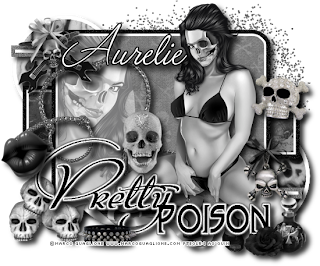 This tutorial is of my own creation and any resemblance to any other tuts is purely coincidental. This tutorial is for personal use only, using it for monetary gain is against our TOU's.
Supplies Needed:
~Gimp (any version will do).
~Emo Skull PTU scrapkit by Pink Candy Designs which you can get from Scrap-U-Nique HERE.
~Tubes of choice. I used the artwork of Marco Guaglione, you must have a license to use this art which you can get from PTE HERE.
~Template of choice. I used template 54 by AquaRebel 315 which you can get HERE.
~Font of choice. I used Valentina JF.
Let's get started!!!
1. Open a new layer ( I prefer a large canvas, so I make mine 1050x656). Make your canvas transparent (Layer > Transparency > Color to Alpha).
2. Open template in PSD format, move layers of template around until they are the way you like them.
~Add paper from scrapkit to individual layers of the template (Right click on template layer in layer box > Alpha to Selection > CTRL I > Select paper layer in layer box > Delete).
These are the papers I used:
Paper 3
Paper 6
Paper 11
~I added noise to some of the template layers to make them look glittery (Filters > Noise > RGB Noise).
~I colorized some of the template layers to better match the scrapkit (Colors > Colorize > play with the setting until you get the desired color).
~Add drop shadow to template layers (Filters > Light & Shadow > Drop Shadow).
3. Open tubes, I used both a full body and a close up.
~Open full body tube, add drop shadow.
~Place the close-up tube directly under the "shape" layer of the template. Then add the tube to the template in the same way you add paper (Right click on template layer in layer box > Alpha to Selection > CTRL I > Select tube layer in layer box > Delete).
4. Open and place the following elements:
Glitter
String
Ribbon 4
Skulls
Skull
Skull 2
Makeup 2
Lips
Collar
Charm
Charm 2
Bow
Bow 2
Rose
~Some of the elements may need to be sized down. Using your scale tool in your tool box adjust the pixel size until element is the correct size~
~Add drop shadow to all elements (except Glitter)~
5. Merge Layers (Image > Merge Visible Layers).
6. Crop Image (Image > Autocrop Image).
7. Scale image to desired size (Image > Scale Image).
8. Add copyright info and name
9. Save as .png
ALL DONE!!!!!!!!!!
This tutorial is of my own creation and any resemblance to any other tuts is purely coincidental. This tutorial is for personal use only, using it for monetary gain is against our TOU's.
Supplies Needed:
~Gimp (any version will do).
~Emo Skull PTU scrapkit by Pink Candy Designs which you can get from Scrap-U-Nique HERE.
~Tubes of choice. I used the artwork of Marco Guaglione, you must have a license to use this art which you can get from PTE HERE.
~Template of choice. I used template 54 by AquaRebel 315 which you can get HERE.
~Font of choice. I used Valentina JF.
Let's get started!!!
1. Open a new layer ( I prefer a large canvas, so I make mine 1050x656). Make your canvas transparent (Layer > Transparency > Color to Alpha).
2. Open template in PSD format, move layers of template around until they are the way you like them.
~Add paper from scrapkit to individual layers of the template (Right click on template layer in layer box > Alpha to Selection > CTRL I > Select paper layer in layer box > Delete).
These are the papers I used:
Paper 3
Paper 6
Paper 11
~I added noise to some of the template layers to make them look glittery (Filters > Noise > RGB Noise).
~I colorized some of the template layers to better match the scrapkit (Colors > Colorize > play with the setting until you get the desired color).
~Add drop shadow to template layers (Filters > Light & Shadow > Drop Shadow).
3. Open tubes, I used both a full body and a close up.
~Open full body tube, add drop shadow.
~Place the close-up tube directly under the "shape" layer of the template. Then add the tube to the template in the same way you add paper (Right click on template layer in layer box > Alpha to Selection > CTRL I > Select tube layer in layer box > Delete).
4. Open and place the following elements:
Glitter
String
Ribbon 4
Skulls
Skull
Skull 2
Makeup 2
Lips
Collar
Charm
Charm 2
Bow
Bow 2
Rose
~Some of the elements may need to be sized down. Using your scale tool in your tool box adjust the pixel size until element is the correct size~
~Add drop shadow to all elements (except Glitter)~
5. Merge Layers (Image > Merge Visible Layers).
6. Crop Image (Image > Autocrop Image).
7. Scale image to desired size (Image > Scale Image).
8. Add copyright info and name
9. Save as .png
ALL DONE!!!!!!!!!!
Labels:PTU tuts
Subscribe to:
Post Comments
(Atom)
Labels
12x12 Layout
A Taggers Scrap
Animated
Announcements
Art of Freya
Basic tuts
Blog Trains
CDO
Cluster Frame
CT tags
Extras
Forum Set
Freebies
FTU CU
FTU Kits
FTU tuts
Holiday
Jackie's Jewels
Kissing Kate
Masks
PTU Kits
PTU tuts
Quick Pages
Results
Results with Amys kits
Show Offs
Sweet Cravings Scraps
Tasha's Playground
Templates
Timeline Banners
Chit Chat
Blog Archive
-
▼
2011
(337)
-
▼
September
(27)
- PTU Tut- Today...
- Twilight Templates!
- ♥Maternity Leave♥
- PTU TUT- Waiting For Fall
- PTU Tut- Dangerous
- FTU Kit- Punktastic
- Collab Templates!
- PTE CT tag by Amy
- Rieka Rafita Sale!!!!
- PTU Tut- Call Me
- PTE CT tag by Amy
- PTE CT tag by Amy
- FTU tut "Little Birdie"
- PTU Tut- Sweet Nothings
- PTU tut - Autumn Retreat
- PTE CT tag by Amy
- PTU Tut- Don't Stop the Music
- PTU tut - Lost Soul
- PTU Tut- Very Sexy
- FTU tut "Pimpin' Ain't Easy"
- PTU tut "Waiting for Fall"
- PTE CT tag by Amy
- PTU tut- Mischievous
- FTU tut "Call Me"
- FTU tut "Cool Ride"
- PTU tut "Pretty Poison"
- PTU tut "I Dream in Pink"
-
▼
September
(27)

























0 comments:
Post a Comment