Wednesday, July 6, 2011

♥ Thank you Shani, this kit is truly beautiful ♥
This tutorial is of my own creation and any resemblance to any other tuts is purely coincidental. This tutorial is for personal use only, using it for monetary gain is against our TOU's.
Supplies Needed:
~Gimp (any version will do).
~Libby's Lullaby PTU scrapkit by Wicked Princess Scraps which you can get HERE.
~Tube of choice. I used the artwork of Alfadesire, you must have a license to use this art which you can get HERE.
~Template of choice. I used Template 11 which you can get from Sass'd & Swagg'd Templates HERE.
~Mask of choice. I used WSL mask 84 which you can get HERE.
~Font of choice. I used Valentina JF.
Let's get started!!!
1. Open a new layer ( I prefer a large canvas, so I make mine 1050x656). Make your canvas transparent (Layer > Transparency > Color to Alpha).
2. Open template in PSD format, move layers of template around until they are the way you like them.
~Add paper from scrapkit to individual layers of the template (Right click on template layer in layer box > Alpha to Selection > CTRL I > Select paper layer in layer box > Delete).
These are the papers I used:
Paper 2
Paper 3
Paper 15
~I added noise to some of the template layers to make them look glittery (Filters > Noise > RGB Noise).
~I colorized some of the template layers to better match the scrapkit (Colors > Colorize > play with the setting until you get the desired color).
~I beveled the text on this template to give it a shiny effect (Filters > Decor > Add Bevel). See image below for settings I used:
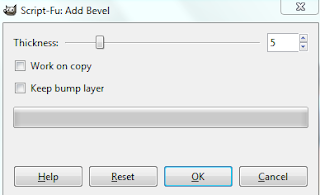
~Add drop shadow to template layers (Filters > Light & Shadow > Drop Shadow).
3. Open tube, add drop shadow.
4. Open and place the following elements:
Flowers
Star Trail
Bib
Carriage
Bottle
Pacifier
Mother & Child Cameo
Butterfly 1
Stork
~Some of the elements may need to be sized down. Using your scale tool in your tool box adjust the pixel size until element is the correct size~
~Add drop shadow to all elements~
5. Open Paper 8
6. Open mask
7. Add mask to paper
8. Merge Layers (Image > Merge Visible Layers).
9. Crop Image (Image > Autocrop Image).
10. Scale image to desired size (Image > Scale Image).
11. Add copyright info and name
12. Save as .png
ALL DONE!!!!!!!!!!
Labels:PTU tuts
Subscribe to:
Post Comments
(Atom)
Labels
12x12 Layout
A Taggers Scrap
Animated
Announcements
Art of Freya
Basic tuts
Blog Trains
CDO
Cluster Frame
CT tags
Extras
Forum Set
Freebies
FTU CU
FTU Kits
FTU tuts
Holiday
Jackie's Jewels
Kissing Kate
Masks
PTU Kits
PTU tuts
Quick Pages
Results
Results with Amys kits
Show Offs
Sweet Cravings Scraps
Tasha's Playground
Templates
Timeline Banners
Chit Chat
Blog Archive
-
▼
2011
(337)
-
▼
July
(24)
- FTU tut "Garden of Love"
- PTU tut "Feelin' Dotty"
- PTU tut "WHATEVER"
- PTU tut "We're not in Kansas anymore..."
- FTU tut "Independent Woman"
- PTU tut "Girly Girl"
- PTU tut- Tea for 2
- FTU tut "Bumpalicious"
- *Another Tut Result*
- FTU tut - Text on a Path
- PTU tut- Deep Sea Adventure
- PTU tut "♥ Emolution ♥"
- *Tut Results*
- PTU tut- Piece of Me
- PTU tut "High School Drama"
- PTU tut "Captivating"
- Summer Templates!
- PTU tut- Summer Beauty
- PTU tut "Fairy Fun"
- Baby Templates!
- PTU tut "A Mother's Love"
- PTU tut "Go on With Your Bad Self"
- PTU tut- Bleeding Hearts
- PTU Tut- Skull Rock
-
▼
July
(24)

























0 comments:
Post a Comment