Wednesday, July 20, 2011
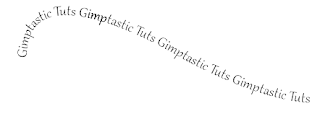
Supplies:
Gimp- Any version should work
Font of choice. I am using Gabriola.
-File>New 500x500 pixels.
-Select the path tool.
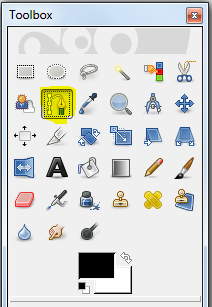
-Click in the center of your canvas. You should see a circle.

-Next click the right side of your canvas and drag your mouse up. Now your path should look like this:
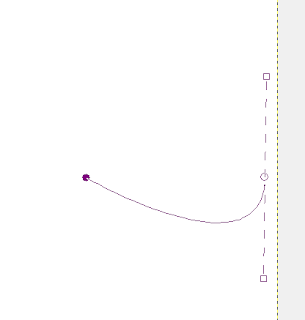
-Now click the middle circle so it is not solid and just the outline of a circle.
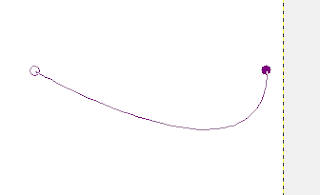
-Now click the left side of the canvas and drag the mouse down.
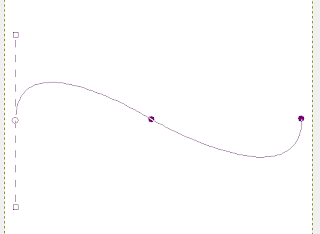
-Click the middle circle again. This is what your canvas should look like now.
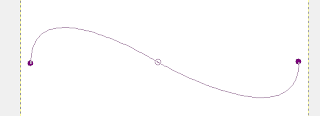
-Select your text tool and type your text. Your path will disapper, but it is still there. I used the font Gabriola, foreground color black and size 23.
Labels:Basic tuts,FTU tuts
Subscribe to:
Post Comments
(Atom)
Labels
12x12 Layout
A Taggers Scrap
Animated
Announcements
Art of Freya
Basic tuts
Blog Trains
CDO
Cluster Frame
CT tags
Extras
Forum Set
Freebies
FTU CU
FTU Kits
FTU tuts
Holiday
Jackie's Jewels
Kissing Kate
Masks
PTU Kits
PTU tuts
Quick Pages
Results
Results with Amys kits
Show Offs
Sweet Cravings Scraps
Tasha's Playground
Templates
Timeline Banners
Chit Chat
Blog Archive
-
▼
2011
(337)
-
▼
July
(24)
- FTU tut "Garden of Love"
- PTU tut "Feelin' Dotty"
- PTU tut "WHATEVER"
- PTU tut "We're not in Kansas anymore..."
- FTU tut "Independent Woman"
- PTU tut "Girly Girl"
- PTU tut- Tea for 2
- FTU tut "Bumpalicious"
- *Another Tut Result*
- FTU tut - Text on a Path
- PTU tut- Deep Sea Adventure
- PTU tut "♥ Emolution ♥"
- *Tut Results*
- PTU tut- Piece of Me
- PTU tut "High School Drama"
- PTU tut "Captivating"
- Summer Templates!
- PTU tut- Summer Beauty
- PTU tut "Fairy Fun"
- Baby Templates!
- PTU tut "A Mother's Love"
- PTU tut "Go on With Your Bad Self"
- PTU tut- Bleeding Hearts
- PTU Tut- Skull Rock
-
▼
July
(24)

































0 comments:
Post a Comment