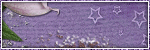Thursday, January 31, 2013
I have joined up with the Brat Pack Blog Train this month and I have a kit for you called Love Me Tender. This kit has a soft, sweet, romantic vibe that is sure to put you in the mood.
Be sure to check out the other stops on the train...
Labels:Blog Trains,Freebies,FTU Kits | 3
comments
Wednesday, January 30, 2013
Anyone ready for a contest? We know we are! Keep reading to see what we have in store for you! This contest will run from now until February 15, 2013.
The Rules:
Make a tag (must be new) with one of Amy's (Gimptastic Scraps) kits. It can either be with a PTU or FTU kit, but please make sure it is one of Gimptastic Scraps kits or your entry will not count.
Only 2 entries per person please. Each entry must be with a different kit.
Send your entries to us at Gimptasticblog@yahoo.com by February 15, 2013. Please mention which kit was used in your tag.
The Prizes:
1st place will receive a blog makeover by Leah using any of Amy's kits and you will receive the kit as well.
2nd place will receive this PFD exclusive tube HERE
You must be a follower of our blog to participate.
So what are you waiting for? You better get on taggin'!
In case you were wondering, here are some blogs Leah has designed:
Amy and Leah's Gimptastic Tuts (of course lol)
This tutorial is of my own creation and any resemblance to any other tuts is purely coincidental. This tutorial is for personal use only, using it for monetary gain is against our TOU's.
Supplies:
Gimp or program of choice
PTU kit Dotty For You from Tasha's Playground
Tube of choice. I am using the art of Elias Chatzoudis. You must have a license to use these tubes. Purchase them at Elias Art Shop
Template 176 from Millie's PSP Madness
Mask 78 from weescotslass
Font- I love what you do!!
-Open template. Image>Scale Image 450x450 px. Image>Canvas Size 600x600 px and click center.
-Let's add papers to the template layers. Make the template layer active (see below). Right click template layer in layer box and choose alpha to selection. Open paper (see below). Right click paper layer in layer box and choose add alpha channel. Select>Invert. Press delete on your keyboard. Select>None. Filters>Light & Shadow>Drop Shadow 2, 2, 2, black, 50. Delete the original template layer. Here are the template layers and which papers I used:
9 & 11- paper 1
8 & 10- paper 6
6- paper 3
2 & 5- paper 7
3 & 4- paper 9
1- paper 5
-Make layer 7 active. Alpha to selection. Open paper 10. Place in selection. Add alpha channel. Invert & delete. Open tube. Place in the selection. (I duplicated [Layer>Duplicate Layer] my tube and stacked them near each other then merged all my tube layers together [Layer>Merge Down], but you can just use 1 tube layer if you'd like). Delete. Select none. Change the mode of the tube to soft light. Make the paper layer active and repeat drop shadow.
-Make layer 12 active. Alpha to selection. Open paper 2. Add alpha channel. Invert & delete. Invert. FIlters>Decor>Add Bevel. Uncheck 'work on copy' and leave the rest of the settings. Select>Grow 2. Change your foreground color to e5505b. Layer>New Layer. Move new layer below test layer in layer box. Select the bucket fill tool and fill selection. Select none. Filters>Noise>RGB Noise. Change all the sliders (except alpha) to 0.35. Repeat drop shadow.
-Open tube. Make the top layer. Place in the center of the tag. Duplicate. Move duplicate tube below the wordart layers. Repeat drop shadow. Make the top tube active. Erase her left leg (where the wordart is).
-Open frame 4. Make the bottom layer. Scale 85%. Select the rotate tool and click canvas. In the angle box put 10. Place in the center of the tag. Select the magic wand and clikc inside the frame. Grow 2. Open paper 2 and move paper layer below frame layer. Add alpha channel. Invert & delete. Select none. Repeat drop shadow on frame.
Elements:
doodle
cupcake (rotate -10)
flower 2
flower 3
string
envelope
flower swirl
clip
-Open paper 4. Make the bottom layer. Apply mask. Click HERE to learn how to use masks in gimp.
-Add your name and copyright and you're done!
Labels:Holiday,PTU tuts,Tasha's Playground | 0
comments
Monday, January 28, 2013
This tutorial is of my own creation and any resemblance to any other tuts is purely coincidental. This tutorial is for personal use only, using it for monetary gain is against our TOU's.
Supplies:
Gimp or program of choice
PTU kit Forever Love from Gimptastic Scraps
Template 149 from Elegant Inspirations
Tube of choice. I am using the art of Alex Prihodko. You must have a licnese to use these tubes. Purchase the one I used at Pics for Design
Fonts- Centria Script and Serious Sally
-Open template. Image>Scale Image 450x450 px. Image>Canvas Size 600x600 px and click center.
-Let's add papers to the template layers. Make the template layer active (see below). Right click template layer in layer box and choose alpha to selection. Open paper (see below). Right click paper layer in layer box and choose add alpha channel. Select>Invert. Press delete on your keyboard. Select>None. Filters>Light & Shadow>Drop Shadow 2, 2, 5, black, 50. Delete the original template layer. Here are the template layers and which papers I used:
pink background- paper 2
white circle 1- paper 4
lt pink circle 1- paper 9
white circles 2- paper 6
pink circles- paper 5
grey squares- paper 8
pink squares- paper 7
-Make lt pink circles 2 active. Alpha to Selection. Layer>New Layer. Change foreground color to 7f1414. Select the bucket fill tool and fill selection. Select none. Fitlers>Noise>RGB Noise. Change all settings (except alpha) to 0.30. Add drop shadow of 0, 0, 5, black, 50.
-Make black squares active. Alpha to selection. Add new layer. Bucket fill with same color. Select none. Repeat noise. Filters>Decor>Add Bevel. Uncheck 'work on copy' and leave the rest of the settings. Repeat drop shadow.
-Make black scalloped frames active. Alpha to selection. New layer. Bucket fill with 910d0d. Select none. Repeat noise. Add drop shadow of 2, 2, 2, black, 50.
-Make white strips active. Add alpha channel. New layer. Bucket fill with same color.Select none. Repeat bevel & drop shadow.
-Make sideways hearts active. Alpha to selection. Add new layer. Bucket fill with 774833. Select none. Repeat noise and drop shadow. Repeat for the following layers:
white dotted lines
black strips
pink dotted circle
-Make pink heart stirps active. Alpha to selection. Add new layer. Bucket fill 910d0d. Select none. Repeat drop shadow. Repeat for the following layers:
black dotted circle 1
black dotted circles 2
pink dotted outlines
-Repeat drop shadow on the following layers:
white heart lines
white dotted circles
white dotted outlines
-Make white squares active. Alpha to selection. Change foreground color to 7f1414 and background color to white. Select the blend tool. Gradient: FG to BG (RGB), Shape: Bi-Linear. Click the top of the middle square and drag mouse down to the bottom of the same square. Open tube close up. Place in selection. Invert and delete. Select none. Change the mode of the tube to overlay. Repeat drop shadow on the gradient layer.
-Open full body tube. Make the top layer. Scale 35%. Place to the right of the tag. Add drop shadow of 2, 2, 5, black, 50. Layer>Duplicate Layer. Filter>Blur>Gaussian Blur on default. Change the mode to soft light and lower the opacity to 50.
Elements:
heart scatter 2
star
cloud
gem 1 (flip)
gem 2
frame 2
frame 5
bottle (rotate 15)
candle
heart 1
lace
leaf 1
note (duplicate & flip)
heart 2 (flip)
mask
-Make the top layer active. Select the text tool. Change foreground to white. Text: Centeria Script, Size: 60. Click canvas and type 'Crazy for you'. Place text to the bottom left of tag. Alpha to selection. Select>Grow 2. Add new layer and move below text layer in layer box. Bucket fill selection with black. Select none. Repeat drop shadow.
-Add name with the serious sally font and also add proper coyright and you're done!
Labels:PTU tuts,Results with Amys kits | 0
comments
Friday, January 25, 2013
This tutorial is of my own creation and any resemblance to any other tuts is purely coincidental. This tutorial is for personal use only, using it for monetary gain is against our TOU's
Supplies:
Gimp or program of choice
Tube of choice. i am using the art of Jenna-Lee. You must have a license to use these tubes. Purchase the one I used at The PSP Project.
PTU kit from Bubblectric from Scraps By Roo. You can purchase this kit at The PSP Project.
Mask 221 from weescotslass
Font- Scribble Box
-File>New 600x600 px.
-Open element 35. Layer>Scale Layer 55%. Place in the center of canvas. Select the magic wand and click isdie the frame. Select>Grow 5. Open paper 14. Move paper layer below the frame layer in the layer box. Layer>Transparency>Add Alpha Channel. Select>Invert. Edit>Cut. Select>None. Make the frame layer active. Filters>Light & Shadow>Drop Shadow 2, 2, 5, black, 80.
-Open tube. Make the top layer. Scale 65%. Place in the center of frame. Repeat drop shadow.
-Open element 18. Move below the tube. Scale 35%. Select the rotate tool and click canvas. In the angle box put -20. Place frame on the center left side of circle frame. Layer>Duplicate Layer. Place duplicate to the right bottom of the circle frame. Make the left frame active. Select magic wand and click inside heart frame. Grow 5. Open paper 13 and move below active frame layer. Place in selection. Add alpha channel. Invert & cut. Open tube. Place inside the selection. Delete. Select none. Change the mode of the tube to screen. Repeat drop shadow on active frame. Repeat for the heart frame on the right side (duplicate), using paper 21.
-Open element 10. Make the bottom layer. Scale 65%. Rotate 15. Place in center of tag. Add paper 12 to this frame. Repeat drop shadow on frame.
-Open element 11. Make the bottom layer. Scale 67%. Place in center of the tag. Repeat drop shadow.
Other Elements:
32
24
33 Rotate -15
14
5
2
45
1 Rotate -15
19
-Open paper 4. Make the bottom layer. Apply mask. Click HERE to learn how to use masks in Gimp. Repeat with paper 10.
-Add your name and copyright and you're finished!
Labels:PTU tuts | 0
comments
Thursday, January 24, 2013
Labels:Templates | 7
comments
Sunday, January 20, 2013
This tutorial is of my own creation and any resemblance to any other tuts is purely coincidental. This tutorial is for personal use only, using it for monetary gain is against our TOU's.
Supplies Needed:
~Gimp (any version will do).
~Tube of choice. I used the artwork of Suzanne Woolcott, you must have a license to use this art which you can now get HERE.
~Raspberry Ripple Romance PTU scrapkit by A Taggers Scrap which you can find HERE.
~Font of choice. I used Sacramento.
Let's get started!!!!!
1. Open a new layer ( I prefer a large canvas, so I make mine 1050x656). Make your canvas transparent (Layer > Transparency > Color to alpha).
2. Open Frame 3 (rectangle frame), add drop shadow (Filters > Light & Shadow > Drop Shadow).
3. Open Paper 7 center it behind Frame 3, remove excess paper using a cutting tool or eraser.
4. Open Frames 1 & 2 (round frames), place them under Frame 3 & Paper 7 in your layer box.
5. Open tube, add drop shadow.
6. Open and place the following elements:
Cookies
Umbrella 2
Balloons
Background
Teapot
Raspberry 1
Envelope
Chocolate
Jar
Heart 8
Flower 6
~Some elements may need to be sized down. Using the Scale Tool in your tool box adjust pixels to desired size~
~Add drop shadow to all elements (except Scatter)~
7. Merge layers (Image > Merge Visible Layer).
8. Crop image (Image > Autocrop Image).
9. Scale image to desired size (Image > Scale Image).
10. Add copyright info and name.
11. Save as .png
You are finished :)
~Some elements may need to be sized down. Using the Scale Tool in your tool box adjust pixels to desired size~
~Add drop shadow to all elements (except Scatter)~
7. Merge layers (Image > Merge Visible Layer).
8. Crop image (Image > Autocrop Image).
9. Scale image to desired size (Image > Scale Image).
10. Add copyright info and name.
11. Save as .png
You are finished :)
Labels:A Taggers Scrap,PTU tuts | 0
comments
I've been a slacker lately, but today I have TONS of awesome results to share from my talented CT :)
These stunning tuts are from Millie @ Millie's PSP Madness
This one is called Winter Bride and she used my PTU kit called Winter Wedding
This one is called I Miss You and she used my PTU kit Shabby Chic Valentine
These goodies are all from Belinda @ BKC Designs:
This one is called Shabby Valentine and she used my PTU kit Shabby Chic Valentine
This one is called Forever Love and she used my PTU kit called Forever Love
She also made these lovely cluster frames that you can grab HERE.
These gorgeous tuts are all from Hannah @ Sugar Coated Tags N Tuts:
Both of these are from a tut called Shabby Chic Valentine and she used my kit also called Shabby Chic Valentine
This is called Forever Love and she used my PTU kit called Forever Love
This is called Beary Sweet and she used my PTU kit called Beary Sweet
This gorg tag and cluster frame are from Kiya @ Kiya Designs
You can grab the frame HERE
Labels:Results with Amys kits | 0
comments
Saturday, January 19, 2013
Labels:Holiday,Templates | 1 comments
Thursday, January 17, 2013
This tutorial is of my own creation and any resemblance to any other tuts is purely coincidental. This tutorial is for personal use only, using it for monetary gain is against our TOU's
Supplies:
Gimp or program of choice
Tube of choice. I am using the art of Lilith Morana. You must have a license to use these tubes. Purchase the one I used at The PSP Project.
PTU kit Dead Of night from Gimptastic Scraps
Mask 325 from weescotslass
Font- Midnight
-File>New 600x600 px.
-Open frame 2. Layer>Scale Layer 65%. Select the magic wand and click inside the frame. Select>Grow 5. Open paper 6 and move paper layer below the frame layer in the layer box. Layer>Transparency>Add Alpha Channel. Select>Invert. Edit>Cut. Select>None. Make the frame layer active. Filters>Light & Shadow>Drop Shadow 5, 5, 10, black, 80.
-Open frame 1. Make the bottom layer. Place in the center of tag. Add paper 3 to this frame (repeat above). Repeat drop shadow on frame.
-Open tube. Make the top layer. Scale 50%. Place to the left side of tag. Add drop shadow of 2, 2, 10, black, 50.
Elements:
tree
hoir glass
arm bone
ghost man
ghost woman
web
crow
deco 1
scythe
skull pile
bat
spider
lightening
-Open paper 7. Make the bottom layer. Apply mask. Click HERE to learn how to use masks in gimp.
-Add your name and copyright and you're finished!
Labels:PTU tuts,Results with Amys kits | 0
comments
Wednesday, January 16, 2013
This tutorial is of my own creation and any resemblance to any other tuts is purely coincidental. This tutorial is for personal use only, using it for monetary gain is against our TOU's.
Supplies Needed:
~Gimp (any version will do).
~Honey Bee PTU scrapkit by Sweet Cravings Scraps which you can get HERE.
~Tube of choice. I used the artwork of Robert Alvarado, this tube was once sold @ PTE. I am not sure if this artist is still in the tube business, but you can view his photography on his blog HERE.
~Template of choice. I used BP Template 135 which you can get HERE.
~Font of choice. I used Pupcat.
Let's get started!!!
1. Open a new layer ( I prefer a large canvas, so I make mine 1050x656). Make your canvas transparent (Layer > Transparency > Color to Alpha).
2. Open template in PSD format, move layers of template around until they are the way you like them.
~Add paper from scrapkit to individual layers of the template (Right click on template layer in layer box > Alpha to Selection > CTRL I > Select paper layer in layer box > Delete).
These are the papers I used:
Paper 4
Paper 9
~I added noise to some of the template layers to make them look glittery (Filters > Noise > RGB Noise).
~I colorized some of the template layers to better match the scrapkit (Colors > Colorize > play with the setting until you get the desired color).
~Add drop shadow to template layers (Filters > Light & Shadow > Drop Shadow).
3. Open tubes, I used both a full body and 2 close-ups. I changed the mode on the close-ups to Grain Merge (at the top of your Layer Box you will see where it says Mode, click the arrow and select Grain Merge from the drop down menu). The close-ups have been added to the template in the same way you add paper (Right click on template layer in layer box > Alpha to Selection > CTRL I > Select tube layer in layer box > Delete). Add drop shadow to full body tube.
4. Open and place the following elements:
Watering Can
Supplies Needed:
~Gimp (any version will do).
~Honey Bee PTU scrapkit by Sweet Cravings Scraps which you can get HERE.
~Tube of choice. I used the artwork of Robert Alvarado, this tube was once sold @ PTE. I am not sure if this artist is still in the tube business, but you can view his photography on his blog HERE.
~Template of choice. I used BP Template 135 which you can get HERE.
~Font of choice. I used Pupcat.
Let's get started!!!
1. Open a new layer ( I prefer a large canvas, so I make mine 1050x656). Make your canvas transparent (Layer > Transparency > Color to Alpha).
2. Open template in PSD format, move layers of template around until they are the way you like them.
~Add paper from scrapkit to individual layers of the template (Right click on template layer in layer box > Alpha to Selection > CTRL I > Select paper layer in layer box > Delete).
These are the papers I used:
Paper 4
Paper 9
~I added noise to some of the template layers to make them look glittery (Filters > Noise > RGB Noise).
~I colorized some of the template layers to better match the scrapkit (Colors > Colorize > play with the setting until you get the desired color).
~Add drop shadow to template layers (Filters > Light & Shadow > Drop Shadow).
3. Open tubes, I used both a full body and 2 close-ups. I changed the mode on the close-ups to Grain Merge (at the top of your Layer Box you will see where it says Mode, click the arrow and select Grain Merge from the drop down menu). The close-ups have been added to the template in the same way you add paper (Right click on template layer in layer box > Alpha to Selection > CTRL I > Select tube layer in layer box > Delete). Add drop shadow to full body tube.
4. Open and place the following elements:
Watering Can
Honey Spill
Tree Stump
Tag 2
Tag 3
Orange Slice
Flower 5
Flower 6
Flower 9
Beads 3
Mushroom
Bee Hive
Cute Bee 1
Cute Bee 2
Nature
Frame 6
~Some of the elements may need to be sized down. Using your scale tool in your tool box adjust the pixel size until element is the correct size~
~Add drop shadow to all elements (except Honey Spill & Beads 3)~
5. Crop Image (Image > Autocrop Image).
6. Scale image to desired size (Image > Scale Image).
7. Add copyright info and name
8. Save as .png
ALL DONE!!!!!!!!!!
~Some of the elements may need to be sized down. Using your scale tool in your tool box adjust the pixel size until element is the correct size~
~Add drop shadow to all elements (except Honey Spill & Beads 3)~
5. Crop Image (Image > Autocrop Image).
6. Scale image to desired size (Image > Scale Image).
7. Add copyright info and name
8. Save as .png
ALL DONE!!!!!!!!!!
Labels:PTU tuts,Sweet Cravings Scraps | 0
comments
Tuesday, January 15, 2013
Monday, January 14, 2013
WOOT WOOT!!!!!!!!!! That's right, The Fantastically Free Blog Train is about to leave the station!!!!
We have a fun color palette and theme for you called Wild Thing.
Both of us made kits for you this time. Be sure to check out ALL the other stops along the way, there are some really amazing goodies along this train ride.
Download Leah's kit HERE
********************
********************
Gimptastic Tuts <<< You are here
Labels:Blog Trains,Freebies,FTU Kits | 6
comments
This tutorial is of my own creation and any resemblance to any other tuts is purely coincidental. This tutorial is for personal use only, using it for monetary gain is against our TOU's
Supplies:
Gimp or program of choice
PTU kit Bliss from Sweet Cravings Scraps
Mask- 214 from weescotslass
Font- KG Only Hope
-File>New 600x600 px.
-Open frame 1. Select the rotate tool and click canvas. In the angle box put 90. Layer>Scale Layer 65%. Select the magic wand and click insdie the canvas. Select>Grow 5. Open paper 3 and move paper layer below frame layer in layer box. Layer>Transparency>Add Alpha Channel. Scale 65%. Select>Invert. Press delete on keyboard. Open snowy hill. Scale 60%. Place inside th eframe near the bottom. Delete. Oepn trees. Move trees below snow layer. Scale 50%. Delete. Select>None. Make the frame layer active. Filters>Light & Shadow>Drop Shadow 2, 2, 2, black, 50.
-Open winter girl. Make the top layer. Scale 40%. Place to the right side of frame. Repeat drop shadow.
-Open frame 3. Make the bottom layer. Scale 60%. Rotate 15. Place in the center of tag. Repeat drop shadow.
Elements:
doodle 1 & 2
tag
snowflakes
owl
moose (flip)
flower 5
snowflake pearl 1 & 3
flair 2
lollipop button 1 & 3
-Open paper 9. Make the bottom layer. Apply mask. Click HERE to learn how to use masks in gimp.
-Add your name and copyright and you're done!
Labels:PTU tuts,Sweet Cravings Scraps | 0
comments
Sunday, January 13, 2013
This tutorial is of my own creation and any resemblance to any other tuts is purely coincidental. This tutorial is for personal use only, using it for monetary gain is against our TOU's
Supplies:
Gimp or program of choice
PTU kit Amour Gothique from A Taggers Scrap
Tube of choice. I used the art of Verymany. You must have a license to use these tubes. Purchase the one I used at Pics For Design.
Template from Ceejay and Pooker HERE
Font- Devil Breeze
-Open template. Image>Scale Image 450x450 px. Image>Canvas Size 600x600 px and click center.
-Let's add papers to the template layers. Make the template layer active (see below). Right click template layer in layer box and choose alpha to selection. Open paper (see below). Right click paper layer in layer box and choose add alpha channel. Select>Invert. Press delete on your keyboard. Select>None. Filters>Light & Shadow>Drop Shadow 2, 2, 5, black, 50. Delete the original template layer. Here are the template layers and which papers I used:
whire circle 1- paper 8
white circle 2- paper 6
lt pink strips- paper 16
grey strip- paper 13
pink rectangle 1- paper 11
black rectangle 1- paper 9
grey circle- paper 20
whitecircle 3- paper 1
lt pink circles- paper 24
pink rectangle- paper 3
black rectangle 2- paper 5
black squares- paper 14
lt pink squares- paper 17
-Make pink dotted circles active. Colors>Colorize. Change only the lightnes to 100. Add drop shadow of 2, 2, 2, black, 50. Repeat for the following layers:
pink dotted circle 1
black dotted squares
-Make pink dotted circle 3 active. Colorize. Change only the lightness to -100. Repeat drop shadow. Repeat for the following layers:
pink dotted oulines
white dotted outline 2
-Repeat drop shadow on black dotted circles & white dotted outline.
-Open tube. Make the top layer. Layer>Scale Layer 40%. Place in the center of tag. Layer>Duplicate Layer. Filters>Blur>Gaussian Blur on default. Change the mode to soft light and lower the opacity to 35.
-Open frame 7. Make the bottom layer. Scale 85%. Place in the center of tag. Add drop shadow of 2, 2, 10, black, 80.
-Open frame 6. Move this layer below the tube layers. Scale 45%. Place to the bottom right of tube. Duplicate. Layer>Layer To Image Size. Select the flip tool and click canvas to flip duplicate frame. Make the right frame active. Select the magic wand and click inside the frame. Select>Grow 1. Open paper 10 and move below the frame layer. Add Alpha Channel. Invert & delete. Open tube. Place tube in the selection. Delete. Select none. Change the mode to value. Repeat for the left frame using paper 12 and change the mode of the tube to screen. Add a drop shadow of 2, 2, 2, black, 50 to both the frames.
-Open frame 3. Make the bottom layer. Scale 75%. Place in center of the tag. Add drop shadow of 2, 2, 5, black, 80.
-Open grass. Make the bottom layer. Place at the center top of tag. Duplicate. Select the flip tool and press ctrl and click canvas. Duplicate. Select the rotate tool. Click canvas. In the angle box put 90. Place to the left side of tag. Flip (without pressing ctrl). Repeat drop shadow on all grass layers.
Elements:
flower 6
necklace 2
heart 6
candle 1
cross - Rotate -20
sparkles
heart 11 - Rotate -20 - Duplicate & Flip
key
love potion
flower 5
-Open word art 4. Make the top layer. Scale 50%. Place to the bottom right of tag. Alpha To Selection. Grow 1. Layer>New Layer. Move new layer below this layer. Change foreground to black. Select the bucket fill tool and fill selection. Select none. Add drop shadow of 2, 2, 2, black, 50.
-Add name and copyright and you're finished!
-Open grass. Make the bottom layer. Place at the center top of tag. Duplicate. Select the flip tool and press ctrl and click canvas. Duplicate. Select the rotate tool. Click canvas. In the angle box put 90. Place to the left side of tag. Flip (without pressing ctrl). Repeat drop shadow on all grass layers.
Elements:
flower 6
necklace 2
heart 6
candle 1
cross - Rotate -20
sparkles
heart 11 - Rotate -20 - Duplicate & Flip
key
love potion
flower 5
-Open word art 4. Make the top layer. Scale 50%. Place to the bottom right of tag. Alpha To Selection. Grow 1. Layer>New Layer. Move new layer below this layer. Change foreground to black. Select the bucket fill tool and fill selection. Select none. Add drop shadow of 2, 2, 2, black, 50.
-Add name and copyright and you're finished!
Labels:A Taggers Scrap,PTU tuts | 0
comments
Friday, January 11, 2013
This tutorial is of my own creation and any resemblance to any other tuts is purely coincidental. This tutorial is for personal use only, using it for monetary gain is against our TOU's
Supplies:
Gimp or program of choice
PTU kit cold As Ice from A Taggers Scrap
Tube of choice. I am using the art of Ismael Rac. You must have a license to use his tubes. Purchase them at his store HERE.
Mask- 119 from weescotslass
Font- Scriptina
-File>New 600x600 px.
-Open frame 1. Layer>Scale Alyer 70%. Select the magic wand and click inside the frame. Select>Grow 5. Open paper 1 and move paper layer below frame layer in the layer box. Layer>Transparency>Add Alpha Channel. Select>Invert. Press delete on keyboard. Open tube close up. Place inside frame. Delete. Select>None. Change the mode to value and lower the opacity to 25. Make the frame active. Filters>Light & Shadow>Drop Shadow 0, 0, 2, black, 50.
-Open frame 9. Make the bottom layer. Scale 60%> Place in center of tag. Repeat drop shadow.
-Open frame 4. Make the bottom layer. Scale 75%. Place in center of tag. Repeat drop shadow.
-Open circle lace. Make the bottom layer. Scale 80%. Place in center of tag. Repeat drop shadow.
-Open tube. Make the top layer. Scale 75%. Place to the left side of tag. Repeat drop shadow. Layer>Duplicate Layer. Filters>Blur>Gaussian Blur on default. Change the mode to soft light and lower the opacity to 50.
Other Elements:
flower 6, 7, 8, 10
leaf deco
snow drops
candelabra 1
candle
gem snowflake 1
butterfly 1, 2, 3
bling curtain
snowflake
leaves 3
angel
-Open paper 13. Make the bottom layer. Apply mask. Click HERE to learn how to use masks in gimp.
-Add your name and copyright and you're done!
Labels:A Taggers Scrap,PTU tuts | 0
comments
Thursday, January 10, 2013
This tutorial is of my own creation and any resemblance to any other tuts is purely coincidental. This tutorial is for personal use only, using it for monetary gain is against our TOU's
Supplies:
Gimp or program of choice
PTU kit Vamp/Goth from Tasha's Playground
Tube of choice. I am using the art of Ismael Rac. You must have a license to use these tubes. Purchase them at his store HERE.
Font- Lydia Puente
-File>New 600x600 px.
-Open frame 4. Layer>Scale Layer 70%. Place frame in center of canvas. Select the magic wand and click inside the frame. Select>Grow 2. Open paper 3. Move paper layer below the frame layer in the layer box. Layer>Transparency>Add Alpha Channel. Select>Invert. Press delete on your keyboard. Open cemetery. Scale 70%. Place cemetery inside the frame at the bottom. Delete. Open tube. Make the top layer. Place tube in the center of the frame. Layer>Duplicate Layer. Move duplicate under the frame layer. Delete. Select>None. Make the top tube active. Duplicate. Filters>Blur>Gaussian Blur on default. Change the mode to soft light. Layer>Merge Down (to merge blurred tube and regular tube together). Select the eraser and erase the tubes legs, so it looks like she is sticking out of the frame. Make the frame active. Filters>Light & Shadow>Drop Shadow 2, 2, 2, black, 50.
-Open frame 6. Make the bottom layer. Place in center of tag. Using the magic wand, click in the left box of frame. Grow 5. Open paper 10 and move below the frame layer. Add alpha channel. Invert & delete. Select none. Repeat for the right side of frame using paper 11. Repeat drop shadow on frame.
-Open parchment. Make the bottom layer. Place in center of tag. Add drop shadow of 0, 0, 10, black, 80.
Elements:
skulls
flower 4
blood drip
web
cat
brooch
spider 2
book
bottle
ribbon 2
warning
dangle
dan
candle
vines
-Add your name and copyright and you're done!
Labels:PTU tuts,Tasha's Playground | 0
comments
Wednesday, January 9, 2013
Here are some fab results from my CT :)
This hot tut is from Millie @ Millie's PSP Madness, it's called My Seduction is Sweet and she used my PTU kit Sweet Seduction.
This beautiful tut is from Belinda @ BKC Designs, it's called Winter Wedding and she used my PTU kit Winter Wedding. She made some extras you can grab HERE.
Belinda also made a lovely cluster frame that you can get HERE.
This adorable tut is from Sherena @ Sherena's Sweet Treats, its called Snow Cute and she used my PTU kit also called Snow Cute.
Labels:Results with Amys kits | 0
comments
Tuesday, January 8, 2013
This tutorial is of my own creation and any resemblance to any other tuts is purely coincidental. This tutorial is for personal use only, using it for monetary gain is against our TOU's
This tutorial is of my own creation and any resemblance to any other tuts is purely coincidental. This tutorial is for personal use only, using it for monetary gain is against our TOU's
Supplies:
Gimp or program of choice
PTU kit Punk You from Tasha's Playground
9 tubes of choice. I used the art of Ismael Rac. You must have a license to use these tubes. Purchase them at his store HERE.
Mask 235 from weescotslass
Fonts: VTKS Distress & Xtreem Thin Demo
-File>New 600x600 px.
Open frame 5. Layer>scale Layer 75%. Select the rotate tool and click canvas. In the angle box put 15. Select the magic wand and click in the top left box. Select>Grow 5. Open paper 11 and move below the frame layer in the layer box. Layer>Transparency>Add Alpha Channel. Select>Invert. Press delete on keyboard. Open tube. Place in selection. Delete. Select>None. Change the mode of the tube to value. Continue for the rest of the boxes in the frame. I used a different tube and different modes for each. Play around with the modes to see what you like best. Once you are done adding tubes & papers to the frame, make the frame active. FIlters>Light & Shadow>Drop Shadow 2, 2, 5, black, 80.
-Open main tube and make the top layer. Scale 75%. Place in the center of tag. Add drop shadow of 2, 2, 2, black, 50.
-Open frame 2. Make the bottom layer. Scale 75%. Place in the center of tag. Repeat drop shadow.
-Open frame 1. Make the bottom layer. Scale 85%. Rotate 90. Place in center of tag. Add drop shadow of 2, 2, 5, black, 80.
-Open tape. Move tape layer above the 2 bottom frame layers. Scale 60%. Place to the top left of tag. Layer>Duplicate Layer. Move the duplicate to the bottom right of tag. Repeat drop shadow on both tape layers.
-open lace. Make the bottom layer. Scale 85%. Repeat drop shadow.
Other Elements:
florish
speaker 1
8 ball
skull - Rotate -15
dots 2
bow
ribbon 2
devilish heart
sparkles
-Make the top layer active. Select the text tool. Font: VTKS Distree, Size: 65, Foreground Color: 8843c7. Click canvas and type 'Punkified'. Place text at the lower right of tag. Layer>Transparency>Alpha To Selection. Grow 1. Layer>New Layer. Move new layer below text layer. Change your foreground to black. Select the bucket fill tool and fill selection. New layer. Move new layer below black bucket fill layer. Grow 1. Bucket fill with purple just used. Select>None. Filters>Noise>RGB Noise. Change all sliders (except alpha) to 0.50. Add drop shadow of 2, 2, 2, black, 50.
-Open paper 12. Make the bottom layer. Apply mask. Click HERE to learn how to use masks in gimp.
-Add your name with the Xtreem Thin Demo font. Also add your copyright and you're finished!
Mask 235 from weescotslass
Fonts: VTKS Distress & Xtreem Thin Demo
-File>New 600x600 px.
Open frame 5. Layer>scale Layer 75%. Select the rotate tool and click canvas. In the angle box put 15. Select the magic wand and click in the top left box. Select>Grow 5. Open paper 11 and move below the frame layer in the layer box. Layer>Transparency>Add Alpha Channel. Select>Invert. Press delete on keyboard. Open tube. Place in selection. Delete. Select>None. Change the mode of the tube to value. Continue for the rest of the boxes in the frame. I used a different tube and different modes for each. Play around with the modes to see what you like best. Once you are done adding tubes & papers to the frame, make the frame active. FIlters>Light & Shadow>Drop Shadow 2, 2, 5, black, 80.
-Open main tube and make the top layer. Scale 75%. Place in the center of tag. Add drop shadow of 2, 2, 2, black, 50.
-Open frame 2. Make the bottom layer. Scale 75%. Place in the center of tag. Repeat drop shadow.
-Open frame 1. Make the bottom layer. Scale 85%. Rotate 90. Place in center of tag. Add drop shadow of 2, 2, 5, black, 80.
-Open tape. Move tape layer above the 2 bottom frame layers. Scale 60%. Place to the top left of tag. Layer>Duplicate Layer. Move the duplicate to the bottom right of tag. Repeat drop shadow on both tape layers.
-open lace. Make the bottom layer. Scale 85%. Repeat drop shadow.
Other Elements:
florish
speaker 1
8 ball
skull - Rotate -15
dots 2
bow
ribbon 2
devilish heart
sparkles
-Make the top layer active. Select the text tool. Font: VTKS Distree, Size: 65, Foreground Color: 8843c7. Click canvas and type 'Punkified'. Place text at the lower right of tag. Layer>Transparency>Alpha To Selection. Grow 1. Layer>New Layer. Move new layer below text layer. Change your foreground to black. Select the bucket fill tool and fill selection. New layer. Move new layer below black bucket fill layer. Grow 1. Bucket fill with purple just used. Select>None. Filters>Noise>RGB Noise. Change all sliders (except alpha) to 0.50. Add drop shadow of 2, 2, 2, black, 50.
-Open paper 12. Make the bottom layer. Apply mask. Click HERE to learn how to use masks in gimp.
-Add your name with the Xtreem Thin Demo font. Also add your copyright and you're finished!
Labels:PTU tuts,Tasha's Playground | 0
comments
Monday, January 7, 2013
This tutorial is of my own creation and any resemblance to any other tuts is purely coincidental. This tutorial is for personal use only, using it for monetary gain is against our TOU's
Supplies:
Gimp or program of choice
PTU kit Kiss Me At Midnight from Irish Bitch Designs. You can purchase this kit at The PSP Project.
Tube of choice. Iam using the art of Jose Cano. You must have a license to use these tubes. You can purchase his tubes at Scraps and the City.
Template 4 by me HERE
Font- Miss Fitzpatrick
-Open template. Image>Scale Image 450x450 px. Image>Canvas Size 600x600 px and click center.
Let's add papers to the template layers. Make the template layer active (see below). Right click template layer in layer box and choose alpha to selection. Open paper (see below). Right click paper layer in layer box and choose add alpha channel. Select>Invert. Press delete on your keyboard. Select>None. Filters>Light & Shadow>Drop Shadow 2, 2, 5, black, 50. Delete the original template layer. Here are the template layers and which papers I used:
1- paper 2
2 & 3- paper 3
6- paper 6
7- paper 5
8- paper 1
10- paper 9
11 & 12- paper 4
-Make layer 4 active. Colors>Colorize. Change only the lightness to 100. Repeat drop shadow. Repeat for layers 5 & 9.
-Make words 2 active. Colorize: Hue: 41, Saturation: 44, Lightness: 49. Filters>Noise>RGB Noise. Change all sliders (except alpha) to 0.30.
-Make words 2 back active and repeat drop shadow.
-Open tube. Move tube below all the word art layers in the layer box. Layer>Scale Layer 75%. Place towards the right side of tag. Repeat drop shadow. Layer>Duplicate Layer. Filters>Blur>Gaussian Blur on default. Change the mode to soft light. Lower the opacity to 65.
-Open frame. Move frame below the tube layer. Scale 50%. Place in the center of the tag. Select the magic wand and click inside the top part of frame. Select>Grow 5. Open paper 5 & move paper layer below frame layer. Add alpha channel. Invert & delete. Open tube. Place tube in selection. Delete. Select none. Change the mode to overlay. Repeat for the bottom part of frame using paper 4. Repeat drop shadow on frame.
-Open frame 2. Make the bottom layer. Scale 70%. Place in center of tag. Repeat drop shadow.
Elements:
sparkles
trumpet
mirror ball
NY ball
neon sign
group
banner
streamers
fireworks
rocket
-Add your name and copyright and you're done!
Labels:Holiday,PTU tuts | 0
comments
Here's a cluster frame freebie for all of you:
You can get the cluster frame HERE
Here is a tag I made with the cluster frame:
Labels:Cluster Frame | 0
comments
Saturday, January 5, 2013
Check out these awesome results from my fab CT :)
This adorable tut is from Millie @ Millie's PSP Madness, it's called Snow Cutie and she used my PTU kit Snow Cute.
This gorgeous tag is by Tasha @ Tasha's Playground, she used my PTU kit called Winter Woods. She made some animated extras you can grab on her blog HERE.
Awesome stuff ladies!!!!! Thank you :)
Labels:Results with Amys kits | 0
comments
I've got a facebook timline cover using the awesome FTU kit 2013: The After Party from Tasha's Playground!
Labels:Freebies,Timeline Banners | 0
comments
Friday, January 4, 2013
This tutorial is of my own creation and any resemblance to any other tuts is purely coincidental. This tutorial is for personal use only, using it for monetary gain is against our TOU's
Supplies:
Gimp or program of choice
PTU kit Snow Cute from Gimptastic Scraps
Tube of choice. I am using the art of Elias Chatzoudis. You must have a license to use these tubes. Purchase them at his store HERE
Mask- 83 from weescotslass
Font- Sacramento
-File>New 600x600 px.
-Open frame 6. Layer>Scale alyer70%. Select the magic wand and click inside the frame. Select>Grow 5. Open paper 7 and move below the frame layer in the layer box. Layer>Transparency>Add Alpha Channel. Select>Invert. Press delete on keyboard. Open tube. Make the top layer. Scale 70%. Place tube in the center of the frame. Layer>Duplicate Layer. Move duplicate tube under the frame layer. Delete. Select>None. Make the top tube active. Filters>Light & Shadow>Drop Shadow 2, 2, 2, black, 50. Layer>Merge Down to merge the tube with the show layer. Select the eraser tool and erase the bottom portion of the tube so it looks like she is sticking out of the frame. make the frame layer active and repeat drop shadow.
-Open frame 3. Make the bottom layer. Scale 70%. Place in the center of tag. Add paper 3 to this frame (repeat steps above). Repeat drop shadow on frame layer.
Elements:
deco
winter
snaowball
bear 1
snowflake scatter
mug
scarf
flair 1 & 2
star 3
snowman
candy 1 , 2 & 3
-Open paper 9. Make the bottom layer and apply mask. Click HERE to learn how to use masks.
-Add name and copyright and you're done!
Supplies:
Gimp or program of choice
PTU kit Snow Cute from Gimptastic Scraps
Tube of choice. I am using the art of Elias Chatzoudis. You must have a license to use these tubes. Purchase them at his store HERE
Mask- 83 from weescotslass
Font- Sacramento
-File>New 600x600 px.
-Open frame 6. Layer>Scale alyer70%. Select the magic wand and click inside the frame. Select>Grow 5. Open paper 7 and move below the frame layer in the layer box. Layer>Transparency>Add Alpha Channel. Select>Invert. Press delete on keyboard. Open tube. Make the top layer. Scale 70%. Place tube in the center of the frame. Layer>Duplicate Layer. Move duplicate tube under the frame layer. Delete. Select>None. Make the top tube active. Filters>Light & Shadow>Drop Shadow 2, 2, 2, black, 50. Layer>Merge Down to merge the tube with the show layer. Select the eraser tool and erase the bottom portion of the tube so it looks like she is sticking out of the frame. make the frame layer active and repeat drop shadow.
-Open frame 3. Make the bottom layer. Scale 70%. Place in the center of tag. Add paper 3 to this frame (repeat steps above). Repeat drop shadow on frame layer.
Elements:
deco
winter
snaowball
bear 1
snowflake scatter
mug
scarf
flair 1 & 2
star 3
snowman
candy 1 , 2 & 3
-Open paper 9. Make the bottom layer and apply mask. Click HERE to learn how to use masks.
-Add name and copyright and you're done!
Labels:PTU tuts,Results with Amys kits | 0
comments
Thursday, January 3, 2013
I was going through my files and realized I hadn't shared these yet. I hope you all can enjoy these!
Labels:Freebies,Templates | 3
comments
Wednesday, January 2, 2013
Are you ready for some Winter fun with some adorable little friends???
Well Snow Cute is the kit for you. It contains 50 elements, 6 frames and
10 papers and is perfect for all of your Winter tagging needs.
My CT has already been playing with this kit and here are some of their results...
This adorable tut is by Hannah @ Sugar Coated Tags N Tuts, it's called Snow Cute.
She also made these fab cluster frames you can grab HERE.
Labels:Freebies,FTU Kits,Results with Amys kits | 1 comments
Subscribe to:
Comments
(Atom)
Labels
12x12 Layout
A Taggers Scrap
Animated
Announcements
Art of Freya
Basic tuts
Blog Trains
CDO
Cluster Frame
CT tags
Extras
Forum Set
Freebies
FTU CU
FTU Kits
FTU tuts
Holiday
Jackie's Jewels
Kissing Kate
Masks
PTU Kits
PTU tuts
Quick Pages
Results
Results with Amys kits
Show Offs
Sweet Cravings Scraps
Tasha's Playground
Templates
Timeline Banners
Chit Chat
Blog Archive
-
▼
2013
(230)
-
▼
January
(26)
- Brat Pack Blog Train - Love Me Tender
- Contest Time!!!!!
- PTU Tut- Love Me
- PTU Tut- Crazy For You
- PTU Tut- Emo Girl
- Template Freebie
- PTU tut - Raspberry Ripple Romance
- Gimptastic Scraps CT results
- Valentine Templates 170-172
- PTU Tut- Dead Of Night
- PTU tut - Girls Just Wanna Have Fun
- Super Saver Tuesday @ Heartfelt Perfections
- Fantastically Free Blog Train - Wild Thing
- PTU Tut- Winter Bliss
- PTU Tut- Gothique
- PTU Tut- Cold As Ice
- PTU Tut- Enter If You Dare
- Gimptastic Scraps CT results
- PTU Tut- Punkified
- PTU Tut- Goodbye 2012
- Cluster Frame Freebie
- Gimptastic Scraps CT results
- Happy New Year Facebook Timeline
- PTU Tut- Winter
- Templates 167-169
- Former PTU kit now FTU - Snow Cute + CT results
-
▼
January
(26)