Tuesday, October 19, 2010

I will teach you how to use text in Gimp. I will also show you how to make an outline for your text.
Supplies:
Gimp- Any version should work
Font- Designers
Let's get started!
-Open Gimp and go to File>New. Make your canvas 400x400 pixels.
-Select your text tool. It is the big A in your tool box.
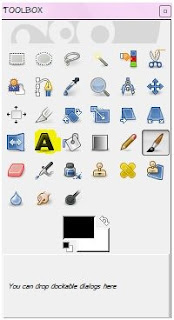
-Now we want to pick the color we want our text to be. You need to change your foreground color which is the
top box.
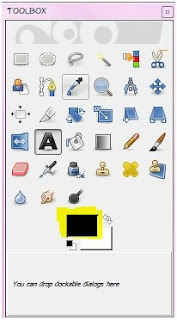
I changed mine to blue. Just click the box to change the color.
-Now we want to choose the text we want to use. You will be able to select your text in your tool options box.
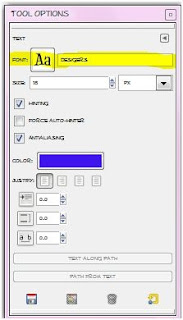
You can also change the size of your text in this same box. I change mine to 100 for this tut. All fonts are different, so you may
need to play with the size a bit till you get it the way you like it.
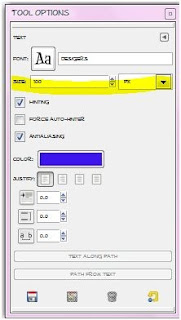
-Click on your canvas and you will see a little box pop up. Type your text in this box and then click close.
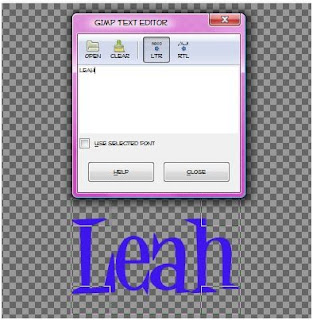
-Right click on your new text layer in the layer box and press leyer to image size.
The next part is going to show how to add an outline to your text
-Right click on your text layer in the layer box and choose alpha to selection. Your text will now be surrounded by
'marching ants'.

-Next you want to add a new layer below the text layer. To do this, click on the little folded paper icon on your layer box.
To move the layer below the text layer, just click on it in the layer box and drag under the text layer.
Labels:Basic tuts,FTU tuts
Subscribe to:
Post Comments
(Atom)
Labels
12x12 Layout
A Taggers Scrap
Animated
Announcements
Art of Freya
Basic tuts
Blog Trains
CDO
Cluster Frame
CT tags
Extras
Forum Set
Freebies
FTU CU
FTU Kits
FTU tuts
Holiday
Jackie's Jewels
Kissing Kate
Masks
PTU Kits
PTU tuts
Quick Pages
Results
Results with Amys kits
Show Offs
Sweet Cravings Scraps
Tasha's Playground
Templates
Timeline Banners
Chit Chat
Blog Archive
-
▼
2010
(101)
-
▼
October
(14)
- New PTU tut "Crazy Bitch"
- New tut- Friends
- New PTU tut "Friendship"
- New PTU tut "Fallen Angel"
- New PTU tut "Let it Snow"
- New tut- Simple text
- New Tut- Autumn Splendor
- New PTU tut "Autumn Beauty"
- Halloween Masks
- New PTU tut "Believe"
- New Tut- BCA Awareness
- Announcement!
- New PTU tut "Strangers in the Night"
- New PTU tut "Pink Ribbon"
-
▼
October
(14)




























0 comments:
Post a Comment