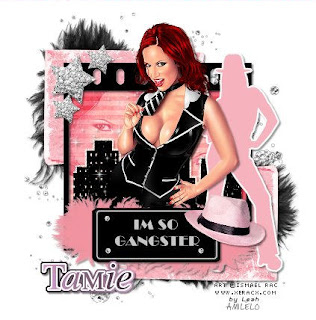 This tutorial is of my own creation and any resemblance to any other tuts is purely coincidental. This tutorial is for personal use only, using it for monetary gain is against our TOU's.
Supplies:
I used the amazing art of Ismael Rac. You need a license to use his tubes. You can purchase his tubes HERE
Gangsters Babe PTU scrap kit from Addictive Pleasures HERE...love this kit!
Font- Willing Race
Let's begin!
-Open a new canvas of 450x450 pixels.
-Open the filmslide element. Scale it by 50%.
Using your magic wand, click inside the filmslide. Go to Select>Grow by 3.
Open paper 6. Right click this paper layer in the layers box and Add Alpha Channel.
Move the paper below the fimlslide layer. Scale layer by 50%. Go to Select>Invert. Press
delete on your keyboard. Select none. Add a drop shadow to the filmslide layer. I used
2,2,2,black,40.
-Open your tube. Place in the middle of the filmslide. Add a drop shadow.
I also put the tube inside the filmslide. Open your tube. Duplicate the tube. Use your flip
tool to mirror one of the tubes. Place the face inside the filmslide. Make your paper layer active.
Right click on the layer in the layer box and Alpha to Selection. Merge these tubes together.
Delete. Set the layer mode to soft light.
-Open the nameplate2 element. Scale by 35%. Add drop shadow.
-Open the feathers element. Put it below the nameplate. Scale by 50%. Add drop shadow.
-Open the hat2 element. Scale it by 25%. Add drop shadow.
-Open the cityscene element. Scale by 50%. Add drop shadow.
-Open the sparkles element. Scale by 40%. Add drop shadow.
-Open the star element. Scale by 30%. Add drop shadow. Duplicate this star and scale by
60%. Duplicate this star.
-Open the silhouette layer. Scale by 50%. Add drop shadow.
-Open the papercorner element. Use the flip tool to flip it. Scale by 50%. Duplicate. Use your flip
tool again. Then press control on your keyboard and flip again. Add drop shadows to both
corner layers.
-Open the feathers2 element. Duplicate. Add drop shadow.
-Open the glitter element.
Add your name, copyright and crop your image and you are done!
This tutorial is of my own creation and any resemblance to any other tuts is purely coincidental. This tutorial is for personal use only, using it for monetary gain is against our TOU's.
Supplies:
I used the amazing art of Ismael Rac. You need a license to use his tubes. You can purchase his tubes HERE
Gangsters Babe PTU scrap kit from Addictive Pleasures HERE...love this kit!
Font- Willing Race
Let's begin!
-Open a new canvas of 450x450 pixels.
-Open the filmslide element. Scale it by 50%.
Using your magic wand, click inside the filmslide. Go to Select>Grow by 3.
Open paper 6. Right click this paper layer in the layers box and Add Alpha Channel.
Move the paper below the fimlslide layer. Scale layer by 50%. Go to Select>Invert. Press
delete on your keyboard. Select none. Add a drop shadow to the filmslide layer. I used
2,2,2,black,40.
-Open your tube. Place in the middle of the filmslide. Add a drop shadow.
I also put the tube inside the filmslide. Open your tube. Duplicate the tube. Use your flip
tool to mirror one of the tubes. Place the face inside the filmslide. Make your paper layer active.
Right click on the layer in the layer box and Alpha to Selection. Merge these tubes together.
Delete. Set the layer mode to soft light.
-Open the nameplate2 element. Scale by 35%. Add drop shadow.
-Open the feathers element. Put it below the nameplate. Scale by 50%. Add drop shadow.
-Open the hat2 element. Scale it by 25%. Add drop shadow.
-Open the cityscene element. Scale by 50%. Add drop shadow.
-Open the sparkles element. Scale by 40%. Add drop shadow.
-Open the star element. Scale by 30%. Add drop shadow. Duplicate this star and scale by
60%. Duplicate this star.
-Open the silhouette layer. Scale by 50%. Add drop shadow.
-Open the papercorner element. Use the flip tool to flip it. Scale by 50%. Duplicate. Use your flip
tool again. Then press control on your keyboard and flip again. Add drop shadows to both
corner layers.
-Open the feathers2 element. Duplicate. Add drop shadow.
-Open the glitter element.
Add your name, copyright and crop your image and you are done!
 This tutorial is of my own creation and any resemblance to any other tuts is purely coincidental. This tutorial is for personal use only, using it for monetary gain is against our TOU's.
~Gimp (any version will do).
~Emolicious PTU scrapkit which you can get from Creative Intentionz HERE.
~Tube of choice. I used the adorable PinUpToons, you must have a license to use this art which you can get HERE.
~Template of choice. I used temp 217 from Divine Intentionz which you can get HERE.
~Mask of choice. I used MC mask2 which you can get HERE.
~Font of choice. I used Tai Le Bold.
Let's get started!!!
1. Open a new layer ( I prefer a large canvas, so I make mine 1050x656). Make your canvas transparent (Layer > Transparency > Color to Alpha).
2. Open template in PSD format, move layers of template around until they are the way you like them.
~Add paper from scrapkit to individual layers of the template (Right click on layer in layer box > Alpha to Selection > CTRL I > Select paper layer in layer box > Delete).
These are the papers I used:
Paper 1
Paper 3
Paper 6
Paper 9
~I added noise to some of the template layers to make them look glittery (Filters > Noise > RGB Noise).
~I colorized some of the template layers to better match the scrapkit (Colors > Colorize > play with the setting until you get the desired color).
~Add drop shadow to template layers (Filters > Light & Shadow > Drop Shadow).
3. Open tubes, I used both a full body and a close up. Add drop shadow to the full body tube.
4. Open and place the following elements:
Shoe 2
Skull 1
Dragonfly 1
DecorativeFlower 2
Bow 2
WiredHearts 1
WiredHearts 2
BarbedWireHeart 1
GlitterNRingsSpill
Sparkles
Firefly 1
Flower 1
Flower 2
~Some of the elements may need to be sized down. Using your scale tool in your tool box adjust the pixel size until element is the correct size~
~Add drop shadow to all elements~
5. Add "EMOLICIOUS" text
6. Add Paper 2 to EMOLICIOUS text.
~Open Paper, make sure it above the text in your layer box > right click on text layer in layer box > Alpha To Selection > CTRL I > select paper layer in layer box > Delete.
7. Open Paper 7
8. Open mask
9. Add mask to paper (right click on paper layer in layer box > add layer mask > black full transparency).
~Select mask layer in layer box, right click on mask layer (on canvas) > copy.
~Make mask layer invisible (click on eye next to mask in layer box).
~Select paper in layer box, right click on paper (on canvas, all you will see is the outline of the paper) > Paste.
~Anchor layer (click on anchor next to trash can on layer box).
~Right click on paper layer in layer box > apply layer mask.
~Delete mask from layer box.
10. Merge Layers (Image > Merge Visible Layers).
11. Crop Image (Image > Autocrop Image).
12. Scale image to desired size (Image > Scale Image).
13. Add copyright info and name
14. Save as .png
YOU ARE ALL DONE!!!!!!!!!!
This tutorial is of my own creation and any resemblance to any other tuts is purely coincidental. This tutorial is for personal use only, using it for monetary gain is against our TOU's.
~Gimp (any version will do).
~Emolicious PTU scrapkit which you can get from Creative Intentionz HERE.
~Tube of choice. I used the adorable PinUpToons, you must have a license to use this art which you can get HERE.
~Template of choice. I used temp 217 from Divine Intentionz which you can get HERE.
~Mask of choice. I used MC mask2 which you can get HERE.
~Font of choice. I used Tai Le Bold.
Let's get started!!!
1. Open a new layer ( I prefer a large canvas, so I make mine 1050x656). Make your canvas transparent (Layer > Transparency > Color to Alpha).
2. Open template in PSD format, move layers of template around until they are the way you like them.
~Add paper from scrapkit to individual layers of the template (Right click on layer in layer box > Alpha to Selection > CTRL I > Select paper layer in layer box > Delete).
These are the papers I used:
Paper 1
Paper 3
Paper 6
Paper 9
~I added noise to some of the template layers to make them look glittery (Filters > Noise > RGB Noise).
~I colorized some of the template layers to better match the scrapkit (Colors > Colorize > play with the setting until you get the desired color).
~Add drop shadow to template layers (Filters > Light & Shadow > Drop Shadow).
3. Open tubes, I used both a full body and a close up. Add drop shadow to the full body tube.
4. Open and place the following elements:
Shoe 2
Skull 1
Dragonfly 1
DecorativeFlower 2
Bow 2
WiredHearts 1
WiredHearts 2
BarbedWireHeart 1
GlitterNRingsSpill
Sparkles
Firefly 1
Flower 1
Flower 2
~Some of the elements may need to be sized down. Using your scale tool in your tool box adjust the pixel size until element is the correct size~
~Add drop shadow to all elements~
5. Add "EMOLICIOUS" text
6. Add Paper 2 to EMOLICIOUS text.
~Open Paper, make sure it above the text in your layer box > right click on text layer in layer box > Alpha To Selection > CTRL I > select paper layer in layer box > Delete.
7. Open Paper 7
8. Open mask
9. Add mask to paper (right click on paper layer in layer box > add layer mask > black full transparency).
~Select mask layer in layer box, right click on mask layer (on canvas) > copy.
~Make mask layer invisible (click on eye next to mask in layer box).
~Select paper in layer box, right click on paper (on canvas, all you will see is the outline of the paper) > Paste.
~Anchor layer (click on anchor next to trash can on layer box).
~Right click on paper layer in layer box > apply layer mask.
~Delete mask from layer box.
10. Merge Layers (Image > Merge Visible Layers).
11. Crop Image (Image > Autocrop Image).
12. Scale image to desired size (Image > Scale Image).
13. Add copyright info and name
14. Save as .png
YOU ARE ALL DONE!!!!!!!!!!
 This tutorial is of my own creation and any resemblance to any other tuts is purely coincidental. This tutorial is for personal use only, using it for monetary gain is against our TOU's.
~Gimp (any version will do).
~Voodoo PTU scrapkit which you can get from Addictive Pleasures HERE.
~Tube of choice. I used the art of Keith Garvey, you must have a license to use his art which you can get HERE.
~Template of choice. I used ccs temp idratherbeavamp which you can get HERE.
~Mask of choice. I used WSL mask222 which you can get HERE.
~Font of choice. I used Blackadder.
Let's get started!!!
1. Open a new layer ( I prefer a large canvas, so I make mine 1050x656). Make your canvas transparent (Layer > Transparency > Color to Alpha).
2. Open template in PSD format, move layers of template around until they are the way you like them.
~Add paper from scrapkit to individual layers of the template (Right click on layer in layer box > Alpha to Selection > CTRL I > Select paper layer in layer box > Delete).
These are the papers I used:
Paper 3
Paper 4
Paper 6
Paper 12
~I added noise to some of the template layers to make them look glittery (Filters > Noise > RGB Noise).
~I colorized some of the template layers to better match the scrapkit (Colors > Colorize > play with the setting until you get the desired color).
~Add drop shadow to template layers (Filters > Light & Shadow > Drop Shadow).
3. Open Frame 2. Move it in front of the center square of the template, rotate it at the same angle as the square using the Rotate Tool in your tool box. Size it down to fit using the Scale Tool in your tool box. Add drop shadow.
4. Open tube, add drop shadow.
5. Open and place the following elements:
Stitches (x2)
BloodSplatter 2
Book
SkullCandle
RazorBlade
Roses
Sparkles
Butterfly
Bird
~Some of the elements may need to be sized down. Using your scale tool in your tool box adjust the pixel size until element is the correct size~
~Add drop shadow to all elements~
6. Open Paper 2
7. Open mask
8. Add mask to paper (right click on paper layer in layer box > add layer mask > black full transparency).
~Select mask layer in layer box, right click on mask layer (on canvas) > copy.
~Make mask layer invisible (click on eye next to mask in layer box).
~Select paper in layer box, right click on paper (on canvas, all you will see is the outline of the paper) > Paste.
~Anchor layer (click on anchor next to trash can on layer box).
~Right click on paper layer in layer box > apply layer mask.
~Delete mask from layer box.
9. Merge Layers (Image > Merge Visible Layers).
10. Crop Image (Image > Autocrop Image).
11. Scale image to desired size (Image > Scale Image).
12. Add copyright info and name
13. Save as .png
YOU ARE FINISHED!!!!!!!!!!
This tutorial is of my own creation and any resemblance to any other tuts is purely coincidental. This tutorial is for personal use only, using it for monetary gain is against our TOU's.
~Gimp (any version will do).
~Voodoo PTU scrapkit which you can get from Addictive Pleasures HERE.
~Tube of choice. I used the art of Keith Garvey, you must have a license to use his art which you can get HERE.
~Template of choice. I used ccs temp idratherbeavamp which you can get HERE.
~Mask of choice. I used WSL mask222 which you can get HERE.
~Font of choice. I used Blackadder.
Let's get started!!!
1. Open a new layer ( I prefer a large canvas, so I make mine 1050x656). Make your canvas transparent (Layer > Transparency > Color to Alpha).
2. Open template in PSD format, move layers of template around until they are the way you like them.
~Add paper from scrapkit to individual layers of the template (Right click on layer in layer box > Alpha to Selection > CTRL I > Select paper layer in layer box > Delete).
These are the papers I used:
Paper 3
Paper 4
Paper 6
Paper 12
~I added noise to some of the template layers to make them look glittery (Filters > Noise > RGB Noise).
~I colorized some of the template layers to better match the scrapkit (Colors > Colorize > play with the setting until you get the desired color).
~Add drop shadow to template layers (Filters > Light & Shadow > Drop Shadow).
3. Open Frame 2. Move it in front of the center square of the template, rotate it at the same angle as the square using the Rotate Tool in your tool box. Size it down to fit using the Scale Tool in your tool box. Add drop shadow.
4. Open tube, add drop shadow.
5. Open and place the following elements:
Stitches (x2)
BloodSplatter 2
Book
SkullCandle
RazorBlade
Roses
Sparkles
Butterfly
Bird
~Some of the elements may need to be sized down. Using your scale tool in your tool box adjust the pixel size until element is the correct size~
~Add drop shadow to all elements~
6. Open Paper 2
7. Open mask
8. Add mask to paper (right click on paper layer in layer box > add layer mask > black full transparency).
~Select mask layer in layer box, right click on mask layer (on canvas) > copy.
~Make mask layer invisible (click on eye next to mask in layer box).
~Select paper in layer box, right click on paper (on canvas, all you will see is the outline of the paper) > Paste.
~Anchor layer (click on anchor next to trash can on layer box).
~Right click on paper layer in layer box > apply layer mask.
~Delete mask from layer box.
9. Merge Layers (Image > Merge Visible Layers).
10. Crop Image (Image > Autocrop Image).
11. Scale image to desired size (Image > Scale Image).
12. Add copyright info and name
13. Save as .png
YOU ARE FINISHED!!!!!!!!!! This tutorial is of my own creation and any resemblance to any other tuts is purely coincidental. This tutorial is for personal use only, using it for monetary gain is against our TOU's.
~Gimp (any version will do).
~Are We There Yet PTU scrapkit which you can get from Creative Intentionz HERE.
~Tube of choice. I used the adorable artwork of Osa Honey, she is a FTU artist and you can find her artwork HERE.
~Template of choice. I used Template 11 from Tracy @ Freebie Friends Scraps & More which you can get HERE.
~Mask of choice. I used WSL mask302 which you can get HERE.
~Font of choice. I used Mufferaw.
Let's get started!!!
1. Open a new layer ( I prefer a large canvas, so I make mine 1050x656). Make your canvas transparent (Layer > Transparency > Color to Alpha).
2. Open template in PSD format, move layers of template around until they are the way you like them.
~Add paper from scrapkit to individual layers of the template (Right click on layer in layer box > Alpha to Selection > CTRL I > Select paper layer in layer box > Delete).
These are the papers I used:
Paper 1
Paper 3
Paper 6
Paper 7
Paper 11
~I colorized some of the template layers to better match the scrapkit (Colors > Colorize > play with the setting until you get the desired color).
~Add drop shadow to template layers (Filters > Light & Shadow > Drop Shadow).
3. Open tube, add drop shadow.
4. Open and place the following elements:
Doodle 1
StarBrad 2
StarBrad 5
StarBrad 6
Road 1
Sign 2
Sign 4
Notebook 7
Pencil 4
Car 2
Truck 2
~Some of the elements may need to be sized down. Using your scale tool in your tool box adjust the pixel size until element is the correct size~
~Add drop shadow to all elements~
5. Add "VROOM" text
6. Open Paper 2
7. Open mask
8. Add mask to paper (right click on paper layer in layer box > add layer mask > black full transparency).
~Select mask layer in layer box, right click on mask layer (on canvas) > copy.
~Make mask layer invisible (click on eye next to mask in layer box).
~Select paper in layer box, right click on paper (on canvas, all you will see is the outline of the paper) > Paste.
~Anchor layer (click on anchor next to trash can on layer box).
~Right click on paper layer in layer box > apply layer mask.
~Delete mask from layer box.
9. Merge Layers (Image > Merge Visible Layers).
10. Crop Image (Image > Autocrop Image).
11. Scale image to desired size (Image > Scale Image).
12. Add copyright info and name
13. Save as .png
YOU ARE FINISHED!!!!!!!!!!
This tutorial is of my own creation and any resemblance to any other tuts is purely coincidental. This tutorial is for personal use only, using it for monetary gain is against our TOU's.
~Gimp (any version will do).
~Are We There Yet PTU scrapkit which you can get from Creative Intentionz HERE.
~Tube of choice. I used the adorable artwork of Osa Honey, she is a FTU artist and you can find her artwork HERE.
~Template of choice. I used Template 11 from Tracy @ Freebie Friends Scraps & More which you can get HERE.
~Mask of choice. I used WSL mask302 which you can get HERE.
~Font of choice. I used Mufferaw.
Let's get started!!!
1. Open a new layer ( I prefer a large canvas, so I make mine 1050x656). Make your canvas transparent (Layer > Transparency > Color to Alpha).
2. Open template in PSD format, move layers of template around until they are the way you like them.
~Add paper from scrapkit to individual layers of the template (Right click on layer in layer box > Alpha to Selection > CTRL I > Select paper layer in layer box > Delete).
These are the papers I used:
Paper 1
Paper 3
Paper 6
Paper 7
Paper 11
~I colorized some of the template layers to better match the scrapkit (Colors > Colorize > play with the setting until you get the desired color).
~Add drop shadow to template layers (Filters > Light & Shadow > Drop Shadow).
3. Open tube, add drop shadow.
4. Open and place the following elements:
Doodle 1
StarBrad 2
StarBrad 5
StarBrad 6
Road 1
Sign 2
Sign 4
Notebook 7
Pencil 4
Car 2
Truck 2
~Some of the elements may need to be sized down. Using your scale tool in your tool box adjust the pixel size until element is the correct size~
~Add drop shadow to all elements~
5. Add "VROOM" text
6. Open Paper 2
7. Open mask
8. Add mask to paper (right click on paper layer in layer box > add layer mask > black full transparency).
~Select mask layer in layer box, right click on mask layer (on canvas) > copy.
~Make mask layer invisible (click on eye next to mask in layer box).
~Select paper in layer box, right click on paper (on canvas, all you will see is the outline of the paper) > Paste.
~Anchor layer (click on anchor next to trash can on layer box).
~Right click on paper layer in layer box > apply layer mask.
~Delete mask from layer box.
9. Merge Layers (Image > Merge Visible Layers).
10. Crop Image (Image > Autocrop Image).
11. Scale image to desired size (Image > Scale Image).
12. Add copyright info and name
13. Save as .png
YOU ARE FINISHED!!!!!!!!!!
 This tutorial is of my own creation and any resemblance to any other tuts is purely coincidental. This tutorial is for personal use only, using it for monetary gain is against our TOU's.
This tut was done using Gimp. All versoins will work.
Supplies:
Forbidden PTU Scrap kit from Addictive Pleasures HERE
Mizz Popular Template by Crazycakesscraps HERE
Image of choice
Font: Pablo LET
Let's begin!-Open your template. Scale if needed. I scaled mine to 450x450 pixels. Delete word art and credits.
-Select the squarectangle layer. Right click the layer in the layer box and choose Alpha To Selection. Delete the layer. Open paper 7. Right click layer in layer box and choose Add Alpha Channel. Scale paper by 50%. Go to Select>Invert. Press delete on your keyboard. Select none.
This tutorial is of my own creation and any resemblance to any other tuts is purely coincidental. This tutorial is for personal use only, using it for monetary gain is against our TOU's.
This tut was done using Gimp. All versoins will work.
Supplies:
Forbidden PTU Scrap kit from Addictive Pleasures HERE
Mizz Popular Template by Crazycakesscraps HERE
Image of choice
Font: Pablo LET
Let's begin!-Open your template. Scale if needed. I scaled mine to 450x450 pixels. Delete word art and credits.
-Select the squarectangle layer. Right click the layer in the layer box and choose Alpha To Selection. Delete the layer. Open paper 7. Right click layer in layer box and choose Add Alpha Channel. Scale paper by 50%. Go to Select>Invert. Press delete on your keyboard. Select none.
-Select the frame layer. Alpha to Selection. Delete layer and add a new layer. Fill with white. Select none. Add a drop shadow of 2,2,2black,40.
-Select the rect layer. Alpha to Selection. Delete layer. Open paper 9. Add Alpha Channel. Scale by 50%. Invert and delete. Add a new layer below this layer. Go to Select>Grow by 3. Invert. Fill with white. Select none. Add a drop shadow.
-Select the innercircleleft layer. Alpha to Selection. Delete layer. Open paper 12. Add Alpha Channel. Scale by 50%. Invert and delete. Select none.
-Select the circleleft layer. Alpha to selection. Delete layer. Open paper 1. Add Alpha Channel. Scale by 50%. Invert and delete. Add a new layer below this layer. Invert. Grow by 3. Fill with white. Select none.
-Select the sq2 layer. Alpha to Selection. Delete layer. Open paper 2. Add Alpha Channel. Scale by 50%. Invert and delete. Add a new layer below this layer. Invert. Grow by 3. Fill with white. Select none.
-Select the innercircleright layer. Alpha to Selection. Delete layer. Open paper 8. Add Alpha Channel. Scale by 50%. Invert and delete. Add a new layer below this layer. Invert. Grow by 3. Fill with white. Select none. Add drop shadow.
-Select the circleright layer. Add Alpha Channel. Delete layer. Open paper 3. Add Alpha Channel. Scale by 50%. Invert and delete. Add drop shadow.
-Select the sq1 layer. Add Alpha Channel. Delete layer. Open paper 10. Add Alpha Channel. Scale by 50%. Invert and delete. Add a new layer below this layer. Invert. Grow by 3. Fill with white. Select none. Add drop shadow.
-Elements: Apply a drop shadow of 2,2,2black,40 to all elements. Resize as needed. See my tag for placement. I used elements:
16 33 36 42 48 53 54 56
Add your name, copyright and crop.
This tutorial is of my own creation and any resemblance to any other tuts is purely coincidental. This tutorial is for personal use only, using it for monetary gain is against our TOU's. Supplies Needed: ~Gimp (any version will do). ~Tube of choice. I used the tubes included with the kit. Please be sure to use the proper copyright info included in the tubes TOU. ~Talk About Friendship PTU scrapkit which you can get from Sweet Cravings Scraps HERE. ~Mask of choice. I used WSL mask298 which you can get HERE. ~Font of choice. I used Dr, Carbfred and Mufferaw. Let's get started!!!!! 1. Open a new layer ( I prefer a large canvas, so I make mine 1050x656). Make your canvas transparent (Layer > Transparency > Color to alpha). 2. Open Frame 7, add drop shadow (Filters > Light & Shadow > Drop Shadow). 3. Open Paper 23 center it behind the frame, remove excess paper using rectangular cutting tool. 4. Open FilmStrip, add drop shadow. 5. Open your tubes, add close ups behind the FilmStrip. Open full body tubes, add drop shadow. 6. Open and place the following elements: Ribbon 1 CityScape LeafVine Frame #4 (Bronze hearts in bottom corner) PuffyHearts 2 Flower 5 Flower 6 Flower 7 Flower 9 Flower 10 Flower 11 Bow 4 Butterfly 1 ~Add drop shadow to all elements~ 7. Open Paper 7. 8. Open mask. 9. Add mask to paper (right click on paper layer in layer box > Add Layer Mask > Black Full Transparency). ~Select mask in layer box, right click on mask (on canvas) > copy. ~Make mask layer invisible (click on eye next to mask in layer box). ~Select paper in layer box, right click on paper (on canvas, all you will see is the outline of the paper) > Paste. ~Anchor layer (click on anchor next to trash can on layer box). ~Right click on paper layer (in layer box) > Apply Layer Mask. ~Delete mask layer from layer box. 10. Add "Let's talk about friendship" text 11. Merge layers (Image > Merge Visible Layer). 12. Autocrop image (Image > Autocrop Image). 13. Scale image to desired size (Image > Scale Image). 14. Add copyright info and name. 15. Save as .png You are finished :)

This tutorial is of my own creation and any resemblance to any other tuts is purely coincidental. This tutorial is for personal use only, using it for monetary gain is against our TOU's. ~Gimp (any version will do). ~Sk8ter Girl PTU scrapkit which you can get from Addictive Pleasures HERE. ~Tube of choice. I used the wonderful art of Joe Harlock Jr, he is a FTU artist and you can find his artwork HERE. ~Template of choice. I used TD temp74 which you can get HERE. ~Mask of choice. I used WSL mask222 which you can get HERE. ~Font of choice. I used Trashco. Let's get started!!! 1. Open a new layer ( I prefer a large canvas, so I make mine 1050x656). Make your canvas transparent (Layer > Transparency > Color to Alpha). 2. Open template in PSD format, move layers of template around until they are the way you like them. ~Add paper from scrapkit to individual layers of the template (Right click on layer in layer box > Alpha to Selection > CTRL I > Select paper layer in layer box > Delete). These are the papers I used: Paper 1 Paper 4 Paper 7 ~I added noise to some of the template layers to make them look glittery (Filters > Noise > RGB Noise). ~I colorized some of the template layers to better match the scrapkit (Colors > Colorize > play with the setting until you get the desired color). ~Add drop shadow to template layers (Filters > Light & Shadow > Drop Shadow). 3. Open tube, add drop shadow. 4. Open and place the following elements: Splatter Star (x's2) Skull2 Wire3 Skateboard Stars2 Lock Wire GlitterHearts ~Some of the elements may need to be sized down. Using your scale tool in your tool box adjust the pixel size until element is the correct size~ ~Add drop shadow to all elements~ 5. Open Paper 8 6. Open mask 7. Add mask to paper (right click on paper layer in layer box > add layer mask > black full transparency). ~Select mask layer in layer box, right click on mask layer (on canvas) > copy. ~Make mask layer invisible (click on eye next to mask in layer box). ~Select paper in layer box, right click on paper (on canvas, all you will see is the outline of the paper) > Paste. ~Anchor layer (click on anchor next to trash can on layer box). ~Right click on paper layer in layer box > apply layer mask. ~Delete mask from layer box. 8. Merge Layers (Image > Merge Visible Layers). 9. Crop Image (Image > Autocrop Image). 10. Scale image to desired size (Image > Scale Image). 11. Add copyright info and name 12. Save as .png YOU ARE FINISHED!!!!!!!!!!
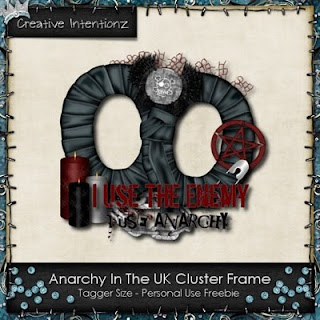
 Click HERE to head over to Creative Intentionz.
Click HERE to head over to Creative Intentionz. This tutorial is of my own creation and any resemblance to any other tuts is purely coincidental. This tutorial is for personal use only, using it for monetary gain is against our TOU's.
Supplies Needed:
~Gimp (any version will do).
~Rockalicious PTU scrapkit which you can get from Addictive Pleasures HERE.
~Tube of choice. I used the awesome art of Myka Jelina, you must have a license to use this art which you can get HERE.
~Template of choice. I used Aquarebel1315 template 48 which you can get HERE.
~Mask of choice. I used WSL mask363 which you can get HERE.
~Font of choice. I used BlackJack.
Let's get started!!!
1. Open a new layer ( I prefer a large canvas, so I make mine 1050x656). Make your canvas transparent (Layer > Transparency > Color to Alpha).
2. Open template in PSD format, move layers of template around until they are the way you like them.
~Add paper from scrapkit to individual layers of the template (Right click on layer in layer box > Alpha to Selection > CTRL I > Select paper layer in layer box > Delete).
These are the papers I used:
Paper 4
Paper 7
Paper 11
~I added noise to some of the template layers to make them look glittery (Filters > Noise > RGB Noise).
~I colorized some of the template layers to better match the scrapkit (Colors > Colorize > play with the setting until you get the desired color).
~Add drop shadow to template layers (Filters > Light & Shadow > Drop Shadow).
3. Open tube, add drop shadow.
4. Open and place the following elements:
Decor 2
Decor 3
Bow 3
Guitar 3
Sparkles 3
Star
Plate
RecordsCds
Chain
Discoball
Wire
~Some of the elements may need to be sized down. Using your scale tool in your tool box adjust the pixel size until element is the correct size~
~Add drop shadow to all elements~
5. Open Paper 3
6. Open mask
7. Add mask to paper (right click on paper layer in layer box > add layer mask > black full transparency).
~Select mask layer in layer box, right click on mask layer (on canvas) > copy.
~Make mask layer invisible (click on eye next to mask in layer box).
~Select paper in layer box, right click on paper (on canvas, all you will see is the outline of the paper) > Paste.
~Anchor layer (click on anchor next to trash can on layer box).
~Right click on paper layer in layer box > apply layer mask.
~Delete mask from layer box.
8. Merge Layers (Image > Merge Visible Layers).
9. Crop Image (Image > Autocrop Image).
10. Scale image to desired size (Image > Scale Image).
11. Add copyright info and name
12. Save as .png
YOU ARE ALL DONE!!!!!!!!!!
This tutorial is of my own creation and any resemblance to any other tuts is purely coincidental. This tutorial is for personal use only, using it for monetary gain is against our TOU's.
Supplies Needed:
~Gimp (any version will do).
~Rockalicious PTU scrapkit which you can get from Addictive Pleasures HERE.
~Tube of choice. I used the awesome art of Myka Jelina, you must have a license to use this art which you can get HERE.
~Template of choice. I used Aquarebel1315 template 48 which you can get HERE.
~Mask of choice. I used WSL mask363 which you can get HERE.
~Font of choice. I used BlackJack.
Let's get started!!!
1. Open a new layer ( I prefer a large canvas, so I make mine 1050x656). Make your canvas transparent (Layer > Transparency > Color to Alpha).
2. Open template in PSD format, move layers of template around until they are the way you like them.
~Add paper from scrapkit to individual layers of the template (Right click on layer in layer box > Alpha to Selection > CTRL I > Select paper layer in layer box > Delete).
These are the papers I used:
Paper 4
Paper 7
Paper 11
~I added noise to some of the template layers to make them look glittery (Filters > Noise > RGB Noise).
~I colorized some of the template layers to better match the scrapkit (Colors > Colorize > play with the setting until you get the desired color).
~Add drop shadow to template layers (Filters > Light & Shadow > Drop Shadow).
3. Open tube, add drop shadow.
4. Open and place the following elements:
Decor 2
Decor 3
Bow 3
Guitar 3
Sparkles 3
Star
Plate
RecordsCds
Chain
Discoball
Wire
~Some of the elements may need to be sized down. Using your scale tool in your tool box adjust the pixel size until element is the correct size~
~Add drop shadow to all elements~
5. Open Paper 3
6. Open mask
7. Add mask to paper (right click on paper layer in layer box > add layer mask > black full transparency).
~Select mask layer in layer box, right click on mask layer (on canvas) > copy.
~Make mask layer invisible (click on eye next to mask in layer box).
~Select paper in layer box, right click on paper (on canvas, all you will see is the outline of the paper) > Paste.
~Anchor layer (click on anchor next to trash can on layer box).
~Right click on paper layer in layer box > apply layer mask.
~Delete mask from layer box.
8. Merge Layers (Image > Merge Visible Layers).
9. Crop Image (Image > Autocrop Image).
10. Scale image to desired size (Image > Scale Image).
11. Add copyright info and name
12. Save as .png
YOU ARE ALL DONE!!!!!!!!!!
 This tutorial is of my own creation and any resemblance to any other tuts is purely coincidental. This tutorial is for personal use only, using it for monetary gain is against our TOU's.
Supplies Needed:
~Gimp (any version will do).
~Addicted to Rac PTU scrapkit which you can get from Creative Intentionz HERE.
~Tube of choice. I used the smoking hot art of Ismael Rac, you must have a license to use his art which you can get HERE.
~Template of choice. I used MC template 84 which you can get HERE.
~Mask of choice. I used WSL mask362 which you can get HERE.
~Font of choice. I used aka Dora.
Let's get started!!!
1. Open a new layer ( I prefer a large canvas, so I make mine 1050x656). Make your canvas transparent (Layer > Transparency > Color to Alpha).
2. Open template in PSD format, move layers of template around until they are the way you like them.
~Add paper from scrapkit to individual layers of the template (Right click on layer in layer box > Alpha to Selection > CTRL I > Select paper layer in layer box > Delete).
These are the papers I used:
Paper 2
Paper 7
Paper 11
Paper 17
~I added noise to some of the template layers to make them look glittery (Filters > Noise > RGB Noise).
~I colorized some of the template layers to better match the scrapkit (Colors > Colorize > play with the setting until you get the desired color).
~Add drop shadow to template layers (Filters > Light & Shadow > Drop Shadow).
3. Open tubes, add drop shadow.
4. Open and place the following elements:
Rose 3
Boot 1
Sunglasses 1
Flower Arrangements 1 & 3
Pearl Heart 2
~Some of the elements may need to be sized down. Using your scale tool in your tool box adjust the pixel size until element is the correct size~
~Add drop shadow to all elements~
5. Open Paper 16
6. Open mask
7. Add mask to paper (right click on paper layer in layer box > add layer mask > black full transparency).
~Select mask layer in layer box, right click on mask layer (on canvas) > copy.
~Make mask layer invisible (click on eye next to mask in layer box).
~Select paper in layer box, right click on paper (on canvas, all you will see is the outline of the paper) > Paste.
~Anchor layer (click on anchor next to trash can on layer box).
~Right click on paper layer in layer box > apply layer mask.
~Delete mask from layer box.
8. Merge Layers (Image > Merge Visible Layers).
9. Crop Image (Image > Autocrop Image).
10. Scale image to desired size (Image > Scale Image).
11. Add copyright info and name
12. Save as .png
ALL DONE!!!!!!!!!!
This tutorial is of my own creation and any resemblance to any other tuts is purely coincidental. This tutorial is for personal use only, using it for monetary gain is against our TOU's.
Supplies Needed:
~Gimp (any version will do).
~Addicted to Rac PTU scrapkit which you can get from Creative Intentionz HERE.
~Tube of choice. I used the smoking hot art of Ismael Rac, you must have a license to use his art which you can get HERE.
~Template of choice. I used MC template 84 which you can get HERE.
~Mask of choice. I used WSL mask362 which you can get HERE.
~Font of choice. I used aka Dora.
Let's get started!!!
1. Open a new layer ( I prefer a large canvas, so I make mine 1050x656). Make your canvas transparent (Layer > Transparency > Color to Alpha).
2. Open template in PSD format, move layers of template around until they are the way you like them.
~Add paper from scrapkit to individual layers of the template (Right click on layer in layer box > Alpha to Selection > CTRL I > Select paper layer in layer box > Delete).
These are the papers I used:
Paper 2
Paper 7
Paper 11
Paper 17
~I added noise to some of the template layers to make them look glittery (Filters > Noise > RGB Noise).
~I colorized some of the template layers to better match the scrapkit (Colors > Colorize > play with the setting until you get the desired color).
~Add drop shadow to template layers (Filters > Light & Shadow > Drop Shadow).
3. Open tubes, add drop shadow.
4. Open and place the following elements:
Rose 3
Boot 1
Sunglasses 1
Flower Arrangements 1 & 3
Pearl Heart 2
~Some of the elements may need to be sized down. Using your scale tool in your tool box adjust the pixel size until element is the correct size~
~Add drop shadow to all elements~
5. Open Paper 16
6. Open mask
7. Add mask to paper (right click on paper layer in layer box > add layer mask > black full transparency).
~Select mask layer in layer box, right click on mask layer (on canvas) > copy.
~Make mask layer invisible (click on eye next to mask in layer box).
~Select paper in layer box, right click on paper (on canvas, all you will see is the outline of the paper) > Paste.
~Anchor layer (click on anchor next to trash can on layer box).
~Right click on paper layer in layer box > apply layer mask.
~Delete mask from layer box.
8. Merge Layers (Image > Merge Visible Layers).
9. Crop Image (Image > Autocrop Image).
10. Scale image to desired size (Image > Scale Image).
11. Add copyright info and name
12. Save as .png
ALL DONE!!!!!!!!!!  This tutorial is of my own creation and any resemblance to any other tuts is purely coincidental. This tutorial is for personal use only, using it for monetary gain is against our TOU's.
Supplies Needed:
~Gimp (any version will do).
~Naughty N Bad PTU scrapkit which you can get from Addictive Pleasures HERE.
~Tubes of choice. I used the outstanding art of Ismael Rac, you must have a license to use his art which you can get HERE.
~Template of choice. I used CCSwarning template which you can get HERE.
~Font of choice. I used Satisfaction.
Let's get started!!!
1. Open a new layer ( I prefer a large canvas, so I make mine 1050x656). Make your canvas transparent (Layer > Transparency > Color to Alpha).
2. Open template in PSD format, move layers of template around until they are the way you like them.
~Add paper from scrapkit to individual layers of the template (Right click on layer in layer box > Alpha to Selection > CTRL I > Select paper layer in layer box > Delete).
These are the papers I used:
Paper 5
Paper 6
~I added noise to some of the template layers to make them look glittery (Filters > Noise > RGB Noise).
~I colorized some of the template layers to better match the scrapkit (Colors > Colorize > play with the setting until you get the desired color).
~Add drop shadow to template layers (Filters > Light & Shadow > Drop Shadow).
3. Open tubes, I used both a full body and close up. I lowered the opacity of the close up to 50 (at the top of the layer box you will see a bar you can slide to change the opacity of the selected layer). Add drop shadow to the full body tube.
4. Open and place the following elements:
Handcuffs
Lightning
Lips
Sparkles
Heart with horns
Feathers
Glitter
Bow 4
~Add drop shadow to all elements~
5. Add "this girl is naughty" text
6. Merge Layers (Image > Merge Visible Layers).
7. Crop Image (Image > Autocrop Image).
8. Scale image to desired size (Image > Scale Image).
9. Add copyright info and name
10. Save as .png
This tutorial is of my own creation and any resemblance to any other tuts is purely coincidental. This tutorial is for personal use only, using it for monetary gain is against our TOU's.
Supplies Needed:
~Gimp (any version will do).
~Naughty N Bad PTU scrapkit which you can get from Addictive Pleasures HERE.
~Tubes of choice. I used the outstanding art of Ismael Rac, you must have a license to use his art which you can get HERE.
~Template of choice. I used CCSwarning template which you can get HERE.
~Font of choice. I used Satisfaction.
Let's get started!!!
1. Open a new layer ( I prefer a large canvas, so I make mine 1050x656). Make your canvas transparent (Layer > Transparency > Color to Alpha).
2. Open template in PSD format, move layers of template around until they are the way you like them.
~Add paper from scrapkit to individual layers of the template (Right click on layer in layer box > Alpha to Selection > CTRL I > Select paper layer in layer box > Delete).
These are the papers I used:
Paper 5
Paper 6
~I added noise to some of the template layers to make them look glittery (Filters > Noise > RGB Noise).
~I colorized some of the template layers to better match the scrapkit (Colors > Colorize > play with the setting until you get the desired color).
~Add drop shadow to template layers (Filters > Light & Shadow > Drop Shadow).
3. Open tubes, I used both a full body and close up. I lowered the opacity of the close up to 50 (at the top of the layer box you will see a bar you can slide to change the opacity of the selected layer). Add drop shadow to the full body tube.
4. Open and place the following elements:
Handcuffs
Lightning
Lips
Sparkles
Heart with horns
Feathers
Glitter
Bow 4
~Add drop shadow to all elements~
5. Add "this girl is naughty" text
6. Merge Layers (Image > Merge Visible Layers).
7. Crop Image (Image > Autocrop Image).
8. Scale image to desired size (Image > Scale Image).
9. Add copyright info and name
10. Save as .png This tutorial is of my own creation and any resemblance to any other tuts is purely coincidental. This tutorial is for personal use only, using it for monetary gain is against our TOU's.
Supplies Needed:
~Tubes of choice. I used the ever so cute PinUpToons. You must have a license to use this art which you can get HERE.
~FTU Neon Punk Collab scrapkit you can download this from either Addictive Pleasures HERE or Toxic Desirez HERE. This kit is HUGE and awesome :)
~Mask of choice. I used UF mask42 which you can get HERE.
~Font of choice. I used Satisfaction.
Let's get started!!!
1. Open new canvas (I prefer a large canvas, so I make mine 1050x656). Make your canvas tranparent (Layer > Transparency > Color to alpha).
2. Open Filmstrip, add drop shadow to frame (Filters > Light & Shadow > Drop Shadow).
3.Open your tubes, I used 4 different PinUpToons. I made the tubes in the filmstrip black & white (Colors > Desaturate > Luminosity), add drop shadow to all tubes.
4.Open and place the following elements:
Skull Doodle 1
Star 1
Star 2
Bow 2
Lips 2
Skull 2
Sign
Sticker
Splat 1
~Add drop shadow to all the elements~
5. Open Paper #4
6. Open Mask
7. Add mask to paper (right click on paper layer in layer box > add layer mask > black full transparency).
~Select mask layer in layer box, right click on mask layer (on canvas) > copy.
~Make mask layer invisible (click on eye next to mask in layer box).
~Select paper in layer box, right click on paper (on canvas, all you will see is the outline of the paper) > Paste.
~Anchor layer (click on anchor next to trash can on layer box).
~Right click on paper layer in layer box > apply layer mask.
~Delete mask layer from layer box.
8. Merge layers (Image > Merge Visible Layers)
9. Crop Image (Image > Autocropge)
10. Scale image to desired size (Image > Scale Image)
11. Add copyright info and name
12. Save as .png
You are finished!!!!!!
This tutorial is of my own creation and any resemblance to any other tuts is purely coincidental. This tutorial is for personal use only, using it for monetary gain is against our TOU's.
Supplies Needed:
~Tubes of choice. I used the ever so cute PinUpToons. You must have a license to use this art which you can get HERE.
~FTU Neon Punk Collab scrapkit you can download this from either Addictive Pleasures HERE or Toxic Desirez HERE. This kit is HUGE and awesome :)
~Mask of choice. I used UF mask42 which you can get HERE.
~Font of choice. I used Satisfaction.
Let's get started!!!
1. Open new canvas (I prefer a large canvas, so I make mine 1050x656). Make your canvas tranparent (Layer > Transparency > Color to alpha).
2. Open Filmstrip, add drop shadow to frame (Filters > Light & Shadow > Drop Shadow).
3.Open your tubes, I used 4 different PinUpToons. I made the tubes in the filmstrip black & white (Colors > Desaturate > Luminosity), add drop shadow to all tubes.
4.Open and place the following elements:
Skull Doodle 1
Star 1
Star 2
Bow 2
Lips 2
Skull 2
Sign
Sticker
Splat 1
~Add drop shadow to all the elements~
5. Open Paper #4
6. Open Mask
7. Add mask to paper (right click on paper layer in layer box > add layer mask > black full transparency).
~Select mask layer in layer box, right click on mask layer (on canvas) > copy.
~Make mask layer invisible (click on eye next to mask in layer box).
~Select paper in layer box, right click on paper (on canvas, all you will see is the outline of the paper) > Paste.
~Anchor layer (click on anchor next to trash can on layer box).
~Right click on paper layer in layer box > apply layer mask.
~Delete mask layer from layer box.
8. Merge layers (Image > Merge Visible Layers)
9. Crop Image (Image > Autocropge)
10. Scale image to desired size (Image > Scale Image)
11. Add copyright info and name
12. Save as .png
You are finished!!!!!! This tutorial is of my own creation and any resemblance to any other tuts is purely coincidental. This tutorial is for personal use only, using it for monetary gain is against our TOU's.
Supplies Needed:
~Gimp (any version will do).
~Tube of choice. I used the tubes included with the kit. Please be sure to use the proper copyright info included in the tubes TOU.
~Shooting Star PTU scrapkit which you can get from Sweet Cravings Scraps HERE.
~Mask of choice. I used BK mask49 which you can get HERE.
~Font of choice. I used Scrap Calligraphy.
Let's get started!!!!!
1. Open a new layer ( I prefer a large canvas, so I make mine 1050x656). Make your canvas transparent (Layer > Transparency > Color to alpha).
2. Open Frame 7, add drop shadow (Filters > Light & Shadow > Drop Shadow).
3. Open Paper 21 center it behind circular portion of the frame, remove excess paper using a cutting tool or eraser.
4. Open your tube, add drop shadow.
5. Open and place the following elements:
Flower 2
Flower 4
Flower 6
Flower 9
Flower Shower
Butterfly 1 x2
Jewel 2
Jewel 3
Envelope 3
Cloud
~Add drop shadow to all elements~
6. Open Paper 13.
7. Open mask.
8. Add mask to paper (right click on paper layer in layer box > Add Layer Mask > Black Full Transparency).
~Select mask in layer box, right click on mask (on canvas) > copy.
~Make mask layer invisible (click on eye next to mask in layer box).
~Select paper in layer box, right click on paper (on canvas, all you will see is the outline of the paper) > Paste.
~Anchor layer (click on anchor next to trash can on layer box).
~Right click on paper layer in layer box > apply layer mask.
~Delete mask layer from layer box.
9. Merge layers (Image > Merge Visible Layer).
10. Crop image (Image > Autocrop Image).
11. Scale image to desired size (Image > Scale Image).
12. Add copyright info and name.
13. Save as .png
You are finished :)
This tutorial is of my own creation and any resemblance to any other tuts is purely coincidental. This tutorial is for personal use only, using it for monetary gain is against our TOU's.
Supplies Needed:
~Gimp (any version will do).
~Tube of choice. I used the tubes included with the kit. Please be sure to use the proper copyright info included in the tubes TOU.
~Shooting Star PTU scrapkit which you can get from Sweet Cravings Scraps HERE.
~Mask of choice. I used BK mask49 which you can get HERE.
~Font of choice. I used Scrap Calligraphy.
Let's get started!!!!!
1. Open a new layer ( I prefer a large canvas, so I make mine 1050x656). Make your canvas transparent (Layer > Transparency > Color to alpha).
2. Open Frame 7, add drop shadow (Filters > Light & Shadow > Drop Shadow).
3. Open Paper 21 center it behind circular portion of the frame, remove excess paper using a cutting tool or eraser.
4. Open your tube, add drop shadow.
5. Open and place the following elements:
Flower 2
Flower 4
Flower 6
Flower 9
Flower Shower
Butterfly 1 x2
Jewel 2
Jewel 3
Envelope 3
Cloud
~Add drop shadow to all elements~
6. Open Paper 13.
7. Open mask.
8. Add mask to paper (right click on paper layer in layer box > Add Layer Mask > Black Full Transparency).
~Select mask in layer box, right click on mask (on canvas) > copy.
~Make mask layer invisible (click on eye next to mask in layer box).
~Select paper in layer box, right click on paper (on canvas, all you will see is the outline of the paper) > Paste.
~Anchor layer (click on anchor next to trash can on layer box).
~Right click on paper layer in layer box > apply layer mask.
~Delete mask layer from layer box.
9. Merge layers (Image > Merge Visible Layer).
10. Crop image (Image > Autocrop Image).
11. Scale image to desired size (Image > Scale Image).
12. Add copyright info and name.
13. Save as .png
You are finished :)  This tutorial is of my own creation and any resemblance to any other tuts is purely coincidental. This tutorial is for personal use only, using it for monetary gain is against our TOU's.
Supplies Needed:
~Gimp (any version will do).
~Blah Blah Blah PTU scrapkit which you can get from Creative Intentionz HERE.
~Tubes of choice. I used the outstanding art of Ismael Rac, you must have a license to use his art which you can get HERE.
~Mask of choice. I used BflyFlby mask14 which you can get HERE.
~Template of choice. I used MCtemp75 which you can get HERE.
~Font of choice. I used Saginaw.
Let's get started!!!
1. Open a new layer ( I prefer a large canvas, so I make mine 1050x656). Make your canvas transparent (Layer > Transparency > Color to Alpha).
2. Open Template in PSD format, move layers of template around until they are the way you like them.
~Add paper from scrapkit to individual Raster layers of the template (Right click on Raster layer in layer box > Alpha to Selection > CTRL I > Select paper layer in layer box > Delete).
These are the papers I used:
Paper 3
Paper 7
Paper 8
Paper 9
~I also added noise to some of the Raster layers to make them look glittery (Filters > Noise > RGB Noise).
~Add drop shadow to Raster layers (Filters > Light & Shadow > Drop Shadow).
3. Open tubes, I used both a full body and close up. I lowered the opacity of the close up to 50 (at the top of the layer box you will see a bar you can slide to change the opacity of the selected layer). Add drop shadow to the full body tube.
4. Open and place the following elements:
Beads 2
Disco Ball
Heel 2
Music Note 1
Music Note 2
Musical Notes 1
Musical Notes 2
Note Tag 1
Light 2
~Add drop shadow to all elements~
5. Open Paper 8
6. Open mask
7. Add mask to paper (right click on paper layer in layer box > add layer mask > black full transparency).
~Select mask layer in layer box, right click on mask layer (on canvas) > copy.
~Make mask layer invisible (click on eye next to mask in layer box).
~Select paper in layer box, right click on paper (on canvas, all you will see is the outline of the paper) > Paste.
~Anchor layer (click on anchor next to trash can on layer box).
~Right click on paper layer in layer box > apply layer mask.
~Delete mask from layer box.
8. Add "& Feel the music" text
9. Merge Layers (Image > Merge Visible Layers).
10. Crop Image (Image > Autocrop Image).
11. Scale image to desired size (Image > Scale Image).
12. Add copyright info and name
13. Save as .png
YOU ARE DONE!!!!!!!!!!
This tutorial is of my own creation and any resemblance to any other tuts is purely coincidental. This tutorial is for personal use only, using it for monetary gain is against our TOU's.
Supplies Needed:
~Gimp (any version will do).
~Blah Blah Blah PTU scrapkit which you can get from Creative Intentionz HERE.
~Tubes of choice. I used the outstanding art of Ismael Rac, you must have a license to use his art which you can get HERE.
~Mask of choice. I used BflyFlby mask14 which you can get HERE.
~Template of choice. I used MCtemp75 which you can get HERE.
~Font of choice. I used Saginaw.
Let's get started!!!
1. Open a new layer ( I prefer a large canvas, so I make mine 1050x656). Make your canvas transparent (Layer > Transparency > Color to Alpha).
2. Open Template in PSD format, move layers of template around until they are the way you like them.
~Add paper from scrapkit to individual Raster layers of the template (Right click on Raster layer in layer box > Alpha to Selection > CTRL I > Select paper layer in layer box > Delete).
These are the papers I used:
Paper 3
Paper 7
Paper 8
Paper 9
~I also added noise to some of the Raster layers to make them look glittery (Filters > Noise > RGB Noise).
~Add drop shadow to Raster layers (Filters > Light & Shadow > Drop Shadow).
3. Open tubes, I used both a full body and close up. I lowered the opacity of the close up to 50 (at the top of the layer box you will see a bar you can slide to change the opacity of the selected layer). Add drop shadow to the full body tube.
4. Open and place the following elements:
Beads 2
Disco Ball
Heel 2
Music Note 1
Music Note 2
Musical Notes 1
Musical Notes 2
Note Tag 1
Light 2
~Add drop shadow to all elements~
5. Open Paper 8
6. Open mask
7. Add mask to paper (right click on paper layer in layer box > add layer mask > black full transparency).
~Select mask layer in layer box, right click on mask layer (on canvas) > copy.
~Make mask layer invisible (click on eye next to mask in layer box).
~Select paper in layer box, right click on paper (on canvas, all you will see is the outline of the paper) > Paste.
~Anchor layer (click on anchor next to trash can on layer box).
~Right click on paper layer in layer box > apply layer mask.
~Delete mask from layer box.
8. Add "& Feel the music" text
9. Merge Layers (Image > Merge Visible Layers).
10. Crop Image (Image > Autocrop Image).
11. Scale image to desired size (Image > Scale Image).
12. Add copyright info and name
13. Save as .png
YOU ARE DONE!!!!!!!!!! This tutorial is of my own creation and any resemblance to any other tuts is purely coincidental. This tutorial is for personal use only, using it for monetary gain is against our TOU's.
Supplies Needed:
~Tubes of choice. I used the incredible art of Ismael Rac. You must have a license to use his art which you can get HERE.
~FTU Dancing Queen Blog Train scrapkit you can download this portion from Melissaz Creationz HERE.
~Mask of choice. I used MC mask10 which you can get HERE.
~Font of choice. I used Scriptina.
Let's get started!!!
1. Open new canvas (I prefer a large canvas, so I make mine 1050x656). Make your canvas tranparent (Layer > Transparency > Color to alpha).
2. Open Glittered Frame, add drop shadow to frame (Filters > Light & Shadow > Drop Shadow).
3.Open your tubes, I used both a full body and a close up. For the close up I colorized the tube (Colors > Colorize > adjust to desired color), add drop shadow to both tubes.
4.Open and place the following elements:
Sequin Cluster
Glitterline Vertical
Star Charm
Flair
Lips
Martini
~Add drop shadow to all the elements~
5. Open Paper #9
6. Open Mask
7. Add mask to paper (right click on paper layer in layer box > add layer mask > black full transparency).
~Select mask layer in layer box, right click on mask layer (on canvas) > copy.
~Make mask layer invisible (click on eye next to mask in layer box).
~Select paper in layer box, right click on paper (on canvas, all you will see is the outline of the paper) > Paste.
~Anchor layer (click on anchor next to trash can on layer box).
~Right click on paper layer in layer box > apply layer mask.
~Delete mask layer from layer box.
8. Merge layers (Image > Merge Visible Layers)
9. Crop Image (Image > Autocrop)
10. Scale image to desired size (Image > Scale Image)
11. Add copyright info and name
12. Save as .png
You are done!!!!!!
This tutorial is of my own creation and any resemblance to any other tuts is purely coincidental. This tutorial is for personal use only, using it for monetary gain is against our TOU's.
Supplies Needed:
~Tubes of choice. I used the incredible art of Ismael Rac. You must have a license to use his art which you can get HERE.
~FTU Dancing Queen Blog Train scrapkit you can download this portion from Melissaz Creationz HERE.
~Mask of choice. I used MC mask10 which you can get HERE.
~Font of choice. I used Scriptina.
Let's get started!!!
1. Open new canvas (I prefer a large canvas, so I make mine 1050x656). Make your canvas tranparent (Layer > Transparency > Color to alpha).
2. Open Glittered Frame, add drop shadow to frame (Filters > Light & Shadow > Drop Shadow).
3.Open your tubes, I used both a full body and a close up. For the close up I colorized the tube (Colors > Colorize > adjust to desired color), add drop shadow to both tubes.
4.Open and place the following elements:
Sequin Cluster
Glitterline Vertical
Star Charm
Flair
Lips
Martini
~Add drop shadow to all the elements~
5. Open Paper #9
6. Open Mask
7. Add mask to paper (right click on paper layer in layer box > add layer mask > black full transparency).
~Select mask layer in layer box, right click on mask layer (on canvas) > copy.
~Make mask layer invisible (click on eye next to mask in layer box).
~Select paper in layer box, right click on paper (on canvas, all you will see is the outline of the paper) > Paste.
~Anchor layer (click on anchor next to trash can on layer box).
~Right click on paper layer in layer box > apply layer mask.
~Delete mask layer from layer box.
8. Merge layers (Image > Merge Visible Layers)
9. Crop Image (Image > Autocrop)
10. Scale image to desired size (Image > Scale Image)
11. Add copyright info and name
12. Save as .png
You are done!!!!!!
This tutorial is of my own creation and any resemblance to any other tuts is purely coincidental. This tutorial is for personal use only, using it for monetary gain is against our TOU's. Supplies Needed: ~Gimp (any version will do). ~At The Circus PTU scrapkit which you can get from Sweet Cravings Scraps HERE. ~Mask of choice. I used MC mask10 which you can get HERE. ~Font of choice. I used Big Top. Let's get started!!! 1. Open a new layer ( I prefer a large canvas, so I make mine 1050x656). Make your canvas transparent (Layer > Transparency > Color to Alpha). 2. Open Frame 2, add drop shadow (Filters > Light & Shadow > Drop Shadow). 3. Open frame 3 (x's 2), add drop shadow. 4. Open Paper 13 & Paper 14, center each paper behind each copy of Frame 3, remove excess paper using circular cutting tool. 5. Open and place the following elements: Elephant Ringmaster Lion Ticket Clown 1 Clown 2 Monkey Ringmaster Stand Snow cone Popcorn Cotton Candy "Circus" Wordart ~Add drop shadow to all elements~ 6. Open Paper 22 7. Open mask 8. Add mask to paper (right click on paper layer in layer box > add layer mask > black full transparency). ~Select mask layer in layer box, right click on mask layer (on canvas) > copy. ~Make mask layer invisible (click on eye next to mask in layer box). ~Select paper in layer box, right click on paper (on canvas, all you will see is the outline of the paper) > Paste. ~Anchor layer (click on anchor next to trash can on layer box). ~Right click on paper layer in layer box > apply layer mask. ~Delete mask from layer box. 9. Add "Life Is A" & "Enjoy The Show" text 10. Merge Layers (Image > Merge Visible Layers). 11. Crop Image (Image > Autocrop Image). 12. Scale image to desired size (Image > Scale Image). 13. Add name 14. Save as .png YOU ARE DONE!!!!!!!!!!


Labels
Chit Chat
Blog Archive
-
▼
2010
(101)
-
▼
July
(17)
- I'm so ganster
- PTU tut "EMOLICIOUS"
- PTU tut "I'd Rather be a Vampire"
- PTU tut "Vroom Vroom"
- New tut by Leah-Forbidden Love
- PTU tut "Talk About Friendship"
- PTU tut "Sk8 or Die"
- Freebie Cluster Frame
- PTU tut "So Rockalicious"
- PTU tut "Addicted to Rac"
- PTU tut "Naughty Warning"
- FTU tut "Punk Alert"
- PTU tut "Evening Stroll"
- PTU tut "Feel the Music"
- FTU tut "Dancing Queen"
- PTU tut "Circus Life"
- Creative Intentionz CT tags by Amy
-
▼
July
(17)


























