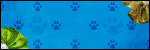Friday, October 31, 2014
The Pampered Pups Blog Train is ready to roll!!!
This month our theme was Hot Toddy, and we all used the same palette.
My contribution was a FTU kit...
Labels:Blog Trains,Freebies,FTU Kits | 3
comments
Tuesday, October 28, 2014
Supplies Needed:
~Gimp (any version will do).
~Freak Out PTU scrapkit by Sweet Cravings Scraps which you can find HERE.
~Tube of choice. I used the artwork of Tony T, you must have a license to use this art which you can get from HERE.
~Template of choice. I used MPM template 690 which you can get HERE.
~Mask of choice. I used WSL mask 84 which you can find HERE.
~Font of choice. I used Amatic Bold.
Let's get started!!!
1. Open a new layer ( I prefer a large canvas, so I make mine 1050x656). Make your canvas transparent (Layer > Transparency > Color to Alpha).
2. Open template in PSD format, remove and move layers of template around until they are the way you like them.
~Add paper from scrapkit to individual layers of the template (Right click on template layer in layer box > Alpha to Selection > CTRL I > Select paper layer in layer box > Delete).
These are the papers I used:
Paper 4
Paper 5
Paper 7
Paper 11
~I colorized some of the template layers to better match the scrapkit (Colors > Colorize > play with the setting until you get the desired color).
~Add drop shadow to template layers (Filters > Light & Shadow > Drop Shadow).
3. Open tube, add drop shadow.
4. Open and place the following elements:
Pumpkin 1
Pumpkin 2
Grass
Flower 3
Flower 4
Frog
Moon Crescent
Psycho Bunny
Reaper
Bat 2
Mushroom 1
Frankie Cupcake
~Some of the elements may need to be sized down. Using your scale tool in your tool box adjust the pixel size until element is the correct size~
Pumpkin 1
Pumpkin 2
Grass
Flower 3
Flower 4
Frog
Moon Crescent
Psycho Bunny
Reaper
Bat 2
Mushroom 1
Frankie Cupcake
~Some of the elements may need to be sized down. Using your scale tool in your tool box adjust the pixel size until element is the correct size~
~Add drop shadow to all elements~
5. Open Paper 1
6. Open mask
7. Add mask to paper (click HERE for a tut on using masks).
5. Open Paper 1
6. Open mask
7. Add mask to paper (click HERE for a tut on using masks).
8. Merge Layers (Image > Merge Visible Layers).
9. Crop Image (Image > Autocrop Image).
10. Scale image to desired size (Image > Scale Image).
11. Add copyright info and name.
12. Save as .png
ALL DONE!!!!!!!!!!
Labels:PTU tuts,Sweet Cravings Scraps | 0
comments
Sunday, October 19, 2014
Supplies Needed:
~Gimp (any version will do).
~Early Autumn mini PTU scrapkit by Tasha's Playground which you can find exclusively @ CDO HERE.
~Tube of choice. I used the artwork of Alex Prihodko, you must have a license to use this art which you can get from HERE.
~Template of choice. I used MPM template 393 which you can get HERE.
~Mask of choice. I used WSL mask 84 which you can find HERE.
~Font of choice. I used Plaster of Paris.
Let's get started!!!
1. Open a new layer ( I prefer a large canvas, so I make mine 1050x656). Make your canvas transparent (Layer > Transparency > Color to Alpha).
2. Open template in PSD format, remove and move layers of template around until they are the way you like them.
~Add paper from scrapkit to individual layers of the template (Right click on template layer in layer box > Alpha to Selection > CTRL I > Select paper layer in layer box > Delete).
These are the papers I used:
Paper 1
Paper 2
Paper 3
Paper 4
Paper 6
~I colorized some of the template layers to better match the scrapkit (Colors > Colorize > play with the setting until you get the desired color).
~Add drop shadow to template layers (Filters > Light & Shadow > Drop Shadow).
3. Open tube, add drop shadow.
4. Open and place the following elements:
1
2
4
5
7
12
14
16
18
21
27
30
31
32
36
~Some of the elements may need to be sized down. Using your scale tool in your tool box adjust the pixel size until element is the correct size~
1
2
4
5
7
12
14
16
18
21
27
30
31
32
36
~Some of the elements may need to be sized down. Using your scale tool in your tool box adjust the pixel size until element is the correct size~
~Add drop shadow to all elements (except element 16)~
5. Open Paper 5
6. Open mask
7. Add mask to paper (click HERE for a tut on using masks).
5. Open Paper 5
6. Open mask
7. Add mask to paper (click HERE for a tut on using masks).
8. Merge Layers (Image > Merge Visible Layers).
9. Crop Image (Image > Autocrop Image).
10. Scale image to desired size (Image > Scale Image).
11. Add copyright info and name.
12. Save as .png
ALL DONE!!!!!!!!!!
Labels:PTU tuts,Tasha's Playground | 0
comments
Tuesday, October 14, 2014
TOOT TOOT!!!!! The Fantastically Free Blog Train is rolling out...
This month we decided on a Halloween theme, each of chose either a "Trick" or a "Treat" palette...I chose "Trick" to create a CU pack of Glitter Swirls...
Don't forget all of the other awesome stops on this train...
*******************
*******************
Labels:Blog Trains,Freebies,FTU CU | 2
comments
Monday, October 13, 2014
This tutorial is of my own creation and any resemblance to any other tuts is purely coincidental. This tutorial is for personal use only, using it for monetary gain is against our TOU's.
Supplies Needed:
~Gimp (any version will do).
~The artwork of Camilla Drakenborg, you must have a license to use this art which you can get from HERE.
~Cute Gothic PTU scrapkit by Kirsty's Scraps, which you can get HERE.
~Mask of choice. I used WSL mask 363 which you can find HERE.
~Font of choice. I used Plaster of Paris.
Let's get started!!!!!
1. Open a new layer ( I prefer a large canvas, so I make mine 1050x656). Make your canvas transparent (Layer > Transparency > Color to alpha).
2. Open Frame 3, add drop shadow (Filters > Light & Shadow > Drop Shadow).
3. Open Paper 2, center behind frame, remove excess paper using a cutting tool or eraser.
4. Open tube, add drop shadow.
5. Open and place the following elements:
Clock
Scatter 2
Grass
Glitter Leaves
Leaves 1
Flower 3
Flower 4
Rolled Paper
Beaded Heart
Moon 1
Berry
Cameo
Pendant
Ribbon 2
~Some elements may need to be sized down. Using the Scale Tool in your tool box adjust pixels to desired size~
~Add drop shadow to all elements~
6. Open Paper 1
7. Open mask
8. Add mask to paper (click HERE for a tut on using masks).
9. Merge layers (Image > Merge Visible Layer).
10. Crop image (Image > Autocrop Image).
11. Scale image to desired size (Image > Scale Image).
12. Add copyright info and name.
13. Save as .png
You are finished :)
~Add drop shadow to all elements~
6. Open Paper 1
7. Open mask
8. Add mask to paper (click HERE for a tut on using masks).
9. Merge layers (Image > Merge Visible Layer).
10. Crop image (Image > Autocrop Image).
11. Scale image to desired size (Image > Scale Image).
12. Add copyright info and name.
13. Save as .png
You are finished :)
Labels:PTU tuts | 0
comments
Wednesday, October 1, 2014
This tutorial is of my own creation and any resemblance to any other tuts is purely coincidental. This tutorial is for personal use only, using it for monetary gain is against our TOU's.
Supplies Needed:
~Gimp (any version will do).
~Artwork of Jon Rattenbury, you must have a license to use this art which you can get HERE.
~Antique Autumn PTU scrapkit by Tasha's Playground.
~Mask of choice. I used WSL mask 363 which you can get HERE.
~Font of choice. I used TheNautiGal.
Let's get started!!!!!
1. Open a new layer ( I prefer a large canvas, so I make mine 1050x656). Make your canvas transparent (Layer > Transparency > Color to alpha).
2. Open Frame 1, add drop shadow (Filters > Light & Shadow > Drop Shadow).
3. Open image center it behind Frame 1, remove excess using a cutting tool or eraser.
4. Open and place the following elements:
Leaf Pile
Branch 4
Grass
Pumpkins 2
Corner
Flower 3
Flower 4
Owl
Berries
Candle
Falling Leaves
Jug
Yarn
Squash Blossom
~Some elements may need to be sized down. Using the Scale Tool in your tool box adjust pixels to desired size~
~Add drop shadow to all elements~
5. Open Paper 1
6. Open mask
7. Add mask to paper (click HERE for a tut on using masks).
8. Merge layers (Image > Merge Visible Layer).
9. Crop image (Image > Autocrop Image).
10. Scale image to desired size (Image > Scale Image).
11. Add copyright info and name.
12. Save as .png
You are finished :)
~Some elements may need to be sized down. Using the Scale Tool in your tool box adjust pixels to desired size~
~Add drop shadow to all elements~
5. Open Paper 1
6. Open mask
7. Add mask to paper (click HERE for a tut on using masks).
8. Merge layers (Image > Merge Visible Layer).
9. Crop image (Image > Autocrop Image).
10. Scale image to desired size (Image > Scale Image).
11. Add copyright info and name.
12. Save as .png
You are finished :)
Labels:PTU tuts,Tasha's Playground | 0
comments
Subscribe to:
Comments
(Atom)
Labels
12x12 Layout
A Taggers Scrap
Animated
Announcements
Art of Freya
Basic tuts
Blog Trains
CDO
Cluster Frame
CT tags
Extras
Forum Set
Freebies
FTU CU
FTU Kits
FTU tuts
Holiday
Jackie's Jewels
Kissing Kate
Masks
PTU Kits
PTU tuts
Quick Pages
Results
Results with Amys kits
Show Offs
Sweet Cravings Scraps
Tasha's Playground
Templates
Timeline Banners