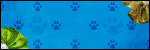Tuesday, September 30, 2014
That's right...it's time for the Pampered Pups Blog Train to roll out!!!
Our theme this month was a fun one called Yabba Dabba Boo!!!
I made a pack of CU/PU papers for all of you...
Be sure to check out all of the other stops on the train...
Labels:Blog Trains,Freebies,FTU CU | 3
comments
Friday, September 19, 2014
The O'Scrap Blog Train is rolling out!!!
This month we all had fun with animal print.
I made you all a set of CU/PU Animal Print Bottlecaps, hopefully you can find some use for them.
PLEASE leave a thank you if you download :)
PLEASE leave a thank you if you download :)
Be sure to check out all the other stops o this train...
Labels:Blog Trains,Freebies,FTU CU | 7
comments
Thursday, September 18, 2014
Supplies Needed:
~Gimp (any version will do).
~ IB-JasmineBecket-Griffith-86-3 PTU scrapkit by Tasha's Playground which you can find exclusively @ CDO HERE.
~Tube of choice. I used the artwork of Jasmine Becket-Griffith, you must have a license to use this art which you can get HERE.
~Template of choice. I used BP temp 248 which you can get HERE.
~Font of choice. I used Versitia.
Let's get started!!!
1. Open a new layer ( I prefer a large canvas, so I make mine 1050x656). Make your canvas transparent (Layer > Transparency > Color to Alpha).
2. Open template in PSD format, move layers of template around until they are the way you like them.
~Add paper from scrapkit to individual layers of the template (Right click on template layer in layer box > Alpha to Selection > CTRL I > Select paper layer in layer box > Delete).
These are the papers I used:
Paper 1
Paper 2
Paper 3
Paper 4
Paper 5
~I colorized some of the template layers to better match the scrapkit (Colors > Colorize > play with the setting until you get the desired color).
~Add drop shadow to template layers (Filters > Light & Shadow > Drop Shadow).
3. Open tube, add drop shadow.
4. Open and place the following elements:
2
4
6
7
10
11
13
14
16
17
20
~Some of the elements may need to be sized down. Using your scale tool in your tool box adjust the pixel size until element is the desired size~
~Add drop shadow to all elements~
5. Merge layers (Image > Merge Visible Layer).
6. Crop Image (Image > Autocrop Image).
7. Scale image to desired size (Image > Scale Image).
8. Add copyright info and name
9. Save as .png
ALL DONE!!!!!!!!!!
~Some of the elements may need to be sized down. Using your scale tool in your tool box adjust the pixel size until element is the desired size~
~Add drop shadow to all elements~
5. Merge layers (Image > Merge Visible Layer).
6. Crop Image (Image > Autocrop Image).
7. Scale image to desired size (Image > Scale Image).
8. Add copyright info and name
9. Save as .png
ALL DONE!!!!!!!!!!
Labels:PTU tuts,Tasha's Playground | 0
comments
Monday, September 15, 2014
This tutorial is of my own creation and any resemblance to any other tuts is purely coincidental. This tutorial is for personal use only, using it for monetary gain is against our TOU's.
Supplies Needed:
~Gimp (any version will do).
~Moonfae's Garden PTU scrapkit by Irish Princess Designs, which you can get HERE..
~The artwork of Henning Ludvigsen, you must have a license to use this art which you can get from HERE.
~Mask of choice. I used WSL mask 363 which you can find HERE.
~Font of choice. I used Plaster of Paris.
Let's get started!!!!!
1. Open a new layer ( I prefer a large canvas, so I make mine 1050x656). Make your canvas transparent (Layer > Transparency > Color to alpha).
2. Open Element 74 (frame), add drop shadow (Filters > Light & Shadow > Drop Shadow).
3. Open Paper 5, center behind frame, remove excess paper using a cutting tool or eraser.
4. Open tube, add drop shadow.
5. Open and place the following elements:
6
16
29
30
33
35
37
60
67
76
85
96
97
98
~Some elements may need to be sized down. Using the Scale Tool in your tool box adjust pixels to desired size~
~Add drop shadow to all elements (except 67)~
6. Open Paper 2
7. Open mask
8. Add mask to paper (click HERE for a tut on using masks).
9. Merge layers (Image > Merge Visible Layer).
10. Crop image (Image > Autocrop Image).
11. Scale image to desired size (Image > Scale Image).
12. Add copyright info and name.
13. Save as .png
You are finished :)
~Add drop shadow to all elements (except 67)~
6. Open Paper 2
7. Open mask
8. Add mask to paper (click HERE for a tut on using masks).
9. Merge layers (Image > Merge Visible Layer).
10. Crop image (Image > Autocrop Image).
11. Scale image to desired size (Image > Scale Image).
12. Add copyright info and name.
13. Save as .png
You are finished :)
Labels:PTU tuts | 0
comments
Sunday, September 14, 2014
It's that time again folks, The Fantastically Free Blog Train is ready to roll out.
This month our theme is called Autumn Awaits and we were inspired by the beauty of Autumn.
Be sure to check out the rest of the stops on the train...
Gimptastic Scraps
Wicked Princess Scraps
Scrappin Krazy Designs
Icy Blue Mystic Designs
Irish Princess Designs
Melissaz Creationz
Wicked Princess Scraps
Scrappin Krazy Designs
Icy Blue Mystic Designs
Irish Princess Designs
Melissaz Creationz
Labels:Blog Trains,Freebies,FTU Kits | 7
comments
Wednesday, September 10, 2014
Supplies Needed:
~Gimp (any version will do).
~Fairytale Fantasy PTU scrapkit by Tasha's Playground which you can find HERE.
~Tube of choice. I used the artwork of Cris DeLara, you must have a license to use this art which you can get from HERE.
~Template of choice. I used MPM template 647 which you can get HERE.
~Mask of choice. I used WSL mask 84 which you can find HERE.
~Font of choice. I used Mufferaw.
Let's get started!!!
1. Open a new layer ( I prefer a large canvas, so I make mine 1050x656). Make your canvas transparent (Layer > Transparency > Color to Alpha).
2. Open template in PSD format, remove and move layers of template around until they are the way you like them.
~Add paper from scrapkit to individual layers of the template (Right click on template layer in layer box > Alpha to Selection > CTRL I > Select paper layer in layer box > Delete).
These are the papers I used:
Paper 1
Paper 2
Paper 3
Paper 4
Paper 10
~I colorized some of the template layers to better match the scrapkit (Colors > Colorize > play with the setting until you get the desired color).
~Add drop shadow to template layers (Filters > Light & Shadow > Drop Shadow).
3. Open tube, add drop shadow.
4. Open and place the following elements:
2
2
12
15
20
21
25
29
30
35
36
39
41
42
53
60
63
Wordart 2
~Some of the elements may need to be sized down. Using your scale tool in your tool box adjust the pixel size until element is the correct size~
~Some of the elements may need to be sized down. Using your scale tool in your tool box adjust the pixel size until element is the correct size~
~Add drop shadow to all elements (except 29)~
5. Open Paper 9
6. Open mask
7. Add mask to paper (click HERE for a tut on using masks).
5. Open Paper 9
6. Open mask
7. Add mask to paper (click HERE for a tut on using masks).
8. Merge Layers (Image > Merge Visible Layers).
9. Crop Image (Image > Autocrop Image).
10. Scale image to desired size (Image > Scale Image).
11. Add copyright info and name.
12. Save as .png
ALL DONE!!!!!!!!!!
Labels:PTU tuts,Tasha's Playground | 2
comments
Thursday, September 4, 2014
This tutorial is of my own creation and any resemblance to any other tuts is purely coincidental. This tutorial is for personal use only, using it for monetary gain is against our TOU's.
Supplies Needed:
~Gimp (any version will do).
~Pieces of Me PTU scrapkit by Sweet Cravings Scraps.
~Tube of choice. I used the artwork of Amy Matthews, you must have a license to use this art which you can get from HERE.
~Mask of choice. I used WSL mask 362 which you can find HERE.
~Font of choice. I used Plaster of Paris.
Let's get started!!!!!
1. Open a new layer ( I prefer a large canvas, so I make mine 1050x656). Make your canvas transparent (Layer > Transparency > Color to alpha).
2. Open Frame 7, add drop shadow (Filters > Light & Shadow > Drop Shadow).
3. Open Paper 4, center behind frame, remove excess paper using a cutting tool or eraser.
4. Open tube, add drop shadow.
5. Open and place the following elements:
Basket
Scattered Hearts
Sign
Butterfly 2
Pocket Watch
Duck
Flower 1
Flower 3
Flower 5
Flower 6
Pitcher 2
Grapes
Flower Pots
Wheat Sprig 1
Kitten
Apples
~Some elements may need to be sized down. Using the Scale Tool in your tool box adjust pixels to desired size~
~Add drop shadow to all elements (except Scattered Hearts)~
6. Open Paper 2
7. Open mask
8. Add mask to paper (click HERE for a tut on using masks).
9. Merge layers (Image > Merge Visible Layer).
10. Crop image (Image > Autocrop Image).
11. Scale image to desired size (Image > Scale Image).
12. Add copyright info and name.
13. Save as .png
You are finished :)
~Add drop shadow to all elements (except Scattered Hearts)~
6. Open Paper 2
7. Open mask
8. Add mask to paper (click HERE for a tut on using masks).
9. Merge layers (Image > Merge Visible Layer).
10. Crop image (Image > Autocrop Image).
11. Scale image to desired size (Image > Scale Image).
12. Add copyright info and name.
13. Save as .png
You are finished :)
Labels:PTU tuts,Sweet Cravings Scraps | 0
comments
Subscribe to:
Comments
(Atom)
Labels
12x12 Layout
A Taggers Scrap
Animated
Announcements
Art of Freya
Basic tuts
Blog Trains
CDO
Cluster Frame
CT tags
Extras
Forum Set
Freebies
FTU CU
FTU Kits
FTU tuts
Holiday
Jackie's Jewels
Kissing Kate
Masks
PTU Kits
PTU tuts
Quick Pages
Results
Results with Amys kits
Show Offs
Sweet Cravings Scraps
Tasha's Playground
Templates
Timeline Banners