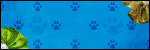Sunday, December 28, 2014
Supplies Needed:
~Gimp (any version will do).
~Une Belle Vie PTU kit by A Taggers Scrap which you can find @ The PSP Project HERE.
~Tube of choice. I used the artwork of KiwiFireStorm, you must have a license to use this art which you can also get from HERE.
~Template of choice. I used MPM template 715 which you can get HERE.
~Mask of choice. I used WSL mask 363 which you can find HERE.
~Font of choice. I used Alex Brush.
Let's get started!!!
1. Open a new layer ( I prefer a large canvas, so I make mine 1050x656). Make your canvas transparent (Layer > Transparency > Color to Alpha).
2. Open template in PSD format, remove and move layers of template around until they are the way you like them.
~Add paper from scrapkit to individual layers of the template (Right click on template layer in layer box > Alpha to Selection > CTRL I > Select paper layer in layer box > Delete).
These are the papers I used:
Paper 4
Paper 5
Paper 10
Paper 20
~I colorized some of the template layers to better match the scrapkit (Colors > Colorize > play with the setting until you get the desired color).
~Add drop shadow to template layers (Filters > Light & Shadow > Drop Shadow).
3. Open tube, add drop shadow.
4. Open and place the following elements:
Bead Spill 2
Bling Swirl 1
Bling Drop
Heart
Light
Sign
Hat Box
Deco 4
Brad
Button
Pillow 1
Candle
Bag 2
Flower 2
Flower 3
Flower 4
Flower 10
Heart Box
Perfume Bottle
Cat 1
Butterfly Jewel
Jewel Flower
~Some of the elements may need to be sized down. Using your scale tool in your tool box adjust the pixel size until element is the correct size~
Bead Spill 2
Bling Swirl 1
Bling Drop
Heart
Light
Sign
Hat Box
Deco 4
Brad
Button
Pillow 1
Candle
Bag 2
Flower 2
Flower 3
Flower 4
Flower 10
Heart Box
Perfume Bottle
Cat 1
Butterfly Jewel
Jewel Flower
~Some of the elements may need to be sized down. Using your scale tool in your tool box adjust the pixel size until element is the correct size~
~Add drop shadow to all elements (except Bead Spill 2, Bling Drop & Light)~
5. Open Paper 19
6. Open mask
7. Add mask to paper (click HERE for a tut on using masks).
5. Open Paper 19
6. Open mask
7. Add mask to paper (click HERE for a tut on using masks).
8. Merge Layers (Image > Merge Visible Layers).
9. Crop Image (Image > Autocrop Image).
10. Scale image to desired size (Image > Scale Image).
11. Add copyright info and name.
12. Save as .png
ALL DONE!!!!!!!!!!
Labels:A Taggers Scrap,PTU tuts | 0
comments
Tuesday, December 16, 2014
Supplies Needed:
~Gimp (any version will do).
~Winter Green PTU mini kit by Tasha's Playground which you can find exclusively @ CDO HERE.
~Tube of choice. I used the artwork of Verymany, you must have a license to use this art which you can get from HERE.
~Template of choice. I used MPM template 718 which you can get HERE.
~Mask of choice. I used WSL mask 84 which you can find HERE.
~Font of choice. I used Pharmacy.
Let's get started!!!
1. Open a new layer ( I prefer a large canvas, so I make mine 1050x656). Make your canvas transparent (Layer > Transparency > Color to Alpha).
2. Open template in PSD format, remove and move layers of template around until they are the way you like them.
~Add paper from scrapkit to individual layers of the template (Right click on template layer in layer box > Alpha to Selection > CTRL I > Select paper layer in layer box > Delete).
These are the papers I used:
Paper 3
Paper 4
Paper 5
~I colorized some of the template layers to better match the scrapkit (Colors > Colorize > play with the setting until you get the desired color).
~Add drop shadow to template layers (Filters > Light & Shadow > Drop Shadow).
3. Open tube, add drop shadow.
4. Open and place the following elements:
4
5
4
5
9
10
12
17
19
21
24
26
27
30
32
~Some of the elements may need to be sized down. Using your scale tool in your tool box adjust the pixel size until element is the correct size~
~Some of the elements may need to be sized down. Using your scale tool in your tool box adjust the pixel size until element is the correct size~
~Add drop shadow to all elements~
5. Open Paper 1
6. Open mask
7. Add mask to paper (click HERE for a tut on using masks).
5. Open Paper 1
6. Open mask
7. Add mask to paper (click HERE for a tut on using masks).
8. Merge Layers (Image > Merge Visible Layers).
9. Crop Image (Image > Autocrop Image).
10. Scale image to desired size (Image > Scale Image).
11. Add copyright info and name.
12. Save as .png
ALL DONE!!!!!!!!!!
Labels:PTU tuts,Tasha's Playground | 0
comments
Saturday, November 29, 2014
Here's a cute little freebie for all of you called Winter Wonders.
The kit contains 40 elements, 3 Cookies, 6 frames & 8 papers.
I hope you enjoy it. Please leave a thank you if you download.
Labels:Freebies,FTU Kits | 19
comments
Tuesday, November 25, 2014
This tutorial is of my own creation and any resemblance any other tut is purely coincidental. This tutorial is for personal use only, using it for monetary gain is against our TOU's.
Supplies:
Gimp or program of choice
PTU Dark Frost from Gimptastic Scraps. You can purchase this kit exclusively at The PSP Project.
Tube of choice. I am using the art of Zindy Nielsen. You must have a proper license to use these tubes. Purchase them HERE.
Template 195 from me HERE.
Font: Zentaiges
Gimp or program of choice
PTU Dark Frost from Gimptastic Scraps. You can purchase this kit exclusively at The PSP Project.
Tube of choice. I am using the art of Zindy Nielsen. You must have a proper license to use these tubes. Purchase them HERE.
Template 195 from me HERE.
Font: Zentaiges
-Open template. Delete credits. Image>Canvas Size 650x650 px and click center.
-Let's add papers to the template layers. Make the template layer active (see below). Right click template layer in layer box and choose alpha to selection. Open paper (see below). Right click paper layer in layer box and choose add alpha channel. Select>Invert. Press delete on your keyboard. Select>None. Filters>Light & Shadow>Drop Shadow 2, 2, 5, black, 50. Delete the original template layer. Here are the template layers and which papers I used:
1- paper 2
3 & 5- paper 6
6 & 7- paper 1
9- paper 5
10- paper 10
11- paper 9
words 1- paper 3
-Add drop shadows to the following layers:
2
4
8
words 1 back
-Open frame 3. Move above the last paper layer in the layer box. Layer>Scale Layer 90%. Repeat drop shadow.
-Open tube. Move below the word art layers. Scale 80%. Place to the left of tag. Repeat drop shadow.
Elements:
stamp
flower 3
snowflake
pinecone
leaf 1
leaf 2
skull
candleholder
flower 1
rose
branch 2
spider
rosary
ribbon
web
snowflake scatter
star 2
-Add name and copyright and your done!!
-Let's add papers to the template layers. Make the template layer active (see below). Right click template layer in layer box and choose alpha to selection. Open paper (see below). Right click paper layer in layer box and choose add alpha channel. Select>Invert. Press delete on your keyboard. Select>None. Filters>Light & Shadow>Drop Shadow 2, 2, 5, black, 50. Delete the original template layer. Here are the template layers and which papers I used:
1- paper 2
3 & 5- paper 6
6 & 7- paper 1
9- paper 5
10- paper 10
11- paper 9
words 1- paper 3
-Add drop shadows to the following layers:
2
4
8
words 1 back
-Open frame 3. Move above the last paper layer in the layer box. Layer>Scale Layer 90%. Repeat drop shadow.
-Open tube. Move below the word art layers. Scale 80%. Place to the left of tag. Repeat drop shadow.
Elements:
stamp
flower 3
snowflake
pinecone
leaf 1
leaf 2
skull
candleholder
flower 1
rose
branch 2
spider
rosary
ribbon
web
snowflake scatter
star 2
-Add name and copyright and your done!!
Labels:Holiday,PTU tuts,Results with Amys kits | 0
comments
I have a few new templates to share today. The first is inspired by Amy's (aka Gimptastic Scraps) new kit Dark Frost. It's a really great kit! If you haven't check it out already, you really should :) It is available for purchase exclusively at The PSP Project.
To download, just click the picture of the one(s) you want. Happy Holidays everyone!!!
Temp 195:
Temp 195:
Labels:Holiday,Templates | 0
comments
Tasha's Playground has a brand new cluster pack available exclusively @ CDO. Cluster Pack 3 contains 2 clusters that are completely customizable. Here are tags I made with the clusters.
Here are some extras for all of you. DO NOT alter these extras in any way.
Labels:CT tags,Extras,Tasha's Playground | 0
comments
Wednesday, November 19, 2014
This tutorial is of my own creation and any resemblance to any other tuts is purely coincidental. This tutorial is for personal use only, using it for monetary gain is against our TOU's.
Supplies Needed:
~Gimp (any version will do).
~Winter Woods PTU scrapkit by Tasha's Playground.
~Tube of choice. I used the artwork of Maxine Gadd, you must have a license to use this art which you can get from HERE.
~Mask of choice. I used WSL mask 84 which you can find HERE.
~Font of choice. I used Qwigley.
Let's get started!!!!!
1. Open a new layer ( I prefer a large canvas, so I make mine 1050x656). Make your canvas transparent (Layer > Transparency > Color to alpha).
2. Open Frame 5, add drop shadow (Filters > Light & Shadow > Drop Shadow).
3. Open Paper 10, center behind frame, remove excess paper using a cutting tool or eraser.
4. Open tube, add drop shadow.
5. Open and place the following elements:
3
8
10
21
22
27
34
36
37
43
51
62
63
64
69
~Some elements may need to be sized down. Using the Scale Tool in your tool box adjust pixels to desired size~
~Add drop shadow to all elements (except 34 & 51)~
6. Open Paper 8
7. Open mask
8. Add mask to paper (click HERE for a tut on using masks).
9. Merge layers (Image > Merge Visible Layer).
10. Crop image (Image > Autocrop Image).
11. Scale image to desired size (Image > Scale Image).
12. Add copyright info and name.
13. Save as .png
You are finished :)
~Add drop shadow to all elements (except 34 & 51)~
6. Open Paper 8
7. Open mask
8. Add mask to paper (click HERE for a tut on using masks).
9. Merge layers (Image > Merge Visible Layer).
10. Crop image (Image > Autocrop Image).
11. Scale image to desired size (Image > Scale Image).
12. Add copyright info and name.
13. Save as .png
You are finished :)
Labels:PTU tuts,Tasha's Playground | 0
comments
Friday, November 14, 2014
The FFBT is ready to roll out!!!!
This month our theme was open to anything BUT holiday or seasonal...so get ready for a wild ride!!!
Don't miss the other stops on this train...
********************
********************
Labels:Blog Trains,Freebies,FTU Kits | 2
comments
Friday, November 7, 2014
This tutorial is of my own creation and any resemblance to any other tuts is purely coincidental. This tutorial is for personal use only, using it for monetary gain is against our TOU's.
Supplies Needed:
~Gimp (any version will do).
~Dark Romance PTU scrapkit by A Taggers Scraps, which you can find @ The PSP Project HERE.
~The artwork of Deborah Grieves, you must have a license to use this art which you can also get from TPP HERE.
~Font of choice. I used Plaster of Paris.
Let's get started!!!!!
1. Open a new layer ( I prefer a large canvas, so I make mine 1050x656). Make your canvas transparent (Layer > Transparency > Color to alpha).
2. Open Frame 3, add drop shadow (Filters > Light & Shadow > Drop Shadow).
3. Open Paper 27 center it behind Frame 3, remove excess paper using a cutting tool or eraser.
4. Open Frame 7 (flower frame), place it under Frame 3 & Paper 27 in your layer box.
5. Open tube, add drop shadow.
6. Open and place the following elements:
Glitter Curtain
Bottle
Bottle 2
Pin 2
Sparkles
Metal Flower
Flower 5
Flower 8
Flower 10
Flower 13
Sign
Heart Button
Teddy
Candle
Candle 2
Cushions
Ball of Twine
Keys
Bow 6
~Some elements may need to be sized down. Using the Scale Tool in your tool box adjust pixels to desired size~
~Add drop shadow to all elements (except Glitter Curtain & Sparkles)~
7. Merge layers (Image > Merge Visible Layer).
8. Crop image (Image > Autocrop Image).
9. Scale image to desired size (Image > Scale Image).
10. Add copyright info and name.
11. Save as .png
You are finished :)
~Add drop shadow to all elements (except Glitter Curtain & Sparkles)~
7. Merge layers (Image > Merge Visible Layer).
8. Crop image (Image > Autocrop Image).
9. Scale image to desired size (Image > Scale Image).
10. Add copyright info and name.
11. Save as .png
You are finished :)
Labels:A Taggers Scrap,PTU tuts | 0
comments
Friday, October 31, 2014
The Pampered Pups Blog Train is ready to roll!!!
This month our theme was Hot Toddy, and we all used the same palette.
My contribution was a FTU kit...
Labels:Blog Trains,Freebies,FTU Kits | 3
comments
Tuesday, October 28, 2014
Supplies Needed:
~Gimp (any version will do).
~Freak Out PTU scrapkit by Sweet Cravings Scraps which you can find HERE.
~Tube of choice. I used the artwork of Tony T, you must have a license to use this art which you can get from HERE.
~Template of choice. I used MPM template 690 which you can get HERE.
~Mask of choice. I used WSL mask 84 which you can find HERE.
~Font of choice. I used Amatic Bold.
Let's get started!!!
1. Open a new layer ( I prefer a large canvas, so I make mine 1050x656). Make your canvas transparent (Layer > Transparency > Color to Alpha).
2. Open template in PSD format, remove and move layers of template around until they are the way you like them.
~Add paper from scrapkit to individual layers of the template (Right click on template layer in layer box > Alpha to Selection > CTRL I > Select paper layer in layer box > Delete).
These are the papers I used:
Paper 4
Paper 5
Paper 7
Paper 11
~I colorized some of the template layers to better match the scrapkit (Colors > Colorize > play with the setting until you get the desired color).
~Add drop shadow to template layers (Filters > Light & Shadow > Drop Shadow).
3. Open tube, add drop shadow.
4. Open and place the following elements:
Pumpkin 1
Pumpkin 2
Grass
Flower 3
Flower 4
Frog
Moon Crescent
Psycho Bunny
Reaper
Bat 2
Mushroom 1
Frankie Cupcake
~Some of the elements may need to be sized down. Using your scale tool in your tool box adjust the pixel size until element is the correct size~
Pumpkin 1
Pumpkin 2
Grass
Flower 3
Flower 4
Frog
Moon Crescent
Psycho Bunny
Reaper
Bat 2
Mushroom 1
Frankie Cupcake
~Some of the elements may need to be sized down. Using your scale tool in your tool box adjust the pixel size until element is the correct size~
~Add drop shadow to all elements~
5. Open Paper 1
6. Open mask
7. Add mask to paper (click HERE for a tut on using masks).
5. Open Paper 1
6. Open mask
7. Add mask to paper (click HERE for a tut on using masks).
8. Merge Layers (Image > Merge Visible Layers).
9. Crop Image (Image > Autocrop Image).
10. Scale image to desired size (Image > Scale Image).
11. Add copyright info and name.
12. Save as .png
ALL DONE!!!!!!!!!!
Labels:PTU tuts,Sweet Cravings Scraps | 0
comments
Sunday, October 19, 2014
Supplies Needed:
~Gimp (any version will do).
~Early Autumn mini PTU scrapkit by Tasha's Playground which you can find exclusively @ CDO HERE.
~Tube of choice. I used the artwork of Alex Prihodko, you must have a license to use this art which you can get from HERE.
~Template of choice. I used MPM template 393 which you can get HERE.
~Mask of choice. I used WSL mask 84 which you can find HERE.
~Font of choice. I used Plaster of Paris.
Let's get started!!!
1. Open a new layer ( I prefer a large canvas, so I make mine 1050x656). Make your canvas transparent (Layer > Transparency > Color to Alpha).
2. Open template in PSD format, remove and move layers of template around until they are the way you like them.
~Add paper from scrapkit to individual layers of the template (Right click on template layer in layer box > Alpha to Selection > CTRL I > Select paper layer in layer box > Delete).
These are the papers I used:
Paper 1
Paper 2
Paper 3
Paper 4
Paper 6
~I colorized some of the template layers to better match the scrapkit (Colors > Colorize > play with the setting until you get the desired color).
~Add drop shadow to template layers (Filters > Light & Shadow > Drop Shadow).
3. Open tube, add drop shadow.
4. Open and place the following elements:
1
2
4
5
7
12
14
16
18
21
27
30
31
32
36
~Some of the elements may need to be sized down. Using your scale tool in your tool box adjust the pixel size until element is the correct size~
1
2
4
5
7
12
14
16
18
21
27
30
31
32
36
~Some of the elements may need to be sized down. Using your scale tool in your tool box adjust the pixel size until element is the correct size~
~Add drop shadow to all elements (except element 16)~
5. Open Paper 5
6. Open mask
7. Add mask to paper (click HERE for a tut on using masks).
5. Open Paper 5
6. Open mask
7. Add mask to paper (click HERE for a tut on using masks).
8. Merge Layers (Image > Merge Visible Layers).
9. Crop Image (Image > Autocrop Image).
10. Scale image to desired size (Image > Scale Image).
11. Add copyright info and name.
12. Save as .png
ALL DONE!!!!!!!!!!
Labels:PTU tuts,Tasha's Playground | 0
comments
Tuesday, October 14, 2014
TOOT TOOT!!!!! The Fantastically Free Blog Train is rolling out...
This month we decided on a Halloween theme, each of chose either a "Trick" or a "Treat" palette...I chose "Trick" to create a CU pack of Glitter Swirls...
Don't forget all of the other awesome stops on this train...
*******************
*******************
Labels:Blog Trains,Freebies,FTU CU | 2
comments
Monday, October 13, 2014
This tutorial is of my own creation and any resemblance to any other tuts is purely coincidental. This tutorial is for personal use only, using it for monetary gain is against our TOU's.
Supplies Needed:
~Gimp (any version will do).
~The artwork of Camilla Drakenborg, you must have a license to use this art which you can get from HERE.
~Cute Gothic PTU scrapkit by Kirsty's Scraps, which you can get HERE.
~Mask of choice. I used WSL mask 363 which you can find HERE.
~Font of choice. I used Plaster of Paris.
Let's get started!!!!!
1. Open a new layer ( I prefer a large canvas, so I make mine 1050x656). Make your canvas transparent (Layer > Transparency > Color to alpha).
2. Open Frame 3, add drop shadow (Filters > Light & Shadow > Drop Shadow).
3. Open Paper 2, center behind frame, remove excess paper using a cutting tool or eraser.
4. Open tube, add drop shadow.
5. Open and place the following elements:
Clock
Scatter 2
Grass
Glitter Leaves
Leaves 1
Flower 3
Flower 4
Rolled Paper
Beaded Heart
Moon 1
Berry
Cameo
Pendant
Ribbon 2
~Some elements may need to be sized down. Using the Scale Tool in your tool box adjust pixels to desired size~
~Add drop shadow to all elements~
6. Open Paper 1
7. Open mask
8. Add mask to paper (click HERE for a tut on using masks).
9. Merge layers (Image > Merge Visible Layer).
10. Crop image (Image > Autocrop Image).
11. Scale image to desired size (Image > Scale Image).
12. Add copyright info and name.
13. Save as .png
You are finished :)
~Add drop shadow to all elements~
6. Open Paper 1
7. Open mask
8. Add mask to paper (click HERE for a tut on using masks).
9. Merge layers (Image > Merge Visible Layer).
10. Crop image (Image > Autocrop Image).
11. Scale image to desired size (Image > Scale Image).
12. Add copyright info and name.
13. Save as .png
You are finished :)
Labels:PTU tuts | 0
comments
Wednesday, October 1, 2014
This tutorial is of my own creation and any resemblance to any other tuts is purely coincidental. This tutorial is for personal use only, using it for monetary gain is against our TOU's.
Supplies Needed:
~Gimp (any version will do).
~Artwork of Jon Rattenbury, you must have a license to use this art which you can get HERE.
~Antique Autumn PTU scrapkit by Tasha's Playground.
~Mask of choice. I used WSL mask 363 which you can get HERE.
~Font of choice. I used TheNautiGal.
Let's get started!!!!!
1. Open a new layer ( I prefer a large canvas, so I make mine 1050x656). Make your canvas transparent (Layer > Transparency > Color to alpha).
2. Open Frame 1, add drop shadow (Filters > Light & Shadow > Drop Shadow).
3. Open image center it behind Frame 1, remove excess using a cutting tool or eraser.
4. Open and place the following elements:
Leaf Pile
Branch 4
Grass
Pumpkins 2
Corner
Flower 3
Flower 4
Owl
Berries
Candle
Falling Leaves
Jug
Yarn
Squash Blossom
~Some elements may need to be sized down. Using the Scale Tool in your tool box adjust pixels to desired size~
~Add drop shadow to all elements~
5. Open Paper 1
6. Open mask
7. Add mask to paper (click HERE for a tut on using masks).
8. Merge layers (Image > Merge Visible Layer).
9. Crop image (Image > Autocrop Image).
10. Scale image to desired size (Image > Scale Image).
11. Add copyright info and name.
12. Save as .png
You are finished :)
~Some elements may need to be sized down. Using the Scale Tool in your tool box adjust pixels to desired size~
~Add drop shadow to all elements~
5. Open Paper 1
6. Open mask
7. Add mask to paper (click HERE for a tut on using masks).
8. Merge layers (Image > Merge Visible Layer).
9. Crop image (Image > Autocrop Image).
10. Scale image to desired size (Image > Scale Image).
11. Add copyright info and name.
12. Save as .png
You are finished :)
Labels:PTU tuts,Tasha's Playground | 0
comments
Tuesday, September 30, 2014
That's right...it's time for the Pampered Pups Blog Train to roll out!!!
Our theme this month was a fun one called Yabba Dabba Boo!!!
I made a pack of CU/PU papers for all of you...
Be sure to check out all of the other stops on the train...
Labels:Blog Trains,Freebies,FTU CU | 3
comments
Friday, September 19, 2014
The O'Scrap Blog Train is rolling out!!!
This month we all had fun with animal print.
I made you all a set of CU/PU Animal Print Bottlecaps, hopefully you can find some use for them.
PLEASE leave a thank you if you download :)
PLEASE leave a thank you if you download :)
Be sure to check out all the other stops o this train...
Labels:Blog Trains,Freebies,FTU CU | 7
comments
Thursday, September 18, 2014
Supplies Needed:
~Gimp (any version will do).
~ IB-JasmineBecket-Griffith-86-3 PTU scrapkit by Tasha's Playground which you can find exclusively @ CDO HERE.
~Tube of choice. I used the artwork of Jasmine Becket-Griffith, you must have a license to use this art which you can get HERE.
~Template of choice. I used BP temp 248 which you can get HERE.
~Font of choice. I used Versitia.
Let's get started!!!
1. Open a new layer ( I prefer a large canvas, so I make mine 1050x656). Make your canvas transparent (Layer > Transparency > Color to Alpha).
2. Open template in PSD format, move layers of template around until they are the way you like them.
~Add paper from scrapkit to individual layers of the template (Right click on template layer in layer box > Alpha to Selection > CTRL I > Select paper layer in layer box > Delete).
These are the papers I used:
Paper 1
Paper 2
Paper 3
Paper 4
Paper 5
~I colorized some of the template layers to better match the scrapkit (Colors > Colorize > play with the setting until you get the desired color).
~Add drop shadow to template layers (Filters > Light & Shadow > Drop Shadow).
3. Open tube, add drop shadow.
4. Open and place the following elements:
2
4
6
7
10
11
13
14
16
17
20
~Some of the elements may need to be sized down. Using your scale tool in your tool box adjust the pixel size until element is the desired size~
~Add drop shadow to all elements~
5. Merge layers (Image > Merge Visible Layer).
6. Crop Image (Image > Autocrop Image).
7. Scale image to desired size (Image > Scale Image).
8. Add copyright info and name
9. Save as .png
ALL DONE!!!!!!!!!!
~Some of the elements may need to be sized down. Using your scale tool in your tool box adjust the pixel size until element is the desired size~
~Add drop shadow to all elements~
5. Merge layers (Image > Merge Visible Layer).
6. Crop Image (Image > Autocrop Image).
7. Scale image to desired size (Image > Scale Image).
8. Add copyright info and name
9. Save as .png
ALL DONE!!!!!!!!!!
Labels:PTU tuts,Tasha's Playground | 0
comments
Monday, September 15, 2014
This tutorial is of my own creation and any resemblance to any other tuts is purely coincidental. This tutorial is for personal use only, using it for monetary gain is against our TOU's.
Supplies Needed:
~Gimp (any version will do).
~Moonfae's Garden PTU scrapkit by Irish Princess Designs, which you can get HERE..
~The artwork of Henning Ludvigsen, you must have a license to use this art which you can get from HERE.
~Mask of choice. I used WSL mask 363 which you can find HERE.
~Font of choice. I used Plaster of Paris.
Let's get started!!!!!
1. Open a new layer ( I prefer a large canvas, so I make mine 1050x656). Make your canvas transparent (Layer > Transparency > Color to alpha).
2. Open Element 74 (frame), add drop shadow (Filters > Light & Shadow > Drop Shadow).
3. Open Paper 5, center behind frame, remove excess paper using a cutting tool or eraser.
4. Open tube, add drop shadow.
5. Open and place the following elements:
6
16
29
30
33
35
37
60
67
76
85
96
97
98
~Some elements may need to be sized down. Using the Scale Tool in your tool box adjust pixels to desired size~
~Add drop shadow to all elements (except 67)~
6. Open Paper 2
7. Open mask
8. Add mask to paper (click HERE for a tut on using masks).
9. Merge layers (Image > Merge Visible Layer).
10. Crop image (Image > Autocrop Image).
11. Scale image to desired size (Image > Scale Image).
12. Add copyright info and name.
13. Save as .png
You are finished :)
~Add drop shadow to all elements (except 67)~
6. Open Paper 2
7. Open mask
8. Add mask to paper (click HERE for a tut on using masks).
9. Merge layers (Image > Merge Visible Layer).
10. Crop image (Image > Autocrop Image).
11. Scale image to desired size (Image > Scale Image).
12. Add copyright info and name.
13. Save as .png
You are finished :)
Labels:PTU tuts | 0
comments
Sunday, September 14, 2014
It's that time again folks, The Fantastically Free Blog Train is ready to roll out.
This month our theme is called Autumn Awaits and we were inspired by the beauty of Autumn.
Be sure to check out the rest of the stops on the train...
Gimptastic Scraps
Wicked Princess Scraps
Scrappin Krazy Designs
Icy Blue Mystic Designs
Irish Princess Designs
Melissaz Creationz
Wicked Princess Scraps
Scrappin Krazy Designs
Icy Blue Mystic Designs
Irish Princess Designs
Melissaz Creationz
Labels:Blog Trains,Freebies,FTU Kits | 7
comments
Wednesday, September 10, 2014
Supplies Needed:
~Gimp (any version will do).
~Fairytale Fantasy PTU scrapkit by Tasha's Playground which you can find HERE.
~Tube of choice. I used the artwork of Cris DeLara, you must have a license to use this art which you can get from HERE.
~Template of choice. I used MPM template 647 which you can get HERE.
~Mask of choice. I used WSL mask 84 which you can find HERE.
~Font of choice. I used Mufferaw.
Let's get started!!!
1. Open a new layer ( I prefer a large canvas, so I make mine 1050x656). Make your canvas transparent (Layer > Transparency > Color to Alpha).
2. Open template in PSD format, remove and move layers of template around until they are the way you like them.
~Add paper from scrapkit to individual layers of the template (Right click on template layer in layer box > Alpha to Selection > CTRL I > Select paper layer in layer box > Delete).
These are the papers I used:
Paper 1
Paper 2
Paper 3
Paper 4
Paper 10
~I colorized some of the template layers to better match the scrapkit (Colors > Colorize > play with the setting until you get the desired color).
~Add drop shadow to template layers (Filters > Light & Shadow > Drop Shadow).
3. Open tube, add drop shadow.
4. Open and place the following elements:
2
2
12
15
20
21
25
29
30
35
36
39
41
42
53
60
63
Wordart 2
~Some of the elements may need to be sized down. Using your scale tool in your tool box adjust the pixel size until element is the correct size~
~Some of the elements may need to be sized down. Using your scale tool in your tool box adjust the pixel size until element is the correct size~
~Add drop shadow to all elements (except 29)~
5. Open Paper 9
6. Open mask
7. Add mask to paper (click HERE for a tut on using masks).
5. Open Paper 9
6. Open mask
7. Add mask to paper (click HERE for a tut on using masks).
8. Merge Layers (Image > Merge Visible Layers).
9. Crop Image (Image > Autocrop Image).
10. Scale image to desired size (Image > Scale Image).
11. Add copyright info and name.
12. Save as .png
ALL DONE!!!!!!!!!!
Labels:PTU tuts,Tasha's Playground | 2
comments
Thursday, September 4, 2014
This tutorial is of my own creation and any resemblance to any other tuts is purely coincidental. This tutorial is for personal use only, using it for monetary gain is against our TOU's.
Supplies Needed:
~Gimp (any version will do).
~Pieces of Me PTU scrapkit by Sweet Cravings Scraps.
~Tube of choice. I used the artwork of Amy Matthews, you must have a license to use this art which you can get from HERE.
~Mask of choice. I used WSL mask 362 which you can find HERE.
~Font of choice. I used Plaster of Paris.
Let's get started!!!!!
1. Open a new layer ( I prefer a large canvas, so I make mine 1050x656). Make your canvas transparent (Layer > Transparency > Color to alpha).
2. Open Frame 7, add drop shadow (Filters > Light & Shadow > Drop Shadow).
3. Open Paper 4, center behind frame, remove excess paper using a cutting tool or eraser.
4. Open tube, add drop shadow.
5. Open and place the following elements:
Basket
Scattered Hearts
Sign
Butterfly 2
Pocket Watch
Duck
Flower 1
Flower 3
Flower 5
Flower 6
Pitcher 2
Grapes
Flower Pots
Wheat Sprig 1
Kitten
Apples
~Some elements may need to be sized down. Using the Scale Tool in your tool box adjust pixels to desired size~
~Add drop shadow to all elements (except Scattered Hearts)~
6. Open Paper 2
7. Open mask
8. Add mask to paper (click HERE for a tut on using masks).
9. Merge layers (Image > Merge Visible Layer).
10. Crop image (Image > Autocrop Image).
11. Scale image to desired size (Image > Scale Image).
12. Add copyright info and name.
13. Save as .png
You are finished :)
~Add drop shadow to all elements (except Scattered Hearts)~
6. Open Paper 2
7. Open mask
8. Add mask to paper (click HERE for a tut on using masks).
9. Merge layers (Image > Merge Visible Layer).
10. Crop image (Image > Autocrop Image).
11. Scale image to desired size (Image > Scale Image).
12. Add copyright info and name.
13. Save as .png
You are finished :)
Labels:PTU tuts,Sweet Cravings Scraps | 0
comments
Friday, August 29, 2014
This tutorial is of my own creation and any resemblance to any other tuts is purely coincidental. This tutorial is for personal use only, using it for monetary gain is against our TOU's.
Supplies Needed:
~Gimp (any version will do).
~Tube of choice. I used the artwork of Jennifer Janesko, you must have a license to use this art which you can now get HERE.
~Kit of choice. I used a new PTU kit called IB-Jennifer Janesko 97-2 by Tasha's PLayground, it is available exclusively @ CDO HERE.
~Template of choice. I used MPM template 661 which you can get HERE.
~Font of choice. I used Alex Brush.
Let's get started!!!
1. Open a new layer ( I prefer a large canvas, so I make mine 1050x656). Make your canvas transparent (Layer > Transparency > Color to Alpha).
2. Open template in PSD format, move layers of template around until they are the way you like them.
~Add paper from scrapkit to individual layers of the template (Right click on template layer in layer box > Alpha to Selection > CTRL I > Select paper layer in layer box > Delete).
These are the papers I used:
Paper 1
Paper 2
Paper 3
Paper 4
Paper 5
~I colorized some of the template layers to better match the scrapkit (Colors > Colorize > play with the setting until you get the desired color).
~Add drop shadow to template layers (Filters > Light & Shadow > Drop Shadow).
3. Open tubes, I used both a full body and 2 close-ups. I changed the mode on the close-ups to Screen (at the top of your Layer Box you will see where it says Mode, click the arrow and select Screen from the drop down menu). The close-ups have been added to the template in the same way you add paper (Right click on template layer in layer box > Alpha to Selection > CTRL I > Select tube layer in layer box > Delete). Add drop shadow to full body tube.
4. Open and place the following elements:
1
2
3
4
5
7
8
9
15
16
18
19
20
Wordart
~Some of the elements may need to be sized down. Using your scale tool in your tool box adjust the pixel size until element is the correct size~
~Add drop shadow to all elements (except for element 1)~
5. Crop Image (Image > Autocrop Image).
6. Scale image to desired size (Image > Scale Image).
7. Add copyright info and name
8. Save as .png
ALL DONE!!!!!!!!!!
8
9
15
16
18
19
20
Wordart
~Some of the elements may need to be sized down. Using your scale tool in your tool box adjust the pixel size until element is the correct size~
~Add drop shadow to all elements (except for element 1)~
5. Crop Image (Image > Autocrop Image).
6. Scale image to desired size (Image > Scale Image).
7. Add copyright info and name
8. Save as .png
ALL DONE!!!!!!!!!!
Labels:PTU tuts,Tasha's Playground | 0
comments
Sunday, August 17, 2014
This tutorial is of my own creation and any resemblance any other tut is purely coincidental. This tutorial is for personal use only, using it for monetary gain is against our TOU's.
Supplies:
Gimp or program of choice
Gimp or program of choice
PTU kit Falling Limbs from Gimptastic Scraps. Purchase this kit exclusively at The PSP Project.
Tube of choice. I am using the art of
Mask- 297 from weescotslass
Font- A Lolita Scorned
-File>New 600x600 px.
-Open frame 4. Layer>Scale Layer 75%. Place center of canvas. Select the fuzzy select tool (magic wand). Click inside frame. Select>Grow 5. Open paper 7. Move below frame layer. Layer>Transparency>Add Alpha Channel. Select>Invert. Press delete on keyboard. Select>none. Make frame active. filters>Light & Shadow>Drop Shadow 2, 2, 5, black, 50.
-Open frame 3. Make top layer. Scale 75%. Place on top of other frame. Using the magic wand, click inside frame. Grow 2. Open tube. Move below frame layer. Layer>Duplicate Layer. Move duplicate above frame. Make bottom tube layer active. Invert & delete. Select none. make top tube active. Repeat drop shadow. Merge tube and shadow layers together (Layer>Merge Down). Select the eraser tool and erase bottom portion of tube (so it looks like she is sticking out of the frame). Repeat drop shadow on frame.
-Open frame 1. Make bottom layer. Scale 60%. Select rotate tool and click canvas. In the angle box put 90. Place to the left of tag. Duplicate. Layer>Layer To Image Size. Select the flip tool and click canvas. Merge both frame layers together. Using the magic wand and pressing shift on your keyboard, click inside all openings of frame. Add paper 2 to this frame. Repeat drop shadow on frame.
Elements:
Rain
grass
branch
twigs
birdhouse
bird
spiders
leaf 1
leaf 2 (flip)
flowers 3
hunting permit (rotate -20)
jacket
hand
pinecone (flip)
drips
axe
stick
-Open paper 8. Make bottom layer. Apply mask. Click HERE to learn how to use masks in Gimp.
-Add name and copyright and you're done!
Labels:PTU tuts,Results with Amys kits | 0
comments
Saturday, August 16, 2014
Supplies Needed:
~Gimp (any version will do).
~Autumn Sunrise PTU scrapkit by Tasha's Playground which you can find HERE.
~Tube of choice. I used the artwork of Zlata M, you must have a license to use this art which you can get from HERE.
~Template of choice. I used MPM template 647 which you can get HERE.
~Mask of choice. I used MPM mask 2 which you can find HERE.
~Font of choice. I used Fineliner Script.
Let's get started!!!
1. Open a new layer ( I prefer a large canvas, so I make mine 1050x656). Make your canvas transparent (Layer > Transparency > Color to Alpha).
2. Open template in PSD format, remove and move layers of template around until they are the way you like them.
~Add paper from scrapkit to individual layers of the template (Right click on template layer in layer box > Alpha to Selection > CTRL I > Select paper layer in layer box > Delete).
These are the papers I used:
Paper 1
Paper 3
Paper 5
Paper 6
Paper 9
~I colorized some of the template layers to better match the scrapkit (Colors > Colorize > play with the setting until you get the desired color).
~Add drop shadow to template layers (Filters > Light & Shadow > Drop Shadow).
3. Open tube, add drop shadow.
4. Open and place the following elements:
3
13
14
15
19
23
24
25
26
29
31
32
33
35
36
37
38
47
51
60
~Some of the elements may need to be sized down. Using your scale tool in your tool box adjust the pixel size until element is the correct size~
3
13
14
15
19
23
24
25
26
29
31
32
33
35
36
37
38
47
51
60
~Some of the elements may need to be sized down. Using your scale tool in your tool box adjust the pixel size until element is the correct size~
~Add drop shadow to all elements (except 13 & 47)~
5. Open Paper 7
6. Open mask
7. Add mask to paper (click HERE for a tut on using masks).
5. Open Paper 7
6. Open mask
7. Add mask to paper (click HERE for a tut on using masks).
8. Merge Layers (Image > Merge Visible Layers).
9. Crop Image (Image > Autocrop Image).
10. Scale image to desired size (Image > Scale Image).
11. Add copyright info and name.
12. Save as .png
ALL DONE!!!!!!!!!!
Labels:PTU tuts,Tasha's Playground | 0
comments
Subscribe to:
Comments
(Atom)
Labels
12x12 Layout
A Taggers Scrap
Animated
Announcements
Art of Freya
Basic tuts
Blog Trains
CDO
Cluster Frame
CT tags
Extras
Forum Set
Freebies
FTU CU
FTU Kits
FTU tuts
Holiday
Jackie's Jewels
Kissing Kate
Masks
PTU Kits
PTU tuts
Quick Pages
Results
Results with Amys kits
Show Offs
Sweet Cravings Scraps
Tasha's Playground
Templates
Timeline Banners