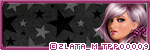Sunday, June 30, 2013
Toot toot!!!!!!!!!!!!!!!! That's right folks, it's time for the January Rain Blog Train to depart on another adventure. This time our train ride will be "By the Moonlight."
Be sure to check out all of the other stops on this train...

Designs by LK
Digicats (& Dogs)
Digital Designs by Elisa
Ditz Bitz
Nette's NightOwl Works
Pink's Poetic Scraps
Redheadedladybug Scraps
TAMMYS WELT
Labels:Blog Trains,Freebies,FTU Kits | 4
comments
Saturday, June 29, 2013
This tutorial is of my own creation and any resemblance to any other tuts is purely coincidental. This tutorial is for personal use only, using it for monetary gain is against our TOU's.
Supplies Needed:
~Gimp (any version will do).
~Violeta PTU scrapkit by A Taggers Scrap.
~Tube of choice. I used the artwork of Lisa Cree, you must have a license to use this art which you can get from PSP Tube Stop HERE.
~Mask of choice. I used WSL mask 223 which you can get HERE.
~Font of choice. I used Trees of Happiness.
Let's get started!!!!!
1. Open a new layer ( I prefer a large canvas, so I make mine 1050x656). Make your canvas transparent (Layer > Transparency > Color to alpha).
2. Open Frame 5, add drop shadow (Filters > Light & Shadow > Drop Shadow).
3. Open Paper 14 center it behind Frame 5, remove excess paper using a cutting tool or eraser.
4. Open Frame 2, place it under Frame 5 & Paper 14 in your layer box.
5. Open tube, add drop shadow.
6. Open and place the following elements:
Flower 2
Flower 3
Flower 5
Beads 2
Button 1
Bottle
Butterfly
Butterfly 3
Berries
Yarn
Bird
Teddy
Gem 2
Gem 3
Bucket
~Some elements may need to be sized down. Using the Scale Tool in your tool box adjust pixels to desired size~
~Add drop shadow to all elements~
7. Open Paper 8
8. Open mask
9. Add mask to paper (click HERE for a tut on using masks).
10. Merge layers (Image > Merge Visible Layer).
11. Crop image (Image > Autocrop Image).
12. Scale image to desired size (Image > Scale Image).
13. Add copyright info and name.
14. Save as .png
You are finished :)
Labels:A Taggers Scrap,PTU tuts | 0
comments
Wednesday, June 26, 2013
This tutorial is of my own creation and any resemblance to any other tuts is purely coincidental. This tutorial is for personal use only, using it for monetary gain is against our TOU's.
Supplies:
Gimp or program of choice
PTU kit Summer Feelings from Dran Designs. You can purchase this kit at The PSP Project.
Tube of choice. I am using the art of Elias Chatzoudis. You must have a proper license to use these tubes. Purchase them at Elias Art Shop
Mask 82 from weescotslass
Font- Advent Pro
-File>New 600x600 px.
-Open element 28. Layer>Scale Layer 85%. Place in the center of canvas. Select the fussy select tool (magic wand). Click inside the lifesaver. Select>Grow 5. Open paper uuudkt (the 4th paper). Move below lifesaver. Layer>Transparency>Add Alpha Channel. Select>Invert. Press delete on keyboard. Select>None. Make the lifesaver active. Filters>Light & Shadow>Drop Shadow 2, 2, 5, black, 50.
-Open tube. Make the top layer. Scale 85%. Place at the bottom of the lifesaver. Repeat drop shadow. Layer>Duplicate Layer. Filters>Blur>Gaussian Blur on default. Change the mode to soft light.
-Open element 29. Move below the tube layer. Scale 35%. Place to the right side of tag on the center of the blue lifesaver (see mine). Using the magic wand, click inside the red lifesaver. Grow 5. Open paper uuudktf2s (the 7th one). Move below red lifesaver. Add alpha channel. Invert & Delete. Select none.
-Make the red lifesaver active. Duplicate. Scale 70%. Place above lager red lifesaver (see mine). Add paper uuu (the 1st one) to this lifesaver.
-Make the small red lifesaver active and duplicate. Place duplicate under the large red lifesaver (see mine). Add paper uuudktf2sd (the last one) to this lifesaver.
-Merge all the red lifesavers together (Layer>Merge Down). Press shift on your keyboard and click inside all 3 of the red lifesavers. Grow 5. Open tube. Place in selection. Delete. Select none. Change the mode to value. Repeat drop shadow on red lifesavers.
Elements:
58
35
27
26
47 (rotate 25)
14 (flip)
32 (flip)
33
-Open paper uuudk (the 3rd one). make the bottom layer. Apply mask. Click HERE to learn how to use masks in Gimp.
-Add your name and copyright and you're done!!
Elements:
58
35
27
26
47 (rotate 25)
14 (flip)
32 (flip)
33
-Open paper uuudk (the 3rd one). make the bottom layer. Apply mask. Click HERE to learn how to use masks in Gimp.
-Add your name and copyright and you're done!!
Labels:PTU tuts | 0
comments
Monday, June 24, 2013
This tutorial is of my own creation and any resemblance to any other tuts is purely coincidental. This tutorial is for personal use only, using it for monetary gain is against our TOU's.
Supplies Needed:
~Gimp (any version will do).
~Azure PTU scrapkit by A Taggers Scrap.
~Image of choice. I used the artwork of Jon Rattenbury, you must have a license to use this art which you can now get HERE.
~Mask of choice. I used WSL mask 255 which you can get HERE.
~Font of choice. I used Alex Brush.
Let's get started!!!!!
1. Open a new layer ( I prefer a large canvas, so I make mine 1050x656). Make your canvas transparent (Layer > Transparency > Color to alpha).
2. Open Frame 3 (rectangle), add drop shadow (Filters > Light & Shadow > Drop Shadow).
3. Open image center it behind Frame 3, remove excess using a cutting tool or eraser.
4. Open Frame 5 (round frame), place it under Frame 3 & image in your layer box. Add drop shadow.
5. Open and place the following elements:
Tag
Tag 3
Keys
Greenery
Greenery 2
Leaves 1
Flower 5
Flower 8
Button 3
Brooch
Bucket
Jar
~Some elements may need to be sized down. Using the Scale Tool in your tool box adjust pixels to desired size~
~Add drop shadow to all elements~
6. Open Paper 5
7. Open mask
8. Add mask to paper (click HERE for a tut on using masks).
9. Merge layers (Image > Merge Visible Layer).
10. Crop image (Image > Autocrop Image).
11. Scale image to desired size (Image > Scale Image).
12. Add copyright info and name.
13. Save as .png
You are finished :)
Labels:A Taggers Scrap,PTU tuts | 0
comments
Saturday, June 22, 2013
This tutorial is of my own creation and any resemblance to any other tuts is purely coincidental. This tutorial is for personal use only, using it for monetary gain is against our TOU's.
Supplies:
Gimp or program of choice
PTU kit Vermilion from A Taggers Scrap
Tube of choice. I am using the art of Keith Garvey. You must use a proper license for these tubes. Purchase them at Garv Girls
Mask- Val2012 Mask 4 from Vix (4th one down)
Font- Recorda Script
-File>New 600x600 px.
-Open paper scrap. Layer>Scale Layer 75%. Place to the bottom right of tag. Layer>Duplicate Layer. Layer>Layer To Image Size. Select the flip tool and click canvas. Filters>Light & Shadow>Drop Shadow 2, 2, 5, black, 50. Repeat drop shadow on the original paper scrap.
-Open wings. Make the top layer. Scale 50%. Place between the paper scraps. Repeat drop shadow.
-Open sequin. Place in the center of wings. Repeat drop shadow.
-Open pearls. Move below the wings layer. Scale 65%. Place to the left side of wings. Repeat drop shadow.
-Open hearts. Move below wings layer. Scale 75%. Place to the right side of wings. Duplicate. Flip. Keep to the right side. Repeat drop shadow on both hearts layers.
-Open string. Move below wings layer. Select the rotate tool. Click canvas and in the angle box put 90. Scale 85%. Place at the bottom of tag. Repeat drop shadow.
-Open flower 6. Move below wings. Rotate -90. Scale 50%. Place on the left side of tag. Layer to image size. Duplicate and flip. Repeat drop shadow on both layers.
-Open lace. Make the bottom layer. Scale 65%. Place behind the rest of the elements.
-Open lace background. Make the bottom layer. Place in the center (see mine). I had to erase some of the bottom sticking underneath the element cluster.
-Open tube. Move above the lace background. Scale 70%. Place to the right side of tag. Repeat drop shadow. Duplicate. Filters>Blur>Gaussian Blur on default. Change the mode to soft light.
-Open frame 10. Move below tube layer. Scale 65%. Place to the left side of tube. Select the fuzzy select tool (magic wand). Click inside the top heart. Select>Grow 3. Open paper 9. Move below the frame layer. Layer>Transparency>Add Alpha Channel. Select>Invert. Press delete on keyboard. Open tube close up. Place in the selection. Delete. Select>None. Change the mode to screen.
-Make the heart frame layer active. Using the magic and, click inside the bottom heart frame. Grow 3. Open paper 1. Add alpha channel. Move paper below frame. Invert & Delete. Select none. Make the frame active. Repeat drop shadow.
-Open frame 4. Move above the lace background layer. Scale 95%. Place in center of tag. Erase parts of the frame below the element cluster. Repeat drop shadow. I also erased parts of the lace outside tis frame.
Other elements:
sparkles
strawberries
candles
butterfly 2 (rotate -15)
perfume bottle (rotate -15)
-Open paper 24. Make the bottom layer. Apply mask. Click HERE to learn how to use masks in gimp.
-Add name and copyright and you're done!
Labels:A Taggers Scrap,PTU tuts | 0
comments
Friday, June 21, 2013
I have a fun new FTU kit for all of you just in time for the 4th of July!!!!
So grab your frisbee and get ready for a picnic!!!!
Labels:FTU Kits | 7
comments
Thursday, June 20, 2013
This tutorial is of my own creation and any resemblance to any other tuts is purely coincidental. This tutorial is for personal use only, using it for monetary gain is against our TOU's.
Supplies:
Gimp or program of choice
PTU kit These Tears from Tasha's Playground
Tube of choice. I am using the art of Dark Yarrow. Please use a proper license when using these tubes.
Mask- Big mask 018 from Vix (3rd one)
Font- Pinyon Script
-File>New 600x600 px, Make sure the x & y resolutions are set to 72.00.
-Open frame 1. Layer>Scale Layer 75%. Select the rotate tool and click canvas. In the angle box put 90. Place in center of the canvas. Select the fuzzy select tool (magic wand) and click inside the frame. Select>Grow 5. Open paper 1. Move paper layer below the frame layer in the layer box. Layer>Transparency>Add Alpha Channel. Select>Invert. Press delete on keyboard. Open tube. Move below the frame layer in layer box. Scale 85%. Place tube inside the frame. Delete. Select>None. Filters>Light & Shadow>Drop Shadow 2, 2, 5, black, 50. Repeat drop shadow on frame layer.
-Open frame 3. Make the top layer. Using the magic wand click inside the frame. Grow 2. Open paper 3 and move below frame layer. Add alpha channel. Invert & delete. Open tube. Place face in the selection. Delete. Select none. Change the mode to grain merge. Repeat drop shadow on frame.
-Open frame 4. Make the bottom layer. Scale 65%. Place at the bottom right of tag. Layer>Duplicate Layer. Place duplicate at the top left of tag. Add drop shadow of 0, 0, 20, black, 80.
-Open frame 2. Make the bottom layer. Rotate 90. Place in center of tag. Repeat drop shadow.
Elements:
lace swirl
hinge
flower 1
cluster
clock 1
ribbon 2
violin
bottle
flower 5
flower 3
lights
-Open paper 4. Make the bottom layer. Apply mask. Click HERE to learn how to use masks in Gimp.
-Add your name and copyright and you're done!
Labels:PTU tuts,Tasha's Playground | 0
comments
Monday, June 17, 2013
This tutorial is of my own creation and any resemblance to any other tuts is purely coincidental. This tutorial is for personal use only, using it for monetary gain is against our TOU's.
Supplies Needed:
~Gimp (any version will do).
~Oh Happy Day PTU scrapkit by Sweet Cravings Scrap.
~Tube of choice. I used the artwork of Ismael Rac, you must have a license to use this art which you can now get from HERE.
~Font of choice. I used 0 Whoa DNA.
Let's get started!!!!!
1. Open a new layer ( I prefer a large canvas, so I make mine 1050x656). Make your canvas transparent (Layer > Transparency > Color to alpha).
2. Open Frame 1 (rectangle), add drop shadow (Filters > Light & Shadow > Drop Shadow).
3. Open Paper 9 center it behind Frame 1, remove excess paper using a cutting tool or eraser.
4. Open Frame 2 (leaf frame), place it under Frame 1 & Paper 9 in your layer box. Add drop shadow.
5. Open tube, add drop shadow.
6. Open and place the following elements:
Flower 1
Flower 2
Flower 4
Flower 9
Bucket
Leaf
Raspberry
Fruits
Apple
House
Bulb
Butterfly 2
~Some elements may need to be sized down. Using the Scale Tool in your tool box adjust pixels to desired size~
~Add drop shadow to all elements~
7. Merge layers (Image > Merge Visible Layer).
8. Crop image (Image > Autocrop Image).
9. Scale image to desired size (Image > Scale Image).
10. Add copyright info and name.
11. Save as .png
You are finished :)
~Some elements may need to be sized down. Using the Scale Tool in your tool box adjust pixels to desired size~
~Add drop shadow to all elements~
7. Merge layers (Image > Merge Visible Layer).
8. Crop image (Image > Autocrop Image).
9. Scale image to desired size (Image > Scale Image).
10. Add copyright info and name.
11. Save as .png
You are finished :)
Labels:PTU tuts,Sweet Cravings Scraps | 0
comments
Friday, June 14, 2013
TOOT TOOT!!!!!!! It's time for another ride on the Fantastically Free Blog Train!!!!!
This month we were inspired by a fun, bright palette and of course Summer Freshness.
Amy's portion:
Leah's portion:
Be sure to check out all the other stops on this train...
**********************
**********************
Labels:Blog Trains,Freebies,FTU Kits | 2
comments
Thursday, June 13, 2013
This tutorial is of my own creation and any resemblance to any other tuts is purely coincidental. This tutorial is for personal use only, using it for monetary gain is against our TOU's.
Supplies:
Gimp or program of choice
Tube of choice. I am using the art of Carlos Reis. You must use a proper license with this tube. You can purchase the tube I used at The PSP Project.
FTU kit Platinum from Gimptastic Scraps.
Mask- Big Mask 016 from Vix (the 1st one)
Fonts- Masterics, Bank Gothic & Before The Rain
-File>New 600x600 px and make sure your x & y resolutions are set to 72.00.
-Open frame 2. Layer>Scale Layer 75%. Place frame in the center of the canvas. Select the fuzzy select tool (magic wand) and click inside the top box of frame. Select>Grow 4. Open paper 3. Move below the frame layer. Layer>Transparency>Add Alpha Channel. Make sure the paper is in the selection. Select>Invert. Press delete on the keyboard. Open tube. Place in the selection. Delete. Select>None. Change the mode to value. Repeat for the bottom part of frame, using paper 6. Make the frame layer active. Filters>Light & Shadow>Drop Shadow 2, 2, 5, black, 50.
-Open frame 3. Make the bottom layer. Scale 85%. Select the rotate tool and click canvas. In the angle box put 15. Place in the center of canvas. Click inside frame using the magic wand. Grow 4. Open paper 9 and move below the frame layer. Add alpha channel. Invert & delete. Select none. Make the frame active and repeat drop shadow.
-Open frame 6. Make the top layer. Scale 40%. Rotate 15. Place to the top right of tag. Layer>Duplicate Layer. Select the flip tool and click canvas (to flip duplicate heart). Place the duplicate at the bottom left of tag. Repeat drop shadow on both heart frame layers.
-Open frame 1. Move above the big square frame (frame 3). Place in the center of tag. Using the magic wand, click inside the frame. You may need to press shift while getting all the parts of the frame selected. Open tube. Make the top layer. Position tube in the center of tag. Duplicate. Move the duplicate tube under frame 1. Invert & delete. Select none. Make the top tube active. Repeat drop shadow. Layer>Merge Down (to merge tube with shadow). Select the eraser tool and erase the bottom half of tube so it looks like she is sticking out of the frame.
-Make the top layer active. Select the text tool. Font: Bank Gothic, Size: 50, Foreground color: Black. Click canvas and type Platinum. Place text to the bottom left of tag. Layer>Transparency>Alpha to Selection. Grow 1. Layer>New Layer. Move new layer below text layer. Change foreground color to white. Select the bucket tool and fill selection. Grow 1. Add new layer. Move new layer below current layer. Bucket fill with black. Select>None. Repeat drop shadow.
-Make the top layer active. Select the text tool. Font: Masterics, Size: 100, Foreground: White. Click canvas and type Babe. Place under Platinum. Alpha to selection. Grow 1. Add new layer. Move below text. Bucket fill with black. Grow 1. Add new layer and move below current layer. Bucket fill white. Select none. Repeat drop shadow.
Elements:
scatter (flip)
Sequins
light effect
DJ
glass (flip)
speaker
arrow
rose
feather (flip)
-Open paper 5. Make the bottom layer. Apply mask. Click HERE to learn how to use masks in Gimp.
-Add name and copyright and you're finished!!
Labels:FTU tuts,Results with Amys kits | 0
comments
Tuesday, June 11, 2013
Yeah buddy!!!! Are you all ready for a new freebie??
Here's a fun one for ya called Teen Scene.
This kit is full of fun, bright colors and youthful elements.
I hope you all enjoy it!!!
PLEASE leave a thank you if you download
Labels:Freebies,FTU Kits | 6
comments
Saturday, June 8, 2013
This tutorial is of my own creation and any resemblance to any other tuts is purely coincidental. This tutorial is for personal use only, using it for monetary gain is against our TOU's.
Supplies Needed:
~Gimp (any version will do).
~Vermilion PTU scrapkit by A Taggers Scrap.
~Tube of choice. I used the artwork of PinupToons, you must have a license to use this art which you can now get HERE.
~Font of choice. I used Trees of Happiness.
Let's get started!!!!!
1. Open a new layer ( I prefer a large canvas, so I make mine 1050x656). Make your canvas transparent (Layer > Transparency > Color to alpha).
2. Open Frame 1, add drop shadow (Filters > Light & Shadow > Drop Shadow).
3. Open Paper 12 center it behind Frame 1, remove excess paper using a cutting tool or eraser.
4. Open tube, add drop shadow.
5. Open and place the following elements:
Door
Lace Bground
Flower 4
Flower 8
Flower 10
Pearls
Pearls 3
Paper Scrap
Button 3
Heart
Hearts
Vase
Phone
Cushion
Lamp
Gem
Door Knocker
Apple
~Some elements may need to be sized down. Using the Scale Tool in your tool box adjust pixels to desired size~
~Add drop shadow to all elements (except Lace Bground & Hearts)~
6. Merge layers (Image > Merge Visible Layer).
7. Crop image (Image > Autocrop Image).
8. Scale image to desired size (Image > Scale Image).
9. Add copyright info and name.
10. Save as .png
You are finished :)
~Add drop shadow to all elements (except Lace Bground & Hearts)~
6. Merge layers (Image > Merge Visible Layer).
7. Crop image (Image > Autocrop Image).
8. Scale image to desired size (Image > Scale Image).
9. Add copyright info and name.
10. Save as .png
You are finished :)
Labels:A Taggers Scrap,PTU tuts | 0
comments
Wednesday, June 5, 2013
This tutorial is of my own creation and any resemblance to any other tuts is purely coincidental. This tutorial is for personal use only, using it for monetary gain is against our TOU's.
Supplies:
Gimp or program of choice
Tube of choice. I am using the art of Alicia Bel. You must have a proper licence to use these tubes. You can purchase the one I used at The PSP Project
FTU kit: Amy's portion of the Inspired by Pinuptoons kit (2nd one) from Gimptastic Scraps
Template from me HERE
Mask- 353 from Weescotslass
Font- Seriously Sally
-Open template. Delete credits. Image>Canvas Size 600x600 px and make sure to click center.
-Let's add papers to the template layers. Make the template layer active (see below). Right click template layer in layer box and choose alpha to selection. Open paper (see below). Right click paper layer in layer box and choose add alpha channel. Select>Invert. Press delete on your keyboard. Select>None. Filters>Light & Shadow>Drop Shadow 2, 2, 5, black, 50. Delete the original template layer. Here are the template layers and which papers I used:
1, 2 & words 2- paper 2 (no drop shadow)
3- paper 5
4- paper 2
5- paper 1
7- paper 3
8- paper 9
9 & 10- paper 6
11- paper 10
12- paper 4
-Make dots 1 active. Colors>Colorize:CHange only the lightness to -32. Filters>Noise>RGB Noise. Change all sliders (except alpha to .30). Repeat drop shadow.
-Make dots 2 active. Colorize: Hue: 60, Saturation: 25, Lightness: -42. Repeat noise and drop shadow.
-Make words 1 active. Repeat noise and drop shadow.
-Repeat drop shadow on words 1 back and words 2 back.
-Make frame layer active. Colorize: Change only the lightness to 100. Repeat drop shadow.
-Open frame 4. Move this layer below layers 1 & 2 (small circle layers). Layer>Scale Layer 50%. Select the rotate tool and click canvas. In the angle box put -10. Place in center of tag. Using the fuzzy select tool (magic wand) click inside the frame. Select>Grow 5. Open tube. Make the top layer. Scale 60. Place on top of the frame. Layer>Duplicate Layer. Move duplicate tube below the frame 4 layer in the layer box. Invert & delete. Select none. Make the top tube active. Repeat drop shadow. Layer>Merge Down (to merge tube with its shadow). Select the eraser tool and erase the bottom portion of the tube so it looks like she is sticking out of the frame. Repeat drop shadow on frame 4.
Elements:
balloon
string
striped candy
bear
flower 3
cloud
ice cream
doodle
lollipop 2 (rotate -20)
-Open paper 2. Make the bottom layer. Apply mask. Click HERE to learn how to use masks in Gimp.
-Add your name and copyright and you're done!
Labels:FTU tuts,Results with Amys kits | 0
comments
Monday, June 3, 2013
That's right blog fans, I have some HUGE news for all of you...
After a LOT of thought, I have decided that I will once again be selling my kits.
I will be exclusive to The PSP Project, and most (if not all) of the kits will be inspired by TPP artists!!!!!! Awesome right??
I hope you all will all support me in my venture...and possibly make a purchase if you see something that strikes your fancy.
I have some awesome stuff up my sleeve, so keep your eyes peeled for new goodies coming your way SOON.
Labels:Announcements | 3
comments
Sunday, June 2, 2013
Here's a new cluster frame for all of you featuring a fun kit from Nina's Graphix called Keku. The kit was inspired by an adorable tube from Lix also called Keku. Both can be found in Lix's Tubes Store.
Here's a tag I made with the frame and tube that inspired the kit:
Labels:Cluster Frame,Freebies | 1 comments
Subscribe to:
Comments
(Atom)
Labels
12x12 Layout
A Taggers Scrap
Animated
Announcements
Art of Freya
Basic tuts
Blog Trains
CDO
Cluster Frame
CT tags
Extras
Forum Set
Freebies
FTU CU
FTU Kits
FTU tuts
Holiday
Jackie's Jewels
Kissing Kate
Masks
PTU Kits
PTU tuts
Quick Pages
Results
Results with Amys kits
Show Offs
Sweet Cravings Scraps
Tasha's Playground
Templates
Timeline Banners
Chit Chat
Blog Archive
-
▼
2013
(230)
-
▼
June
(15)
- January Rain Blog Train - By the Moonlight
- PTU tut - Violeta
- PTU Tut- Sail Away
- PTU tut - Azure
- PTU Tut- Lady In Red
- New FTU kit - Patriotic Picnic
- PTU Tut- These Tears
- PTU tut - Oh Happy Day
- Fantastically Free Blog Train - Summer Freshness
- FTU Tut- Platinum Babe
- New FTU kit - Teen Scene
- PTU tut - Vermilion
- FTU Tut- Girly Cuteness
- BIG GIMPTASTIC SCRAPS NEWS!!!!!!!!!!!!!!!!!!!!!!!!...
- Keku Cluster Frame Freebie
-
▼
June
(15)