Thursday, June 16, 2011

This tutorial is of my own creation and any resemblance to any other tuts is purely coincidental. This tutorial is for personal use only, using it for monetary gain is against our TOU's.
Supplies Needed:
~Gimp (any version will do).
~YeeHaw Baby PTU scrapkit by Wicked Princess Scraps which you can get HERE.
~Tube of choice. I used the artwork of Elias Chatzoudis, you must have a license to use this art which you can get HERE.
~Template of choice. I used Template 41 which you can get from Scraps Dimensions HERE.
~Mask of choice. I used WSL mask 363 which you can get HERE.
~Font of choice. I used Moonlight.
Let's get started!!!
1. Open a new layer ( I prefer a large canvas, so I make mine 1050x656). Make your canvas transparent (Layer > Transparency > Color to Alpha).
2. Open template in PSD format, move layers of template around until they are the way you like them.
~Add paper from scrapkit to individual layers of the template (Right click on template layer in layer box > Alpha to Selection > CTRL I > Select paper layer in layer box > Delete).
These are the papers I used:
Paper 1
Paper 2
Paper 14
~I added noise to some of the template layers to make them look glittery (Filters > Noise > RGB Noise).
~I colorized some of the template layers to better match the scrapkit (Colors > Colorize > play with the setting until you get the desired color).
~I beveled the text on this template to give it a shiny effect (Filters > Decor > Add Bevel). See image below for settings I used:
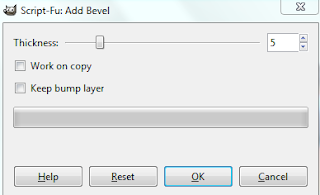 ~I added colored outlines to the full shadow figure on the template (right click on the template layer in your layer box > Alpha to Selection > Right click again> Select > Grow (by 2) > add a new transparent layer to your layer box (click the symbol that looks like a piece of paper at the bottom of your layer box) > place new layer under your tube layer > select a color and fill with your bucket fill tool from your tool box. Repeat these steps if you would like more then one outline.
~Add drop shadow to template layers (Filters > Light & Shadow > Drop Shadow).
3. Open tube, add drop shadow.
4. Open and place the following elements:
Cacti 2
Barrel
Wheel
Saloon Sign
Hat
Horseshoes
AnimalSkull
Gun 3
Forget-me-nots
Rifle
Spur 2
Bird
~Some of the elements may need to be sized down. Using your scale tool in your tool box adjust the pixel size until element is the correct size~
~Add drop shadow to all elements~
5. Open Paper 5
6. Open mask
7. Add mask to paper
8. Merge Layers (Image > Merge Visible Layers).
9. Crop Image (Image > Autocrop Image).
10. Scale image to desired size (Image > Scale Image).
11. Add copyright info and name
12. Save as .png
ALL DONE!!!!!!!!!!
~I added colored outlines to the full shadow figure on the template (right click on the template layer in your layer box > Alpha to Selection > Right click again> Select > Grow (by 2) > add a new transparent layer to your layer box (click the symbol that looks like a piece of paper at the bottom of your layer box) > place new layer under your tube layer > select a color and fill with your bucket fill tool from your tool box. Repeat these steps if you would like more then one outline.
~Add drop shadow to template layers (Filters > Light & Shadow > Drop Shadow).
3. Open tube, add drop shadow.
4. Open and place the following elements:
Cacti 2
Barrel
Wheel
Saloon Sign
Hat
Horseshoes
AnimalSkull
Gun 3
Forget-me-nots
Rifle
Spur 2
Bird
~Some of the elements may need to be sized down. Using your scale tool in your tool box adjust the pixel size until element is the correct size~
~Add drop shadow to all elements~
5. Open Paper 5
6. Open mask
7. Add mask to paper
8. Merge Layers (Image > Merge Visible Layers).
9. Crop Image (Image > Autocrop Image).
10. Scale image to desired size (Image > Scale Image).
11. Add copyright info and name
12. Save as .png
ALL DONE!!!!!!!!!!
Labels:PTU tuts
Subscribe to:
Post Comments
(Atom)
Labels
12x12 Layout
A Taggers Scrap
Animated
Announcements
Art of Freya
Basic tuts
Blog Trains
CDO
Cluster Frame
CT tags
Extras
Forum Set
Freebies
FTU CU
FTU Kits
FTU tuts
Holiday
Jackie's Jewels
Kissing Kate
Masks
PTU Kits
PTU tuts
Quick Pages
Results
Results with Amys kits
Show Offs
Sweet Cravings Scraps
Tasha's Playground
Templates
Timeline Banners
Chit Chat
Blog Archive
-
▼
2011
(337)
-
▼
June
(22)
- Rieka has opened her own store and is having a sal...
- PTU tut "Feelin' Groovy"
- PTU tut "Causing a Riot"
- FTU tut "Boom Boom"
- 4th of July Templates
- PTU Tut- She's a Rebel
- PTU Tut- So Punky
- New PTU tut "She's the Girl..."
- PTU Tut- Oceanside View
- New PTU tut "Under the Sea"
- New FTU tut "Sweet Candy"
- We've joined another CT!!!!!
- PTU Tut- Summer In Bloom
- PTU Tut- Arg!
- New PTU tut "Cowgirls Rule"
- New PTU tut "Urban Chic"
- New PTU tut "Summer Lovin"
- New FTU tut "Be Original"
- PTU tut- Safari Fun!
- New Templates!
- *Tut results from our friend Fire*
- PTU tut- Naughty Nurse
-
▼
June
(22)

























0 comments:
Post a Comment