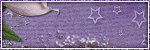Saturday, November 30, 2013
I made this timeline cover using the wonderful kit Winter Blush from Tasha's Playground. It is customizable so you can add your own tube in there ;)
To purchase this kit visit Tasha's blog HERE
Monday, November 25, 2013
This tutorial is of my own creation and any resemblance any other tut is purely coincidental. This tutorial is for personal use only, using it for monetary gain is against our TOU's.
Supplies:
Gimp or program of choice
Tube of choice. I am using the art of ChrisPastel. You must have a license to use these tubes. Purchase the one I used at The PSP Project.
Texture- 5 from Ainhel
Animation- 167 from Scrappy Bit Of Fun
Fonts- Michroma & Sofia
-File>New 600x225 px.
-Choose 2 colors from tube. For my foreground I am using f0559d and the background f6a8ce. Select the blend tool. Gradient: FG to BG (RGB), Shape: Linear. Click the top left corner of canvas and drag mouse down to the bottom right.
-Open texture. Layer>Scale Layer 70%. Layer>Layer To Image Size. Change the mode to screen.
-Open tube. Place to the far left side of tag. Layer>Duplicate Layer. Move to the left a little. Layer>Merge Dow (to merge 2 tube layers together). Layer to image size. Duplicate. Select flip tool and click canvas. Merge all tube layers together. Change the mode to overlay.
-Open tube again. Scale 75%. Place on center of tag. Filters>Light & Shadow>Drop Shadow 1, 1, 5, black, 35. Duplicate. Filters>Blur>Gaussian Blur on default. Change mode to screen and lower the opacity to 65.
-Select the rectangle select tool. Make a fairly large rectangle selection on the center of tag. Layer>New Layer. Move this new layer below the main tube layers in the layer box. Add gradient to selection. Change mode to hard light. Filters>Distorts> Blinds on default. New Layer. Change foreground color to white. Select the bucket fill tool and fill selection. Filters>Noise>RGB Noise on default. Select>Shrink 2. Press delete on keyboard. Select>Grow 2. New Layer. Move below white bucket filled layer. Bucket fill with black. Shrink 2. Delete. Grow 2. Repeat Gaussian blur. Select none.
-Select the text tool. Font: Michroma, Size: 15, Foreground color: f0559d. Click canvas and type 'Baby it's cold outside'. Place text on center left of canvas. Duplicate. Place duplicate to the center right. Merge text layers together. Add drop shadow of 2, 2, 1, black, 15. Duplicate text layer. Place at the top of tag. Lower opacity to 15. Duplicate and place at the bottom of tag.
-Make top layer active. Add new layer. Bucket fill with f0559d. Layer>Transparency>Alpha To Selection. Shrink 3. Delete. Bucket fill white. Shrink 1. Delete. Bucket fill f6a8ce. Shrink 1. Delete. Select none.
-Add name and copyright.
non-animated version:
If you don't want to animate then your done.
I am putting my animation below the main tube layer. Click HERE to learn how to use animations in Gimp.
To make the avatar:
-Make the main tube layer, name and copyright layers invisible by clicking the little eye next to each layer in the layer box..
-Edit>Copy Visible.
-File>New 150x150 px.
-Edit>Paste As>New Layer. Place how you like.
-Add tube.
-Add border (repeat from banner)
-Ad name/initial and copyright and you're done!
Animation- 167 from Scrappy Bit Of Fun
Fonts- Michroma & Sofia
-File>New 600x225 px.
-Choose 2 colors from tube. For my foreground I am using f0559d and the background f6a8ce. Select the blend tool. Gradient: FG to BG (RGB), Shape: Linear. Click the top left corner of canvas and drag mouse down to the bottom right.
-Open texture. Layer>Scale Layer 70%. Layer>Layer To Image Size. Change the mode to screen.
-Open tube. Place to the far left side of tag. Layer>Duplicate Layer. Move to the left a little. Layer>Merge Dow (to merge 2 tube layers together). Layer to image size. Duplicate. Select flip tool and click canvas. Merge all tube layers together. Change the mode to overlay.
-Open tube again. Scale 75%. Place on center of tag. Filters>Light & Shadow>Drop Shadow 1, 1, 5, black, 35. Duplicate. Filters>Blur>Gaussian Blur on default. Change mode to screen and lower the opacity to 65.
-Select the rectangle select tool. Make a fairly large rectangle selection on the center of tag. Layer>New Layer. Move this new layer below the main tube layers in the layer box. Add gradient to selection. Change mode to hard light. Filters>Distorts> Blinds on default. New Layer. Change foreground color to white. Select the bucket fill tool and fill selection. Filters>Noise>RGB Noise on default. Select>Shrink 2. Press delete on keyboard. Select>Grow 2. New Layer. Move below white bucket filled layer. Bucket fill with black. Shrink 2. Delete. Grow 2. Repeat Gaussian blur. Select none.
-Select the text tool. Font: Michroma, Size: 15, Foreground color: f0559d. Click canvas and type 'Baby it's cold outside'. Place text on center left of canvas. Duplicate. Place duplicate to the center right. Merge text layers together. Add drop shadow of 2, 2, 1, black, 15. Duplicate text layer. Place at the top of tag. Lower opacity to 15. Duplicate and place at the bottom of tag.
-Make top layer active. Add new layer. Bucket fill with f0559d. Layer>Transparency>Alpha To Selection. Shrink 3. Delete. Bucket fill white. Shrink 1. Delete. Bucket fill f6a8ce. Shrink 1. Delete. Select none.
-Add name and copyright.
non-animated version:
If you don't want to animate then your done.
I am putting my animation below the main tube layer. Click HERE to learn how to use animations in Gimp.
To make the avatar:
-Make the main tube layer, name and copyright layers invisible by clicking the little eye next to each layer in the layer box..
-Edit>Copy Visible.
-File>New 150x150 px.
-Edit>Paste As>New Layer. Place how you like.
-Add tube.
-Add border (repeat from banner)
-Ad name/initial and copyright and you're done!
Labels:Animated,Forum Set,FTU tuts,Holiday | 0
comments
Sunday, November 24, 2013
This tutorial is of my own creation and any resemblance to any other tuts is purely coincidental. This tutorial is for personal use only, using it for monetary gain is against our TOU's.
Supplies Needed:
~Gimp (any version will do).
~Winter Blush PTU scrapkit by Tasha's Playground which you can find HERE.
~Tube of choice. I used the artwork of Enamorte, you must have a license to use this art which you can get HERE.
~Font of choice. I used Versitia.
Let's get started!!!!!
1. Open a new layer ( I prefer a large canvas, so I make mine 1050x656). Make your canvas transparent (Layer > Transparency > Color to alpha).
2. Open Frame 4, add drop shadow (Filters > Light & Shadow > Drop Shadow).
3. Open Paper 1 center it behind Frame 4, remove excess paper using a cutting tool or eraser.
4. Open tube, add drop shadow.
5. Open and place the following elements:
Wordart
Snowpile 2
Wind
Leaf 1
Leaf 4
Wheel
Sled
Snowballs
Berry 2
Birdhouse 2
Pinecone
Pear 1
Pear 2
Branches
Branch 3
~Some elements may need to be sized down. Using the Scale Tool in your tool box adjust pixels to desired size~
~Add drop shadow to all elements (except Wordart, Snowpile 2 & Wind)~
6. Open Paper 5
7. Open the mask from the kit
8. Add mask to paper (click HERE for a tut on using masks).
9. Merge layers (Image > Merge Visible Layer).
10. Crop image (Image > Autocrop Image).
11. Scale image to desired size (Image > Scale Image).
12. Add copyright info and name.
13. Save as .png
You are finished :)
~Add drop shadow to all elements (except Wordart, Snowpile 2 & Wind)~
6. Open Paper 5
7. Open the mask from the kit
8. Add mask to paper (click HERE for a tut on using masks).
9. Merge layers (Image > Merge Visible Layer).
10. Crop image (Image > Autocrop Image).
11. Scale image to desired size (Image > Scale Image).
12. Add copyright info and name.
13. Save as .png
You are finished :)
Labels:PTU tuts,Tasha's Playground | 0
comments
Wednesday, November 20, 2013
Hanukkah starts 1 week from today, and although I don't celebrate the holiday I know some people that do. I hope someone out there will enjoy this little kit.
Labels:Freebies,FTU Kits,Holiday | 4
comments
Sunday, November 17, 2013
This tutorial is of my own creation and any resemblance to any other tuts is purely coincidental. This tutorial is for personal use only, using it for monetary gain is against our TOU's.
Supplies Needed:
~Gimp (any version will do).
~Thankfully PTU scrapkit by Sweet Cravings Scraps which you can get HERE.
~Tube of choice. I used the artwork of Marco Guaglione. I do not believe that Marco is still selling tubes, you can find more info about his art HERE.
~Template of choice. I used Leah's template 111 which you can get on our blog HERE.
~Font of choice. I used Signerica Fat.
Let's get started!!!
1. Open a new layer ( I prefer a large canvas, so I make mine 1050x656). Make your canvas transparent (Layer > Transparency > Color to Alpha).
2. Open template in PSD format, move layers of template around until they are the way you like them.
~Add paper from scrapkit to individual layers of the template (Right click on template layer in layer box > Alpha to Selection > CTRL I > Select paper layer in layer box > Delete).
These are the papers I used:
Paper 1
Paper 3
Paper 7
Paper 10
Paper 14
Paper 16
~I colorized some of the template layers to better match the scrapkit (Colors > Colorize > play with the setting until you get the desired color).
~Add drop shadow to template layers (Filters > Light & Shadow > Drop Shadow).
3. Open tube, add drop shadow.
4. Open and place the following elements:
Splatter
Flower 3
Flower 5
Flower 6
Flower 7
Basket
Turkey
Pumpkin 1
Crow
Acorns
Leaf 1
Apples
Bottle
~Some of the elements may need to be sized down. Using your scale tool in your tool box adjust the pixel size until element is the correct size~
~Add drop shadow to all elements (except Splatter)~
5. Crop Image (Image > Autocrop Image).
6. Scale image to desired size (Image > Scale Image).
7. Add copyright info and name
8. Save as .png
ALL DONE!!!!!!!!!!
Labels:PTU tuts,Sweet Cravings Scraps | 0
comments
Thursday, November 14, 2013
Are you ready for a ride on the Fantastically Free Blog Train???
This month our theme was Thunder Struck.
We were inspired by storms, tornadoes, thunder, lightning, rain and anything else that comes
along with nasty weather. If you love a good storm this is the train
for you!!!
Be sure to check out the other stops on this train...
*******************
********************
Labels:Blog Trains,Freebies,FTU Kits | 3
comments
Saturday, November 9, 2013
This tutorial is of my own creation and any resemblance to any other tuts is purely coincidental. This tutorial is for personal use only, using it for monetary gain is against our TOU's.
Supplies Needed:
~Gimp (any version will do).
~Death Becomes You PTU scrapkit by A Taggers Scrap.
~Tube of choice. I used the artwork of Delphine Demers, you must have a license to use this art which you can now get from HERE.
~Font of choice. I used Plaster of Paris.
Let's get started!!!!!
1. Open a new layer ( I prefer a large canvas, so I make mine 1050x656). Make your canvas transparent (Layer > Transparency > Color to alpha).
2. Open Frame 1, add drop shadow (Filters > Light & Shadow > Drop Shadow).
3. Open Paper 23 center it behind Frame 1, remove excess paper using a cutting tool or eraser.
4. Open Frame 2 (round frame), place it under Frame 1 & Paper 23 in your layer box.
5. Open tube, add drop shadow.
6. Open and place the following elements:
Sparkles
Skull 4
Urn
Sign
Moon
Mug
Mirror 2
Chest
Coffin
Cat
Bat
Bottle
Candle 3
~Some elements may need to be sized down. Using the Scale Tool in your tool box adjust pixels to desired size~
~Add drop shadow to all elements (except Sparkles & Moon)~
7. Merge layers (Image > Merge Visible Layer).
8. Crop image (Image > Autocrop Image).
9. Scale image to desired size (Image > Scale Image).
10. Add copyright info and name.
11. Save as .png
You are finished :)
Labels:A Taggers Scrap,PTU tuts | 0
comments
Tuesday, November 5, 2013
This tutorial is of my own creation and any resemblance any other tut is purely coincidental. This tutorial is for personal use only, using it for monetary gain is against our TOU's.
Supplies:
Gimp or program of choice
Tube of choice. I am using the art of Ester Duraes. You must have a proper license to use these tubes. You can purchase the one I used at The PSP Project
PTU kit Autumn Mist from Tasha's Playground
Mask- 330 from weescotslass
Font- Janda Stylish Script
-File>New 600x600 px.
-Open frame 1. Layer>Scale Layer 85%. Select the rotate tool and click canvas. In the angle box put 90. Place frame on center of canvas. Select the fuzzy select tool (magic wand). Click inside frame. Select>Grow 5. Open paper 8. Move below frame layer in layer box. Layer>Transparency>Add Alpha Channel. Scale 65%. Place in selection. Select>Invert. Press delete on keyboard. Open tube. Scale 75%. Place in selection. Layer>Duplicate Layer. Move duplicate to the top layer in layer box. Make the original active. Delete. Select>None. Make the top tube layer active. Filters>Light & Shadow>Drop Shadow 2, 2, 5, black, 50. Layer>Merge Down (to merge tube with shadow). Select the eraser tool and erase bottom part of tube so it looks like she is sticking out of the frame. Repeat drop shadow on frame.
-Open wreath. Make the bottom layer. Place at the upper left of frame. Duplicate. Move duplicate to the bottom right of frame. repeat drop shadow on both wreaths.
-Open frame 2. Make the bottom layer. Scale 90%. Place center of tag. Repeat drop shadow.
-Open frame 1 again. Make the bottom layer. Scale 85%. rotate -45. Place center of tag. Repeat drop shadow.
Other elements:
branch 2
grapes
deco
birds (flip)
books
leaves 3 (flip)
bow 1 (flip)
mushroom 2
owl
basket 2 (rotate -15)
snail
lantern
rainfall
leaf scatter 2
-Open paper 5. Make the bottom layer. Apply mask. Click HERE to learn how to use masks in Gimp.
-Add name and copyright and you're done!!
Labels:PTU tuts,Tasha's Playground | 0
comments
Saturday, November 2, 2013
SOOOOOOO sorry I am a bit late with my portion of the train. It has been a whacky week...LOL.
Any way, this time around the January Rain Blog Train was inspired by Giving Thanks. I created a small pack of CU goodies for all of you...
Be sure to check out the other stops on this train...
***************************
Craftypoly
Designs by LK
English Rose Designs
Gimptastic Scraps
Pink's Poetic Scraps
Labels:Blog Trains,Freebies,FTU CU | 1 comments
Subscribe to:
Posts
(Atom)
Labels
12x12 Layout
A Taggers Scrap
Animated
Announcements
Art of Freya
Basic tuts
Blog Trains
CDO
Cluster Frame
CT tags
Extras
Forum Set
Freebies
FTU CU
FTU Kits
FTU tuts
Holiday
Jackie's Jewels
Kissing Kate
Masks
PTU Kits
PTU tuts
Quick Pages
Results
Results with Amys kits
Show Offs
Sweet Cravings Scraps
Tasha's Playground
Templates
Timeline Banners