 This tutorial is of my own creation and any resemblance to any other tuts is purely coincidental. This tutorial is for personal use only, using it for monetary gain is against our TOU's.
Supplies Needed:
~Gimp (any version will do).
~Hippy Daze PTU scrapkit which you can get from Annaica's Place HERE.
~Tube of choice. I used the artwork of Popeye Wong, he is a FTU artist and you can gt his tubes HERE.
~Font of choice. I used BellBottom Laser Thin.
Let's get started!!!!!
1. Open a new layer ( I prefer a large canvas, so I make mine 1050x656). Make your canvas transparent (Layer > Transparency > Color to alpha).
2. Open Element 37 (square frame), add drop shadow (Filters > Light & Shadow > Drop Shadow).
3. Open Paper 2 center it behind frame, remove excess paper using a cutting tool or eraser in your tool box.
4. Open Element 38 (round frame), add drop shadow.
5. Open Paper 15 center it behind frame, remove excess paper using a cutting tool or eraser in your tool box.
6. Open tube, add drop shadow.
7. Open and place the following elements:
Element 9
Element 13
Element 18
Element 19
Element 20
Element 21
Element 22
Element 24
Element 29
Element 30
Element 31
Element 32
Element 33
~Some of the elements may need to be sized down. Using your scale tool in your tool box adjust the pixel size until element is the correct size~
~Add drop shadow to all elements~
8. Merge layers (Image > Merge Visible Layer).
9. Autocrop image (Image > Autocrop Image).
10. Scale image to desired size (Image > Scale Image).
11. Add copyright info and name.
12. Save as .png
You are finished :)
This tutorial is of my own creation and any resemblance to any other tuts is purely coincidental. This tutorial is for personal use only, using it for monetary gain is against our TOU's.
Supplies Needed:
~Gimp (any version will do).
~Hippy Daze PTU scrapkit which you can get from Annaica's Place HERE.
~Tube of choice. I used the artwork of Popeye Wong, he is a FTU artist and you can gt his tubes HERE.
~Font of choice. I used BellBottom Laser Thin.
Let's get started!!!!!
1. Open a new layer ( I prefer a large canvas, so I make mine 1050x656). Make your canvas transparent (Layer > Transparency > Color to alpha).
2. Open Element 37 (square frame), add drop shadow (Filters > Light & Shadow > Drop Shadow).
3. Open Paper 2 center it behind frame, remove excess paper using a cutting tool or eraser in your tool box.
4. Open Element 38 (round frame), add drop shadow.
5. Open Paper 15 center it behind frame, remove excess paper using a cutting tool or eraser in your tool box.
6. Open tube, add drop shadow.
7. Open and place the following elements:
Element 9
Element 13
Element 18
Element 19
Element 20
Element 21
Element 22
Element 24
Element 29
Element 30
Element 31
Element 32
Element 33
~Some of the elements may need to be sized down. Using your scale tool in your tool box adjust the pixel size until element is the correct size~
~Add drop shadow to all elements~
8. Merge layers (Image > Merge Visible Layer).
9. Autocrop image (Image > Autocrop Image).
10. Scale image to desired size (Image > Scale Image).
11. Add copyright info and name.
12. Save as .png
You are finished :)  This tutorial is of my own creation and any resemblance to any other tuts is purely coincidental. This tutorial is for personal use only, using it for monetary gain is against our TOU's.
Supplies Needed:
~Gimp (any version will do).
~Criminal Investigation PTU scrapkit by Rebellious Scraps, which you can get from Scrap-U-Nique HERE.
~Tube of choice. I used the artwork of Jose Cano, you must have a license to use this art which you can get HERE.
~Template of choice. I used the Missy template 333 which you can get from Divine Intentionz HERE.
~Mask of choice. I used WSL mask 84 which you can get HERE.
~Font of choice. I used Weltron.
Let's get started!!!
1. Open a new layer ( I prefer a large canvas, so I make mine 1050x656). Make your canvas transparent (Layer > Transparency > Color to Alpha).
2. Open template in PSD format, move layers of template around until they are the way you like them.
~Add paper from scrapkit to individual layers of the template (Right click on template layer in layer box > Alpha to Selection > CTRL I > Select paper layer in layer box > Delete).
These are the papers I used:
Paper 4
Paper 7
Paper 12
~I added noise to some of the template layers to make them look glittery (Filters > Noise > RGB Noise).
~I colorized some of the template layers to better match the scrapkit (Colors > Colorize > play with the setting until you get the desired color).
~Add drop shadow to template layers (Filters > Light & Shadow > Drop Shadow).
3. Open tube, add drop shadow.
4. Open and place the following elements:
Wire
Badge
Card 2
Police Car
HandCuffs 2
FingerPrint Card
Bullet Hole 1
Bullets
Gun 2
Beacon
Blood Stain
~Some of the elements may need to be sized down. Using your scale tool in your tool box adjust the pixel size until element is the correct size~
~Add drop shadow to all elements~
5. Open Paper 10
6. Open mask
7. Add mask to paper.
8. Merge Layers (Image > Merge Visible Layers).
9. Crop Image (Image > Autocrop Image).
10. Scale image to desired size (Image > Scale Image).
11. Add copyright info and name
12. Save as .png
ALL DONE!!!!!!!!!!
This tutorial is of my own creation and any resemblance to any other tuts is purely coincidental. This tutorial is for personal use only, using it for monetary gain is against our TOU's.
Supplies Needed:
~Gimp (any version will do).
~Criminal Investigation PTU scrapkit by Rebellious Scraps, which you can get from Scrap-U-Nique HERE.
~Tube of choice. I used the artwork of Jose Cano, you must have a license to use this art which you can get HERE.
~Template of choice. I used the Missy template 333 which you can get from Divine Intentionz HERE.
~Mask of choice. I used WSL mask 84 which you can get HERE.
~Font of choice. I used Weltron.
Let's get started!!!
1. Open a new layer ( I prefer a large canvas, so I make mine 1050x656). Make your canvas transparent (Layer > Transparency > Color to Alpha).
2. Open template in PSD format, move layers of template around until they are the way you like them.
~Add paper from scrapkit to individual layers of the template (Right click on template layer in layer box > Alpha to Selection > CTRL I > Select paper layer in layer box > Delete).
These are the papers I used:
Paper 4
Paper 7
Paper 12
~I added noise to some of the template layers to make them look glittery (Filters > Noise > RGB Noise).
~I colorized some of the template layers to better match the scrapkit (Colors > Colorize > play with the setting until you get the desired color).
~Add drop shadow to template layers (Filters > Light & Shadow > Drop Shadow).
3. Open tube, add drop shadow.
4. Open and place the following elements:
Wire
Badge
Card 2
Police Car
HandCuffs 2
FingerPrint Card
Bullet Hole 1
Bullets
Gun 2
Beacon
Blood Stain
~Some of the elements may need to be sized down. Using your scale tool in your tool box adjust the pixel size until element is the correct size~
~Add drop shadow to all elements~
5. Open Paper 10
6. Open mask
7. Add mask to paper.
8. Merge Layers (Image > Merge Visible Layers).
9. Crop Image (Image > Autocrop Image).
10. Scale image to desired size (Image > Scale Image).
11. Add copyright info and name
12. Save as .png
ALL DONE!!!!!!!!!!
This tutorial is of my own creation and any resemblance to any other tuts is purely coincidental. This tutorial is for personal use only, using it for monetary gain is against our TOU's. Supplies Needed:
~Gimp (any version will do).
~Love USA FTU scrapkit by Candy's Treats which you can get HERE.
~Tube of choice. I used the artwork of Arthur Crowe, you must have a license to use this art which you can get HERE.
~Template of choice. I used the Boom Boom Template by Brutal Designs which you can get HERE.
~Font of choice. I used Patriot.
Let's get started!!!
1. Open a new layer ( I prefer a large canvas, so I make mine 1050x656). Make your canvas transparent (Layer > Transparency > Color to Alpha).
2. Open template in PSD format, move layers of template around until they are the way you like them.
~Add paper from scrapkit to individual layers of the template (Right click on template layer in layer box > Alpha to Selection > CTRL I > Select paper layer in layer box > Delete).
These are the papers I used:
Paper 1 Paper 3 Paper Red Stripe 3
~I added noise to some of the template layers to make them look glittery (Filters > Noise > RGB Noise).
~I colorized some of the template layers to better match the scrapkit (Colors > Colorize > play with the setting until you get the desired color).
~Add drop shadow to template layers (Filters > Light & Shadow > Drop Shadow).
3. Open tube, add drop shadow.
4. Open and place the following elements:
Star Sprinkle Firework 1 Curly Ribbon Heart 1 Balloon 1 Balloon 3 Star Star 1 USA
~Some of the elements may need to be sized down. Using your scale tool in your tool box adjust the pixel size until element is the correct size~
~Add drop shadow to all elements~
5. Merge Layers (Image > Merge Visible Layers).
6. Crop Image (Image > Autocrop Image).
7. Scale image to desired size (Image > Scale Image).
8. Add copyright info and name
9. Save as .png
ALL DONE!!!!!!!!!!
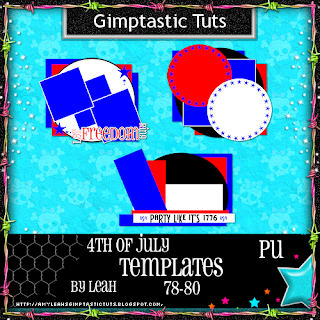 You can download them HERE
You can download them HERE
 This tutorial is of my own creation and any resemblance to any other tuts is purely coincidental. This tutorial is for personal use only, using it for monetary gain is against our TOU's.
Supplies:
Gimp- Any version should work
Fab PTU kit by Rieka called Funky Fresh HERE
Tube of choice. I am using the art of Arthur Crowe. You must have a license to use his tubes. You can purchase them HERE
Template- She's A Rebel by Brutal Designs HERE
Mask- WSL_Mask221 HERE
Fonts- Sketchy & Petra Script EF
-Open template. Delete the credits. Image>Scale Image 500x500 pixels. Change the x & y resolutions to 72. Image>Canvas Size 600x600 pixels and make sure to click center.
-Let's add papers to the template layers. Make the template layer active (see below). Right click template layer in layer box and choose alpha to selection. Open paper (see below). Right click paper layer in layer box and choose add alpha channel. Layer>Scale Layer by 60%.
Select>Invert. Press delete on your keyboard. Select>None. Delete the original template layer.
Here are the template layers and which papers I used:
pink square- paper 14 Filters>Light & Shadow>Drop Shadow 3, 3, 3, black, 80
purple rounded rect- paper 12
pink rounded rect- paper 7 Repeat drop shadow
grey circle top- paper 15 Repeat drop shadow
grey circle bottom- paper 11 Repeat drop shadow
white rect middle- paper 5 Repeat drop shadow
green rect- paper 4 Repeat drop shadow
white rect bottom- paper 1 Repeat drop shadow
blue rounded rect top & bottom- paper 3 Repeat drop shadow
-Make the star top layer active. Filters>Noise>RGB Noise on default. Filters>Decor>Add Bevel on default. Repeat drop shadow. Do the same for the star bottom layer. Repeat dro shadow on the dotted arrow layer.
-Make shes a rebel layer active. Alpha to selection. Select>Grow by 2. Add new layer below this text layer. Bucket fill with white. Select none and repeat drop shadow.
-Open tube. Select the flip tool and click canvas. Place tube in pink square near bottom of tag. Using the eraser erase parts of the tube sticking our of the pink square. Change the mode of this layer to screen.
-Open tube again. Scale 75%. Alpha to selection. Grow by 2. Add new layer below. Fill with white. Grow by 3. add new layer below. Fill with black. Select none. Layers>Duplicate Layer. On the bottom black fill layer go to Filters>Blur>Gaussian Blur of 30.
-Select the text tool. Using the sketchy font set at size 50 type 'rebel'. Look at my tag for placement.
Elements:
Add drop shadow of 2, 2, 2, black, 50 to all element layers. see my tag for placement.
doodle 1- rotate 90
star 1- no drop shadow
star 2- no drop shadow
star 2
emo cupcake
broken heart- rotate -20
skull 1
butterfly 1
glittersplash- no drop shadow
funky bracket- flip
button 3
frame 3
bottle cap
skateboard
crumpled notebook paper
Open paper 4 and move to the bottom layer. Apply masks. Click HERE to learn how to apply masks.
-Add name with the Petra Script EF font. Add your copyright.
You're finished! I hope you enjoyed this tutorial!
This tutorial is of my own creation and any resemblance to any other tuts is purely coincidental. This tutorial is for personal use only, using it for monetary gain is against our TOU's.
Supplies:
Gimp- Any version should work
Fab PTU kit by Rieka called Funky Fresh HERE
Tube of choice. I am using the art of Arthur Crowe. You must have a license to use his tubes. You can purchase them HERE
Template- She's A Rebel by Brutal Designs HERE
Mask- WSL_Mask221 HERE
Fonts- Sketchy & Petra Script EF
-Open template. Delete the credits. Image>Scale Image 500x500 pixels. Change the x & y resolutions to 72. Image>Canvas Size 600x600 pixels and make sure to click center.
-Let's add papers to the template layers. Make the template layer active (see below). Right click template layer in layer box and choose alpha to selection. Open paper (see below). Right click paper layer in layer box and choose add alpha channel. Layer>Scale Layer by 60%.
Select>Invert. Press delete on your keyboard. Select>None. Delete the original template layer.
Here are the template layers and which papers I used:
pink square- paper 14 Filters>Light & Shadow>Drop Shadow 3, 3, 3, black, 80
purple rounded rect- paper 12
pink rounded rect- paper 7 Repeat drop shadow
grey circle top- paper 15 Repeat drop shadow
grey circle bottom- paper 11 Repeat drop shadow
white rect middle- paper 5 Repeat drop shadow
green rect- paper 4 Repeat drop shadow
white rect bottom- paper 1 Repeat drop shadow
blue rounded rect top & bottom- paper 3 Repeat drop shadow
-Make the star top layer active. Filters>Noise>RGB Noise on default. Filters>Decor>Add Bevel on default. Repeat drop shadow. Do the same for the star bottom layer. Repeat dro shadow on the dotted arrow layer.
-Make shes a rebel layer active. Alpha to selection. Select>Grow by 2. Add new layer below this text layer. Bucket fill with white. Select none and repeat drop shadow.
-Open tube. Select the flip tool and click canvas. Place tube in pink square near bottom of tag. Using the eraser erase parts of the tube sticking our of the pink square. Change the mode of this layer to screen.
-Open tube again. Scale 75%. Alpha to selection. Grow by 2. Add new layer below. Fill with white. Grow by 3. add new layer below. Fill with black. Select none. Layers>Duplicate Layer. On the bottom black fill layer go to Filters>Blur>Gaussian Blur of 30.
-Select the text tool. Using the sketchy font set at size 50 type 'rebel'. Look at my tag for placement.
Elements:
Add drop shadow of 2, 2, 2, black, 50 to all element layers. see my tag for placement.
doodle 1- rotate 90
star 1- no drop shadow
star 2- no drop shadow
star 2
emo cupcake
broken heart- rotate -20
skull 1
butterfly 1
glittersplash- no drop shadow
funky bracket- flip
button 3
frame 3
bottle cap
skateboard
crumpled notebook paper
Open paper 4 and move to the bottom layer. Apply masks. Click HERE to learn how to apply masks.
-Add name with the Petra Script EF font. Add your copyright.
You're finished! I hope you enjoyed this tutorial!This tutorial is of my own creation and any resemblance to any other tuts is purely coincidental. This tutorial is for personal use only, using it for monetary gain is against our TOU's. Supplies: Gimp- Any version should work Awesome PTU kit from Rebellious Scraps called So Punky HERE Tube of choice. I am using verymany. You must have a license to use these tubes. You can purchase them HERE Mask- AR315_CMC_mask132 HERE Font- Sick Capital Vice Let's get started! -FIle>New 600x600 pixels. -Open frame 4. Layer>Scale LAyer by 75%. Select your magic wand. Click inside the 1st frame. Select>Grow by 3. Open paper 4. Move below the frame layer. Right click paper layer in layer box and choose alpha to selection. Scale 60%. Select>Invert. Press delete on your keyboard. Select>None. Do the same with the other 2 parts of the frame. I used paper 2 for the middle and paper 3 for the last part. Make the frame layer active.Filters>Light & Shadow>Drop Shadow of 3, 3, 3, black, 50. -Open tube. Make the second layer. Place tube in 1st frame. Right click tube layer in layer box. Choose layer to image size. Layer>Duplicate Layer. Select the flip tool and click canvas. Make top tube active. Layer>Merge Down. Using your eraser, erase parts of the tube sticking out of the frame. Change the mode of this layer to grain merge. Lower the opacity to 80. -Open frame 3. Scale 60%. Add papers to all 3 frames. Left frame- paper 8. Top right frame- paper 6. Bottom fright frame- paper12. Repeat fdrop shadow on the frame layer. Add tube to each frame layer the same as before. Change the opacity of all the tube layers to 55. -Open the tube again. Scale 50%. Repeat drop shadow. Layer>Duplicate Layer. On the top tube layer go to Filters>Blur>Gaussian Blur on the default settings. Change the mode to soft light and lower the opacity to 50. Elements: Add a drop shadow of 2, 2, 2, black, 50 to all element layers. See my tag for placement. bow 1 curled ribbon 1- Rotate tool by 90 star 2- no drop shadow star 1- no drop shadow frame 2 tag skull 2- rotate 20 motorcycle sparkles caps 1 caps 2 handcuffs stars -Open paper 7 and move to the bottom layer. Apply mask. Click HERE to learn how to use masks. -Add your name and copyright and you're finished!!!

 This tutorial is of my own creation and any resemblance to any other tuts is purely coincidental. This tutorial is for personal use only, using it for monetary gain is against our TOU's.
Supplies Needed:
~Gimp (any version will do).
~Emo Cutie PTU scrapkit by Pink Candy Designs which you can get from Scrap-U-Nique HERE.
~Tube of choice. I used the artwork of Elias Chatzoudis, you must have a license to use this art which you can now get HERE.
~Template of choice. I used the Bad Guys Template by Brutal Designs which you can get HERE.
~Font of choice. I used Weltron.
Let's get started!!!
1. Open a new layer ( I prefer a large canvas, so I make mine 1050x656). Make your canvas transparent (Layer > Transparency > Color to Alpha).
2. Open template in PSD format, move layers of template around until they are the way you like them.
~Add paper from scrapkit to individual layers of the template (Right click on template layer in layer box > Alpha to Selection > CTRL I > Select paper layer in layer box > Delete).
These are the papers I used:
Paper 1
Paper 2
Paper 4
Paper 6
Paper 11
Paper 14
~I added noise to some of the template layers to make them look glittery (Filters > Noise > RGB Noise).
~I colorized some of the template layers to better match the scrapkit (Colors > Colorize > play with the setting until you get the desired color).
~Add drop shadow to template layers (Filters > Light & Shadow > Drop Shadow).
3. Open tube, add drop shadow.
4. Open and place the following elements:
Glitter
Netting
Lips 2
Flame 2
Collar
Ribbon 2
Pillow
Winged Skull
Cane 2
Skull
Skull 2
Skull 3
Butterfly 2
~Some of the elements may need to be sized down. Using your scale tool in your tool box adjust the pixel size until element is the correct size~
~Add drop shadow to all elements~
5. Merge Layers (Image > Merge Visible Layers).
6. Crop Image (Image > Autocrop Image).
7. Scale image to desired size (Image > Scale Image).
8. Add copyright info and name
9. Save as .png
ALL DONE!!!!!!!!!!
This tutorial is of my own creation and any resemblance to any other tuts is purely coincidental. This tutorial is for personal use only, using it for monetary gain is against our TOU's.
Supplies Needed:
~Gimp (any version will do).
~Emo Cutie PTU scrapkit by Pink Candy Designs which you can get from Scrap-U-Nique HERE.
~Tube of choice. I used the artwork of Elias Chatzoudis, you must have a license to use this art which you can now get HERE.
~Template of choice. I used the Bad Guys Template by Brutal Designs which you can get HERE.
~Font of choice. I used Weltron.
Let's get started!!!
1. Open a new layer ( I prefer a large canvas, so I make mine 1050x656). Make your canvas transparent (Layer > Transparency > Color to Alpha).
2. Open template in PSD format, move layers of template around until they are the way you like them.
~Add paper from scrapkit to individual layers of the template (Right click on template layer in layer box > Alpha to Selection > CTRL I > Select paper layer in layer box > Delete).
These are the papers I used:
Paper 1
Paper 2
Paper 4
Paper 6
Paper 11
Paper 14
~I added noise to some of the template layers to make them look glittery (Filters > Noise > RGB Noise).
~I colorized some of the template layers to better match the scrapkit (Colors > Colorize > play with the setting until you get the desired color).
~Add drop shadow to template layers (Filters > Light & Shadow > Drop Shadow).
3. Open tube, add drop shadow.
4. Open and place the following elements:
Glitter
Netting
Lips 2
Flame 2
Collar
Ribbon 2
Pillow
Winged Skull
Cane 2
Skull
Skull 2
Skull 3
Butterfly 2
~Some of the elements may need to be sized down. Using your scale tool in your tool box adjust the pixel size until element is the correct size~
~Add drop shadow to all elements~
5. Merge Layers (Image > Merge Visible Layers).
6. Crop Image (Image > Autocrop Image).
7. Scale image to desired size (Image > Scale Image).
8. Add copyright info and name
9. Save as .png
ALL DONE!!!!!!!!!! This tutorial is of my own creation and any resemblance to any other tuts is purely coincidental. This tutorial is for personal use only, using it for monetary gain is against our TOU's.
Supplies:
Gimp- Any version should work
Beautiful PTU kit from Sweet Cravings Scraps called Summer Breeze HERE
Tube of choice. I used Ismael Rac. You must have a license to use his tubes. You can purchase them HERE
WSL_Mask302 HERE
Font- Redhead Goddess
-File>New 600x600 pixels.
-Open frame 3. Layer>Scale Layer by 50%. Select your magic wand. Click inside the frame. Select>Grow by 5. Open paper 6 and move below frame layer. Right click paper in layer box and choose Add alpha channel. Scale by 40%. Select>Invert.
Press delete on your keyboard. Select>None. Make frame layer active. Filters>Light & Shadow>Drop Shadow of 2, 2, 2, black, 50.
-Open frame 4. Scale by 40%. Select your flip tool and click canvas. Add paper 1 to this frame the same way as above. Repeat drop shadow on frame layer.
-Open tube close up. Layers>Duplicate Layer. Flip on of the tubes and place in the top frame. Select your eraser tool and erase parts of the tube outside of the frame. Move the other tube to the bottom frame. Erase the parts of this tube that are outside of the frame. Change the mode of both tubes to grain merge.
-Open frame 2. Make the bottom layer. Scale 60%. Add paper 11 to this frame. Repeat drop shadow on the frame layer.
-Open tube again. Scale 60%. Repeat drop shadow. Duplicate. Filters>Blur>Gaussian Blur on default. Change mode of duplicate tube to soft light and lower the opacity to 80.
-Open oceanwave. Scale 60%. Place on tubes legs. Erase any part of the tube sticking out the bottom of the wave.
Elements
Add a drop shadow of 2, 2, 2, black, 5 to all element layers. See my tag for placement.
palm tree
seashells
kelp- no drop shadow
flower 5
vines- no drop shadow
life float
fish 1
fish 2
fern- no drop shadow
ocean bird 1- no drop shadow
ribbon 2- select rotate tool and rotate by 90- no drop shadow
beach fence
seashell
flower 11
-Open paper 10 and move to the bottom. Apply mask. If you don't know how to use masks click HERE.
-Add your name and copyright and you are finished!
This tutorial is of my own creation and any resemblance to any other tuts is purely coincidental. This tutorial is for personal use only, using it for monetary gain is against our TOU's.
Supplies:
Gimp- Any version should work
Beautiful PTU kit from Sweet Cravings Scraps called Summer Breeze HERE
Tube of choice. I used Ismael Rac. You must have a license to use his tubes. You can purchase them HERE
WSL_Mask302 HERE
Font- Redhead Goddess
-File>New 600x600 pixels.
-Open frame 3. Layer>Scale Layer by 50%. Select your magic wand. Click inside the frame. Select>Grow by 5. Open paper 6 and move below frame layer. Right click paper in layer box and choose Add alpha channel. Scale by 40%. Select>Invert.
Press delete on your keyboard. Select>None. Make frame layer active. Filters>Light & Shadow>Drop Shadow of 2, 2, 2, black, 50.
-Open frame 4. Scale by 40%. Select your flip tool and click canvas. Add paper 1 to this frame the same way as above. Repeat drop shadow on frame layer.
-Open tube close up. Layers>Duplicate Layer. Flip on of the tubes and place in the top frame. Select your eraser tool and erase parts of the tube outside of the frame. Move the other tube to the bottom frame. Erase the parts of this tube that are outside of the frame. Change the mode of both tubes to grain merge.
-Open frame 2. Make the bottom layer. Scale 60%. Add paper 11 to this frame. Repeat drop shadow on the frame layer.
-Open tube again. Scale 60%. Repeat drop shadow. Duplicate. Filters>Blur>Gaussian Blur on default. Change mode of duplicate tube to soft light and lower the opacity to 80.
-Open oceanwave. Scale 60%. Place on tubes legs. Erase any part of the tube sticking out the bottom of the wave.
Elements
Add a drop shadow of 2, 2, 2, black, 5 to all element layers. See my tag for placement.
palm tree
seashells
kelp- no drop shadow
flower 5
vines- no drop shadow
life float
fish 1
fish 2
fern- no drop shadow
ocean bird 1- no drop shadow
ribbon 2- select rotate tool and rotate by 90- no drop shadow
beach fence
seashell
flower 11
-Open paper 10 and move to the bottom. Apply mask. If you don't know how to use masks click HERE.
-Add your name and copyright and you are finished!
 This tutorial is of my own creation and any resemblance to any other tuts is purely coincidental. This tutorial is for personal use only, using it for monetary gain is against our TOU's.
Supplies Needed:
~Gimp (any version will do).
~Tube of choice. I used the art of Suzanne Woolcott. You must have a license to use this art which you can get HERE.
~Summer Breeze PTU scrapkit which you can get from Sweet Cravngs Scraps HERE.
~Mask of choice. I used WSL mask 364 which you can get HERE.
~Font of choice. I used Yippy Skippy.
Let's get started!!!!!
1. Open a new layer ( I prefer a large canvas, so I make mine 1050x656). Make your canvas transparent (Layer > Transparency > Color to alpha).
2. Open Frame 2, add drop shadow (Filters > Light & Shadow > Drop Shadow).
3. Open Paper 8 center it behind frame, remove excess paper using a cutting tool or eraser from your tool box.
4. Open your tube, add drop shadow.
5. Open and place the following elements:
Fishing Net
Fern
Kelp 1
Anchor
Nautical Clock
SeaShell 2
SeaShell 3
Chains
Flower 1
Fish 1
Fish 2
Crab
~Some elements may need to be sized down, use the Scale Tool in your tool box to adjust pixel size~
~Add drop shadow to all elements~
6. Open Paper 11.
7. Open mask.
8. Add mask to paper (click HERE for a tut on using masks).
9. Merge layers (Image > Merge Visible Layer).
10. crop image (Image > Autocrop Image).
11. Scale image to desired size (Image > Scale Image).
12. Add copyright info and name.
13. Save as .png
You are finished :)
This tutorial is of my own creation and any resemblance to any other tuts is purely coincidental. This tutorial is for personal use only, using it for monetary gain is against our TOU's.
Supplies Needed:
~Gimp (any version will do).
~Tube of choice. I used the art of Suzanne Woolcott. You must have a license to use this art which you can get HERE.
~Summer Breeze PTU scrapkit which you can get from Sweet Cravngs Scraps HERE.
~Mask of choice. I used WSL mask 364 which you can get HERE.
~Font of choice. I used Yippy Skippy.
Let's get started!!!!!
1. Open a new layer ( I prefer a large canvas, so I make mine 1050x656). Make your canvas transparent (Layer > Transparency > Color to alpha).
2. Open Frame 2, add drop shadow (Filters > Light & Shadow > Drop Shadow).
3. Open Paper 8 center it behind frame, remove excess paper using a cutting tool or eraser from your tool box.
4. Open your tube, add drop shadow.
5. Open and place the following elements:
Fishing Net
Fern
Kelp 1
Anchor
Nautical Clock
SeaShell 2
SeaShell 3
Chains
Flower 1
Fish 1
Fish 2
Crab
~Some elements may need to be sized down, use the Scale Tool in your tool box to adjust pixel size~
~Add drop shadow to all elements~
6. Open Paper 11.
7. Open mask.
8. Add mask to paper (click HERE for a tut on using masks).
9. Merge layers (Image > Merge Visible Layer).
10. crop image (Image > Autocrop Image).
11. Scale image to desired size (Image > Scale Image).
12. Add copyright info and name.
13. Save as .png
You are finished :)  This tutorial is of my own creation and any resemblance to any other tuts is purely coincidental. This tutorial is for personal use only, using it for monetary gain is against our TOU's.
Supplies Needed:
~Gimp (any version will do).
~Candy's Treats portion of the From the Heart blog train FTU scrapkit HERE.
~Tubes of choice. I used the artwork of Arthur Crowe, you must have a license to use this art which you can get HERE.
~Template of choice. I used template 344 which you can get from Divine Intentionz HERE.
~Mask of choice. I used Yez mask 68 which you can get HERE.
~Font of choice. I used Valentina JF.
Let's get started!!!
1. Open a new layer ( I prefer a large canvas, so I make mine 1050x656). Make your canvas transparent (Layer > Transparency > Color to Alpha).
2. Open template in PSD format, remove and move layers of template around until they are the way you like them.
~Add paper from scrapkit to individual layers of the template (Right click on template layer in layer box > Alpha to Selection > CTRL I > Select paper layer in layer box > Delete)
.
These are the papers I used:
Paper 4
Paper 5
Paper 9
Paper 10
~I added noise to some of the template layers to make them look glittery (Filters > Noise > RGB Noise).
~I colorized some of the template layers to better match the scrapkit (Colors > Colorize > play with the setting until you get the desired color).
~Add drop shadow to template layers (Filters > Light & Shadow > Drop Shadow).
3. Open tubes, I used both a full body and 2 close-ups. I changed the mode on the close-ups to HardLight (at the top of your Layer Box you will see where it says Mode, click the arrow and select HardLight from the drop down menu). The close-ups have been added to the template in the same way you add paper (Right click on template layer in layer box > Alpha to Selection > CTRL I > Select tube layer in layer box > Delete). Add drop shadow to the full body tube.
4. Open and place the following elements:
Splats
Drip Green x2
(place drip directly under close up tubes)
Cupcake 1 x2
HeartLine
Tag With Shadow 3
Flower 1
Flower 2 x2
Flower 3
Flower 4
Heartele 1
Heartele 2
Heartele 4
Ele7
~Some of the elements may need to be sized down. Using your scale tool in your tool box adjust the pixel size until element is the correct size~
~Add drop shadow to all elements (except Splats & Drip Green)~
5. Open Paper 13
6. Open mask
7. Add mask to paper (click HERE for a tut on using masks)
8. Merge Layers (Image > Merge Visible Layers).
9. Crop Image (Image > Autocrop Image).
10. Scale image to desired size (Image > Scale Image).
11. Add copyright info and name
12. Save as .png
ALL DONE!!!!!!!!!!
This tutorial is of my own creation and any resemblance to any other tuts is purely coincidental. This tutorial is for personal use only, using it for monetary gain is against our TOU's.
Supplies Needed:
~Gimp (any version will do).
~Candy's Treats portion of the From the Heart blog train FTU scrapkit HERE.
~Tubes of choice. I used the artwork of Arthur Crowe, you must have a license to use this art which you can get HERE.
~Template of choice. I used template 344 which you can get from Divine Intentionz HERE.
~Mask of choice. I used Yez mask 68 which you can get HERE.
~Font of choice. I used Valentina JF.
Let's get started!!!
1. Open a new layer ( I prefer a large canvas, so I make mine 1050x656). Make your canvas transparent (Layer > Transparency > Color to Alpha).
2. Open template in PSD format, remove and move layers of template around until they are the way you like them.
~Add paper from scrapkit to individual layers of the template (Right click on template layer in layer box > Alpha to Selection > CTRL I > Select paper layer in layer box > Delete)
.
These are the papers I used:
Paper 4
Paper 5
Paper 9
Paper 10
~I added noise to some of the template layers to make them look glittery (Filters > Noise > RGB Noise).
~I colorized some of the template layers to better match the scrapkit (Colors > Colorize > play with the setting until you get the desired color).
~Add drop shadow to template layers (Filters > Light & Shadow > Drop Shadow).
3. Open tubes, I used both a full body and 2 close-ups. I changed the mode on the close-ups to HardLight (at the top of your Layer Box you will see where it says Mode, click the arrow and select HardLight from the drop down menu). The close-ups have been added to the template in the same way you add paper (Right click on template layer in layer box > Alpha to Selection > CTRL I > Select tube layer in layer box > Delete). Add drop shadow to the full body tube.
4. Open and place the following elements:
Splats
Drip Green x2
(place drip directly under close up tubes)
Cupcake 1 x2
HeartLine
Tag With Shadow 3
Flower 1
Flower 2 x2
Flower 3
Flower 4
Heartele 1
Heartele 2
Heartele 4
Ele7
~Some of the elements may need to be sized down. Using your scale tool in your tool box adjust the pixel size until element is the correct size~
~Add drop shadow to all elements (except Splats & Drip Green)~
5. Open Paper 13
6. Open mask
7. Add mask to paper (click HERE for a tut on using masks)
8. Merge Layers (Image > Merge Visible Layers).
9. Crop Image (Image > Autocrop Image).
10. Scale image to desired size (Image > Scale Image).
11. Add copyright info and name
12. Save as .png
ALL DONE!!!!!!!!!! This tutorial is of my own creation and any resemblance to any other tuts is purely coincidental. This tutorial is for personal use only, using it for monetary gain is against our TOU's.
Supplies:
Gimp- any version should work
Pretty PTU kit from Wicked Princess Scraps called Summer Cottage HERE
Temp 72 by me HERE
Tube of choice. I am using the wonderful art of Suzanne Woolcott. You must have a license to use her tubes. You can get them HERE
Mask- WSL_Mask226 HERE
Font- ValentinaJF
Let's get started!
-Open temp. Delete the credits. Image>Scaale Image by 500x358 pixels. Image>Canvas Size 600x600 pixels and press center.
-Let's add papers to the template layers. Make the template layer active (see below). Right click template layer in layer box and choose alpha to selection. Open paper (see below). Right click paper layer in layer box and choose add alpha channel. Layer>Scale Layer by 60%.
Select>Invert. Press delete on your keyboard. Select>None. Delete the original template layer.
Here are the template layers and which papers I used:
sqaure- paper 13
star- paper 1 Filters>Light & Shadow>Drop Shadow 3, 3, 3, black, 50
pentagon 1- paper 5 repeat drop shadow
pentagon 2- paper 12 repeat drop shadow
pentagon 3- paper 6 repeat drop shadow
rect 1 & 2- paper 8 repeat drop shadow
rect 3- paper 14 repeat drop shadow
-Open circle frame. Move to top layer. Scale 50%. Select your magic wand. Click inside the frame. Select>Grow by 5. Open paper 6 and move below frame layer. Add alpha channel. Scale by 35%. Invert and delete. Select none. Repeat drop shadow on the frame layer.
-Open tube. Scale by 75%. Add drop shadow of 2, 2, 2, black, 50. Layer>Duplicate Layer. Move duplicate tube layer below the frame layer. Select your eraser. Erase parts of the duplicate tube sticking out of frame. Make the original tube layer active.
Erase the bottom part of this tube so it looks like it is sticking out of the frame.
-Open tri frame. Scale 35%. Select your rotate tool and rotate by 90. Press shift and with your magic wand click inside all 3 frames. Select>Grow 5. Open paper 16. Move below frame layer. Add alpha channel. Scale 60%. Invert and delete.
Select none. Repeat drop shadow on frame.
Elements:
Add drop shadow of 2, 2, 2, black, 50 to all element layers unless otherwise stated. See my tag for placement.
dangle
cloud- no drop shadow
rose
mums
beads
flower buds
pink spray- no drop shadow
fuscia
fragipini
ivy
pearl blossom
clock trio
glitter butterfly
single rose
-Open paper 4 and move to bottom layer. Apply mask. To learn to use masks click HERE. Change the opacity to 55.
-Add your name and copyright and you're finished!
This tutorial is of my own creation and any resemblance to any other tuts is purely coincidental. This tutorial is for personal use only, using it for monetary gain is against our TOU's.
Supplies:
Gimp- any version should work
Pretty PTU kit from Wicked Princess Scraps called Summer Cottage HERE
Temp 72 by me HERE
Tube of choice. I am using the wonderful art of Suzanne Woolcott. You must have a license to use her tubes. You can get them HERE
Mask- WSL_Mask226 HERE
Font- ValentinaJF
Let's get started!
-Open temp. Delete the credits. Image>Scaale Image by 500x358 pixels. Image>Canvas Size 600x600 pixels and press center.
-Let's add papers to the template layers. Make the template layer active (see below). Right click template layer in layer box and choose alpha to selection. Open paper (see below). Right click paper layer in layer box and choose add alpha channel. Layer>Scale Layer by 60%.
Select>Invert. Press delete on your keyboard. Select>None. Delete the original template layer.
Here are the template layers and which papers I used:
sqaure- paper 13
star- paper 1 Filters>Light & Shadow>Drop Shadow 3, 3, 3, black, 50
pentagon 1- paper 5 repeat drop shadow
pentagon 2- paper 12 repeat drop shadow
pentagon 3- paper 6 repeat drop shadow
rect 1 & 2- paper 8 repeat drop shadow
rect 3- paper 14 repeat drop shadow
-Open circle frame. Move to top layer. Scale 50%. Select your magic wand. Click inside the frame. Select>Grow by 5. Open paper 6 and move below frame layer. Add alpha channel. Scale by 35%. Invert and delete. Select none. Repeat drop shadow on the frame layer.
-Open tube. Scale by 75%. Add drop shadow of 2, 2, 2, black, 50. Layer>Duplicate Layer. Move duplicate tube layer below the frame layer. Select your eraser. Erase parts of the duplicate tube sticking out of frame. Make the original tube layer active.
Erase the bottom part of this tube so it looks like it is sticking out of the frame.
-Open tri frame. Scale 35%. Select your rotate tool and rotate by 90. Press shift and with your magic wand click inside all 3 frames. Select>Grow 5. Open paper 16. Move below frame layer. Add alpha channel. Scale 60%. Invert and delete.
Select none. Repeat drop shadow on frame.
Elements:
Add drop shadow of 2, 2, 2, black, 50 to all element layers unless otherwise stated. See my tag for placement.
dangle
cloud- no drop shadow
rose
mums
beads
flower buds
pink spray- no drop shadow
fuscia
fragipini
ivy
pearl blossom
clock trio
glitter butterfly
single rose
-Open paper 4 and move to bottom layer. Apply mask. To learn to use masks click HERE. Change the opacity to 55.
-Add your name and copyright and you're finished! This tutorial is of my own creation and any resemblance to any other tuts is purely coincidental. This tutorial is for personal use only, using it for monetary gain is against our TOU's.
Supplies:
Gimp- Any version should work
Awesome PTU kit from Rieka Rafita called Pirates of the Carribean HERE
Template 76 by me HERE
Tube of choice. I am using the art of Elias Chatzoudis. You must have a licence to use his tubes. You can purchase them HERE
Let's Begin!
-Open template. Delete the credits. Image>Scale Image by 500x381 pixels. Image>Canvas Size 600x600 pixels and press center.
-Let's add papers to the template layers. Make the template layer active (see below). Right click template layer in layer box and choose alpha to selection. Open paper (see below). Right click paper layer in layer box and choose add alpha channel. Layer>Scale Layer by 60%.
Select>Invert. Press delete on your keyboard. Select>None. Delete the original template layer.
Here are the template layers and which papers I used:
circle 1- paper 1 Filters>Light and Shadow>Drop Shadow of 3, 3, 7, black, 80
circle 2- paper 8
rect 3- paper 7 Filters>Repeat Drop Shadow
rect 6- paper 9 repeat drop shadow
square 2- paper 11 repeat drop shadow
square 3- paper 4 repeat drop shadow
square 1- paper 2 repeat drop shadow
rect 1- paper 6 repeat drop shadow
rect 2- paper 12 repeat drop shadow
rect 4- paper 5 repeat drop shadow
rect 5- paper 10 repeat drop shadow
-Make the thin circle layer active. Repeat drop shadow.
-Open your tube. Scale by 80%. Add a drop shadow of 2, 2, 2, black, 50.
Elements:
Add drop shadow of 2, 2, 2, black, 50 to all element layers unless otherwise stated. See my tag for placement.
rock
scroll
coin box 1
ship
frame 2
sign
maps
flag 1
coin 2
bag
palm tree
box 1
parrot 1
barrel 1
barrel 2
water- no drop shadow
boom
There you have it! I hope you've enjoyed this tutorial!
This tutorial is of my own creation and any resemblance to any other tuts is purely coincidental. This tutorial is for personal use only, using it for monetary gain is against our TOU's.
Supplies:
Gimp- Any version should work
Awesome PTU kit from Rieka Rafita called Pirates of the Carribean HERE
Template 76 by me HERE
Tube of choice. I am using the art of Elias Chatzoudis. You must have a licence to use his tubes. You can purchase them HERE
Let's Begin!
-Open template. Delete the credits. Image>Scale Image by 500x381 pixels. Image>Canvas Size 600x600 pixels and press center.
-Let's add papers to the template layers. Make the template layer active (see below). Right click template layer in layer box and choose alpha to selection. Open paper (see below). Right click paper layer in layer box and choose add alpha channel. Layer>Scale Layer by 60%.
Select>Invert. Press delete on your keyboard. Select>None. Delete the original template layer.
Here are the template layers and which papers I used:
circle 1- paper 1 Filters>Light and Shadow>Drop Shadow of 3, 3, 7, black, 80
circle 2- paper 8
rect 3- paper 7 Filters>Repeat Drop Shadow
rect 6- paper 9 repeat drop shadow
square 2- paper 11 repeat drop shadow
square 3- paper 4 repeat drop shadow
square 1- paper 2 repeat drop shadow
rect 1- paper 6 repeat drop shadow
rect 2- paper 12 repeat drop shadow
rect 4- paper 5 repeat drop shadow
rect 5- paper 10 repeat drop shadow
-Make the thin circle layer active. Repeat drop shadow.
-Open your tube. Scale by 80%. Add a drop shadow of 2, 2, 2, black, 50.
Elements:
Add drop shadow of 2, 2, 2, black, 50 to all element layers unless otherwise stated. See my tag for placement.
rock
scroll
coin box 1
ship
frame 2
sign
maps
flag 1
coin 2
bag
palm tree
box 1
parrot 1
barrel 1
barrel 2
water- no drop shadow
boom
There you have it! I hope you've enjoyed this tutorial!
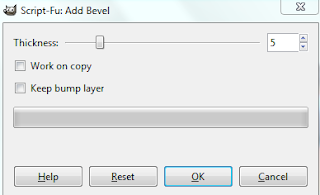 ~I added colored outlines to the full shadow figure on the template (right click on the template layer in your layer box > Alpha to Selection > Right click again> Select > Grow (by 2) > add a new transparent layer to your layer box (click the symbol that looks like a piece of paper at the bottom of your layer box) > place new layer under your tube layer > select a color and fill with your bucket fill tool from your tool box. Repeat these steps if you would like more then one outline.
~Add drop shadow to template layers (Filters > Light & Shadow > Drop Shadow).
3. Open tube, add drop shadow.
4. Open and place the following elements:
Cacti 2
Barrel
Wheel
Saloon Sign
Hat
Horseshoes
AnimalSkull
Gun 3
Forget-me-nots
Rifle
Spur 2
Bird
~Some of the elements may need to be sized down. Using your scale tool in your tool box adjust the pixel size until element is the correct size~
~Add drop shadow to all elements~
5. Open Paper 5
6. Open mask
7. Add mask to paper
8. Merge Layers (Image > Merge Visible Layers).
9. Crop Image (Image > Autocrop Image).
10. Scale image to desired size (Image > Scale Image).
11. Add copyright info and name
12. Save as .png
ALL DONE!!!!!!!!!!
~I added colored outlines to the full shadow figure on the template (right click on the template layer in your layer box > Alpha to Selection > Right click again> Select > Grow (by 2) > add a new transparent layer to your layer box (click the symbol that looks like a piece of paper at the bottom of your layer box) > place new layer under your tube layer > select a color and fill with your bucket fill tool from your tool box. Repeat these steps if you would like more then one outline.
~Add drop shadow to template layers (Filters > Light & Shadow > Drop Shadow).
3. Open tube, add drop shadow.
4. Open and place the following elements:
Cacti 2
Barrel
Wheel
Saloon Sign
Hat
Horseshoes
AnimalSkull
Gun 3
Forget-me-nots
Rifle
Spur 2
Bird
~Some of the elements may need to be sized down. Using your scale tool in your tool box adjust the pixel size until element is the correct size~
~Add drop shadow to all elements~
5. Open Paper 5
6. Open mask
7. Add mask to paper
8. Merge Layers (Image > Merge Visible Layers).
9. Crop Image (Image > Autocrop Image).
10. Scale image to desired size (Image > Scale Image).
11. Add copyright info and name
12. Save as .png
ALL DONE!!!!!!!!!! This tutorial is of my own creation and any resemblance to any other tuts is purely coincidental. This tutorial is for personal use only, using it for monetary gain is against our TOU's.
Supplies Needed:
~Gimp (any version will do).
~Urban Chic PTU scrapkit by Rieka Rafita which is an exclusive kit for SATC. You can find more info on her blog HERE.
~Tubes of choice. I used the artwork of Arthur Crowe, you must have a license to use this art which you can get HERE.
~Template of choice. I used the Jehsee Template which you can get from Annaica's Place HERE.
~Mask of choice. I used WSL mask 302 which you can get HERE.
~Font of choice. I used Whatka.
Let's get started!!!
1. Open a new layer ( I prefer a large canvas, so I make mine 1050x656). Make your canvas transparent (Layer > Transparency > Color to Alpha).
2. Open template in PSD format, move layers of template around until they are the way you like them.
~Add paper from scrapkit to individual layers of the template (Right click on template layer in layer box > Alpha to Selection > CTRL I > Select paper layer in layer box > Delete).
These are the papers I used:
Paper 3
Paper 7
Paper 9
Paper 11
~I added noise to some of the template layers to make them look glittery (Filters > Noise > RGB Noise).
~I colorized some of the template layers to better match the scrapkit (Colors > Colorize > play with the setting until you get the desired color).
~Add drop shadow to template layers (Filters > Light & Shadow > Drop Shadow).
3. Open tubes, I used both a full body and 2 close-ups. I changed the mode on the close-ups to Screen (at the top of your Layer Box you will see where it says Mode, click the arrow and select Screen from the drop down menu). The close-ups have been added to the template (directly on top of Paper 11) in the same way you add paper (Right click on template layer in layer box > Alpha to Selection > CTRL I > Select tube layer in layer box > Delete). Add drop shadow to the full body tube (and the puppy dog tube as well).
4. Open and place the following elements:
Ribbon 2
Punk Teddy
Skull 1
Skull 2
String 2
Button 3
Star
Lip
Guitar
Headphones
~Some of the elements may need to be sized down. Using your scale tool in your tool box adjust the pixel size until element is the correct size~
~Add drop shadow to all elements~
5. Open Paper 18
6. Open mask
7. Add mask to paper (click HERE for a tut on using masks)
8. Merge Layers (Image > Merge Visible Layers).
9. Crop Image (Image > Autocrop Image).
10. Scale image to desired size (Image > Scale Image).
11. Add copyright info and name
12. Save as .png
ALL DONE!!!!!!!!!!
This tutorial is of my own creation and any resemblance to any other tuts is purely coincidental. This tutorial is for personal use only, using it for monetary gain is against our TOU's.
Supplies Needed:
~Gimp (any version will do).
~Urban Chic PTU scrapkit by Rieka Rafita which is an exclusive kit for SATC. You can find more info on her blog HERE.
~Tubes of choice. I used the artwork of Arthur Crowe, you must have a license to use this art which you can get HERE.
~Template of choice. I used the Jehsee Template which you can get from Annaica's Place HERE.
~Mask of choice. I used WSL mask 302 which you can get HERE.
~Font of choice. I used Whatka.
Let's get started!!!
1. Open a new layer ( I prefer a large canvas, so I make mine 1050x656). Make your canvas transparent (Layer > Transparency > Color to Alpha).
2. Open template in PSD format, move layers of template around until they are the way you like them.
~Add paper from scrapkit to individual layers of the template (Right click on template layer in layer box > Alpha to Selection > CTRL I > Select paper layer in layer box > Delete).
These are the papers I used:
Paper 3
Paper 7
Paper 9
Paper 11
~I added noise to some of the template layers to make them look glittery (Filters > Noise > RGB Noise).
~I colorized some of the template layers to better match the scrapkit (Colors > Colorize > play with the setting until you get the desired color).
~Add drop shadow to template layers (Filters > Light & Shadow > Drop Shadow).
3. Open tubes, I used both a full body and 2 close-ups. I changed the mode on the close-ups to Screen (at the top of your Layer Box you will see where it says Mode, click the arrow and select Screen from the drop down menu). The close-ups have been added to the template (directly on top of Paper 11) in the same way you add paper (Right click on template layer in layer box > Alpha to Selection > CTRL I > Select tube layer in layer box > Delete). Add drop shadow to the full body tube (and the puppy dog tube as well).
4. Open and place the following elements:
Ribbon 2
Punk Teddy
Skull 1
Skull 2
String 2
Button 3
Star
Lip
Guitar
Headphones
~Some of the elements may need to be sized down. Using your scale tool in your tool box adjust the pixel size until element is the correct size~
~Add drop shadow to all elements~
5. Open Paper 18
6. Open mask
7. Add mask to paper (click HERE for a tut on using masks)
8. Merge Layers (Image > Merge Visible Layers).
9. Crop Image (Image > Autocrop Image).
10. Scale image to desired size (Image > Scale Image).
11. Add copyright info and name
12. Save as .png
ALL DONE!!!!!!!!!! This tutorial is of my own creation and any resemblance to any other tuts is purely coincidental. This tutorial is for personal use only, using it for monetary gain is against our TOU's.
Supplies Needed:
~Gimp (any version will do).
~Summer Breeze PTU scrapkit by Rieka Rafita which you can get HERE.
~Tubes of choice. I used the artwork of Simon Han, you must have a license to use this art which you can get HERE.
~Template of choice. I used Template 12 which you can get from Mythical Designs HERE.
~Mask of choice. I used WSL mask 363 which you can get HERE.
~Font of choice. I used Rumpelstiltskin.
Let's get started!!!
1. Open a new layer ( I prefer a large canvas, so I make mine 1050x656). Make your canvas transparent (Layer > Transparency > Color to Alpha).
2. Open template in PSD format, move layers of template around until they are the way you like them.
~Add paper from scrapkit to individual layers of the template (Right click on template layer in layer box > Alpha to Selection > CTRL I > Select paper layer in layer box > Delete).
These are the papers I used:
Paper 9
Paper 12
Paper 14
Paper 15
~I added noise to some of the template layers to make them look glittery (Filters > Noise > RGB Noise).
~I colorized some of the template layers to better match the scrapkit (Colors > Colorize > play with the setting until you get the desired color).
~I beveled the text on this template to give it a shiny effect (Filters > Decor > Add Bevel). See image below for settings I used:
This tutorial is of my own creation and any resemblance to any other tuts is purely coincidental. This tutorial is for personal use only, using it for monetary gain is against our TOU's.
Supplies Needed:
~Gimp (any version will do).
~Summer Breeze PTU scrapkit by Rieka Rafita which you can get HERE.
~Tubes of choice. I used the artwork of Simon Han, you must have a license to use this art which you can get HERE.
~Template of choice. I used Template 12 which you can get from Mythical Designs HERE.
~Mask of choice. I used WSL mask 363 which you can get HERE.
~Font of choice. I used Rumpelstiltskin.
Let's get started!!!
1. Open a new layer ( I prefer a large canvas, so I make mine 1050x656). Make your canvas transparent (Layer > Transparency > Color to Alpha).
2. Open template in PSD format, move layers of template around until they are the way you like them.
~Add paper from scrapkit to individual layers of the template (Right click on template layer in layer box > Alpha to Selection > CTRL I > Select paper layer in layer box > Delete).
These are the papers I used:
Paper 9
Paper 12
Paper 14
Paper 15
~I added noise to some of the template layers to make them look glittery (Filters > Noise > RGB Noise).
~I colorized some of the template layers to better match the scrapkit (Colors > Colorize > play with the setting until you get the desired color).
~I beveled the text on this template to give it a shiny effect (Filters > Decor > Add Bevel). See image below for settings I used:
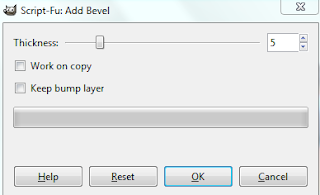 ~Add drop shadow to template layers (Filters > Light & Shadow > Drop Shadow).
3. Open tubes, I used both a full body and a close-up. I changed the mode on the close-up to Burn (at the top of your Layer Box you will see where it says Mode, click the arrow and select Burn from the drop down menu). The close-up has been added to the template in the same way you add paper (Right click on template layer in layer box > Alpha to Selection > CTRL I > Select tube layer in layer box > Delete. Add drop shadow to full body tube.
4. Open and place the following elements:
Glitter Splash
Surfboard
Sand
Bubbles
Bee
Deck Chair
Cocktail 1
Towel
Sun Lotion
Beach Ball
Scuba
Octopus
Dolphin
Flower 1
~Some of the elements may need to be sized down. Using your scale tool in your tool box adjust the pixel size until element is the correct size~
~Add drop shadow to all elements~
5. Open Paper 8
6. Open mask
7. Add mask to paper (click HERE for a tut on using masks)
8. Merge Layers (Image > Merge Visible Layers).
9. Crop Image (Image > Autocrop Image).
10. Scale image to desired size (Image > Scale Image).
11. Add copyright info and name
12. Save as .png
ALL DONE!!!!!!!!!!
~Add drop shadow to template layers (Filters > Light & Shadow > Drop Shadow).
3. Open tubes, I used both a full body and a close-up. I changed the mode on the close-up to Burn (at the top of your Layer Box you will see where it says Mode, click the arrow and select Burn from the drop down menu). The close-up has been added to the template in the same way you add paper (Right click on template layer in layer box > Alpha to Selection > CTRL I > Select tube layer in layer box > Delete. Add drop shadow to full body tube.
4. Open and place the following elements:
Glitter Splash
Surfboard
Sand
Bubbles
Bee
Deck Chair
Cocktail 1
Towel
Sun Lotion
Beach Ball
Scuba
Octopus
Dolphin
Flower 1
~Some of the elements may need to be sized down. Using your scale tool in your tool box adjust the pixel size until element is the correct size~
~Add drop shadow to all elements~
5. Open Paper 8
6. Open mask
7. Add mask to paper (click HERE for a tut on using masks)
8. Merge Layers (Image > Merge Visible Layers).
9. Crop Image (Image > Autocrop Image).
10. Scale image to desired size (Image > Scale Image).
11. Add copyright info and name
12. Save as .png
ALL DONE!!!!!!!!!! This tutorial is of my own creation and any resemblance to any other tuts is purely coincidental. This tutorial is for personal use only, using it for monetary gain is against our TOU's.
Supplies Needed:
~Gimp (any version will do).
~I am a Panda FTU scrapkit by Tasha @ Tasha's Playground HERE.
~Tubes of choice. I used the artwork of Alfadesire, you must have a license to use this art which you can get HERE.
~Template of choice. I used template 392 which you can get from Divine Intentionz HERE.
~Mask of choice. I used WSL mask 363 which you can get HERE.
~Font of choice. I used Pink Panda.
Let's get started!!!
1. Open a new layer ( I prefer a large canvas, so I make mine 1050x656). Make your canvas transparent (Layer > Transparency > Color to Alpha).
2. Open template in PSD format, remove and move layers of template around until they are the way you like them.
~Add paper from scrapkit to individual layers of the template (Right click on template layer in layer box > Alpha to Selection > CTRL I > Select paper layer in layer box > Delete).
These are the papers I used:
Paper 1
Paper 2
Paper 3
Paper 4
Paper 5
~I added noise to some of the template layers to make them look glittery (Filters > Noise > RGB Noise).
~I colorized some of the template layers to better match the scrapkit (Colors > Colorize > play with the setting until you get the desired color).
~Add drop shadow to template layers (Filters > Light & Shadow > Drop Shadow).
3. Open tubes, I used both a full body and a close-up. I changed the mode on the close-up to Screen (at the top of your Layer Box you will see where it says Mode, click the arrow and select Screen from the drop down menu). The close-up has been added to the template in the same way you add paper (Right click on template layer in layer box > Alpha to Selection > CTRL I > Select tube layer in layer box > Delete). Add drop shadow to the full body tube.
4. Open and place the following elements:
Star Trail
Ribbon 3
mp3player
Flower 1
Flower 4
Boombox
Skull 1
Skull 2
Skull 3
Soda Can
Sticker 1
Cupcake 2
Sparkles 2
~Some of the elements may need to be sized down. Using your scale tool in your tool box adjust the pixel size until element is the correct size~
~Add drop shadow to all elements (except Sparkles 2)~
5. Open Paper 7
6. Open mask
7. Add mask to paper
8. Merge Layers (Image > Merge Visible Layers).
9. Crop Image (Image > Autocrop Image).
10. Scale image to desired size (Image > Scale Image).
11. Add copyright info and name
12. Save as .png
ALL DONE!!!!!!!!!!
This tutorial is of my own creation and any resemblance to any other tuts is purely coincidental. This tutorial is for personal use only, using it for monetary gain is against our TOU's.
Supplies Needed:
~Gimp (any version will do).
~I am a Panda FTU scrapkit by Tasha @ Tasha's Playground HERE.
~Tubes of choice. I used the artwork of Alfadesire, you must have a license to use this art which you can get HERE.
~Template of choice. I used template 392 which you can get from Divine Intentionz HERE.
~Mask of choice. I used WSL mask 363 which you can get HERE.
~Font of choice. I used Pink Panda.
Let's get started!!!
1. Open a new layer ( I prefer a large canvas, so I make mine 1050x656). Make your canvas transparent (Layer > Transparency > Color to Alpha).
2. Open template in PSD format, remove and move layers of template around until they are the way you like them.
~Add paper from scrapkit to individual layers of the template (Right click on template layer in layer box > Alpha to Selection > CTRL I > Select paper layer in layer box > Delete).
These are the papers I used:
Paper 1
Paper 2
Paper 3
Paper 4
Paper 5
~I added noise to some of the template layers to make them look glittery (Filters > Noise > RGB Noise).
~I colorized some of the template layers to better match the scrapkit (Colors > Colorize > play with the setting until you get the desired color).
~Add drop shadow to template layers (Filters > Light & Shadow > Drop Shadow).
3. Open tubes, I used both a full body and a close-up. I changed the mode on the close-up to Screen (at the top of your Layer Box you will see where it says Mode, click the arrow and select Screen from the drop down menu). The close-up has been added to the template in the same way you add paper (Right click on template layer in layer box > Alpha to Selection > CTRL I > Select tube layer in layer box > Delete). Add drop shadow to the full body tube.
4. Open and place the following elements:
Star Trail
Ribbon 3
mp3player
Flower 1
Flower 4
Boombox
Skull 1
Skull 2
Skull 3
Soda Can
Sticker 1
Cupcake 2
Sparkles 2
~Some of the elements may need to be sized down. Using your scale tool in your tool box adjust the pixel size until element is the correct size~
~Add drop shadow to all elements (except Sparkles 2)~
5. Open Paper 7
6. Open mask
7. Add mask to paper
8. Merge Layers (Image > Merge Visible Layers).
9. Crop Image (Image > Autocrop Image).
10. Scale image to desired size (Image > Scale Image).
11. Add copyright info and name
12. Save as .png
ALL DONE!!!!!!!!!! Get the tut HERE
Get the tut HERE
 Get them HERE
Get them HERE
This tutorial is of my own creation and any resemblance to any other tuts is purely coincidental. This tutorial is for personal use only, using it for monetary gain is against our TOU's. Supplies: Gimp- Any version should work Cute PTU kit from Wicked Princess Scraps called Nurse Sugar HERE Template 70 by me HERE Tube of choice. I am using Elias Chatzoudis. You must have a license to use his tubes. You can purchase them HERE Mask- AR315_CMC_mask129 HERE Font- Will & Grace -Open template. Delete the credits. Image>Scale Image 500x401 px. Image>Canvas Size 600x600 pixels and press center. -Let's add papers to the template layers. Make the template layer active (see below). Right click template layer in layer box and choose alpha to selection. Open paper (see below). Right click paper layer in layer box and choose add alpha channel. Layer>Scale Layer by 60%. Select>Invert. Press delete on your keyboard. Select>None. Delete the original template layer. Here are the template layers and which papers I used: circle 1- paper 7 circle 2- paper 1 Filters>Light & Shadow>Drop Shadow 2, 2, 2, black, 50 circle 3- paper 5 Filters>Repeat drop shadow square 4- paper 10 repeat drop shadow square 5- paper 13 repeat drop shadow -Make the circle frame layer acitve. Add a drop shadow of 2, 2, 7, black, 50. -Make square 1 active. Colors>Colorize. Hue: 180 Saturation: 50 Lightness: 68. Filters>Add Noise>RGB Noise on default settings. Colorize squares 2 & 3 with these settings. Hue: 336 Saturation: 50 Lightness: 50. Add a drop shadow of 2, 2, 2, black, 50 to the frame, frame 1 and frame 2 layers. -Open the tube close up. Select the flip tool and click the canvas to flip the tube. Place inside the small squares. Scale by 75%. Layer>Duplicate Layer 2 times for a total of 3 tube layers. Move the top tube under the frame layer in the layer box. Move the middle tube under the frame 1 layer. Move the last tube under the frame 2 layer. Using the eraser tool, erase parts of all the tubes sticking out of the frames. Change the modes of all tube layers to value. -Open full body tube. Make the top palyer. Repeat drop shadow. -Open the statline. Scale by 65%. Erase parts of the tube underneat the statline. Repeat drop shadow on statline. Elements: Add a drop shadow of 2, 2, 2, black, 50 to all element layers unless otherwise stated. See my tag for placement. first aid- scale 20% syringe- scale 35% nurseugarid- scale 35% pill- scale 20% pill bottle- scale 25% clipboard- scale 35% Select rotate tool and rotate by 25 post it 2- scale 25% post it 1- scale 20% beading- scale 55% flower string- no scale and no drop shadow tigerlilly- scale 25% heart frame- scale 50 and duplicate -Open paper 8 and move to the bottom. Open your mask and apply it to the paper. If you don't know how to use masks, click HERE. -Add your name and copyright. You're finished! I hope you enjoyed my tut!!!
Labels
Chit Chat
Blog Archive
-
▼
2011
(337)
-
▼
June
(22)
- Rieka has opened her own store and is having a sal...
- PTU tut "Feelin' Groovy"
- PTU tut "Causing a Riot"
- FTU tut "Boom Boom"
- 4th of July Templates
- PTU Tut- She's a Rebel
- PTU Tut- So Punky
- New PTU tut "She's the Girl..."
- PTU Tut- Oceanside View
- New PTU tut "Under the Sea"
- New FTU tut "Sweet Candy"
- We've joined another CT!!!!!
- PTU Tut- Summer In Bloom
- PTU Tut- Arg!
- New PTU tut "Cowgirls Rule"
- New PTU tut "Urban Chic"
- New PTU tut "Summer Lovin"
- New FTU tut "Be Original"
- PTU tut- Safari Fun!
- New Templates!
- *Tut results from our friend Fire*
- PTU tut- Naughty Nurse
-
▼
June
(22)


























